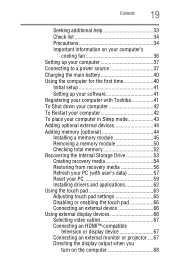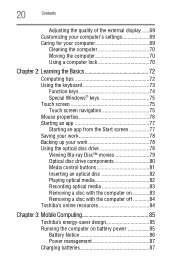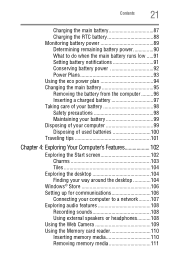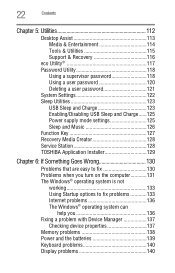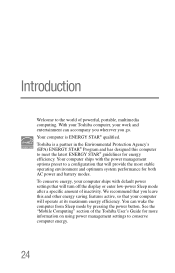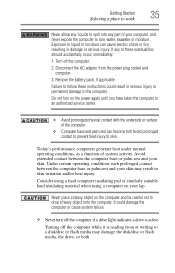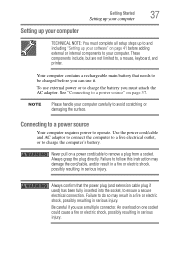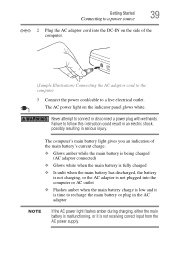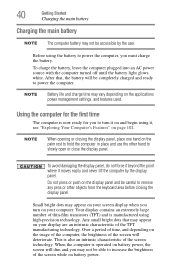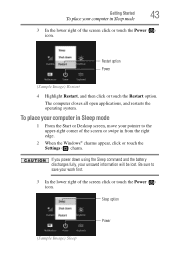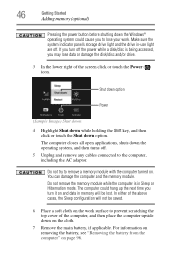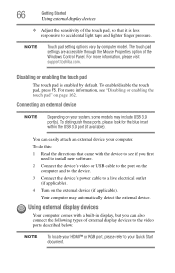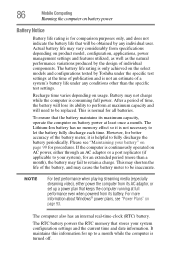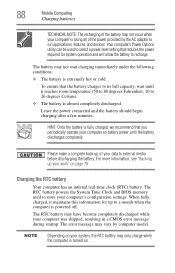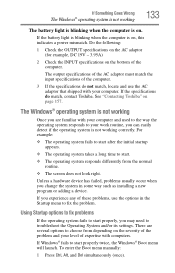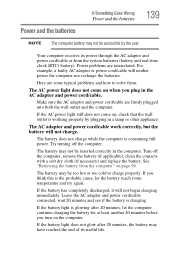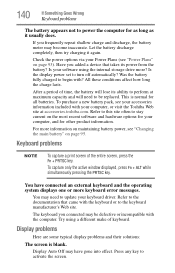Toshiba Satellite L75 Support Question
Find answers below for this question about Toshiba Satellite L75.Need a Toshiba Satellite L75 manual? We have 1 online manual for this item!
Question posted by joefowler8889 on May 3rd, 2014
L75d A7283 Does Not Power Up And Doesnt Detect The Battery It's Brand New Almost
The person who posted this question about this Toshiba product did not include a detailed explanation. Please use the "Request More Information" button to the right if more details would help you to answer this question.
Current Answers
Related Toshiba Satellite L75 Manual Pages
Similar Questions
Toshiba Satellite Parts L75a-7271 Is Compatible With Toshiba L75d-a7283
I am interested in this article, but I have a few questions:Do you know if this article is compatibl...
I am interested in this article, but I have a few questions:Do you know if this article is compatibl...
(Posted by rmontielmontiel 1 year ago)
2 Part Question 1. Dts Function 2.face Recognition
After an update the dts advanced options do not show the option for 3d surround and 2.does toshiba s...
After an update the dts advanced options do not show the option for 3d surround and 2.does toshiba s...
(Posted by kdhanoa78 10 years ago)
How Long Does It Take To Charge The Battery Of A Brand New Toshiba Satellite C85
How long does it take to charge the battery of a brand new Toshiba Satellite C85
How long does it take to charge the battery of a brand new Toshiba Satellite C85
(Posted by iyke4u2002 10 years ago)
Web Camera Device On Toshiba Satellite L840 Series Doesnt Detected..
web camera device on toshiba Satellite L840 Series doesnt detected..when i check in device manager t...
web camera device on toshiba Satellite L840 Series doesnt detected..when i check in device manager t...
(Posted by danisafety 11 years ago)
Laptop Does Not Power Up With Battery Or Power Cord
laptop does not power up with battery or power cord
laptop does not power up with battery or power cord
(Posted by byearwood193 11 years ago)