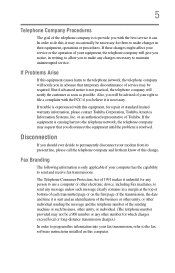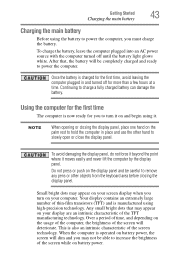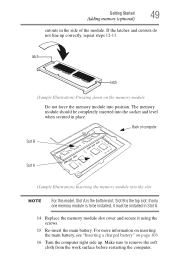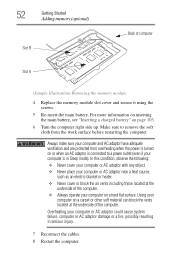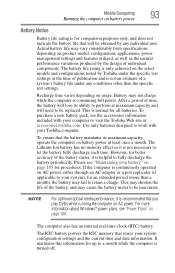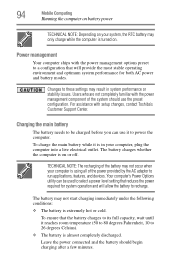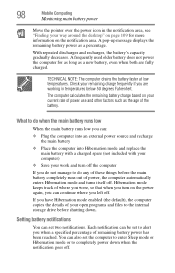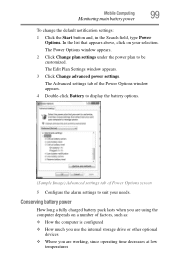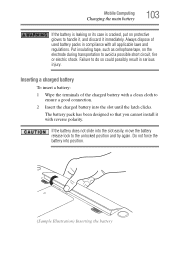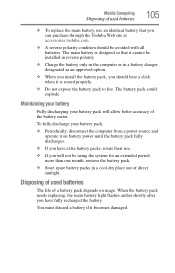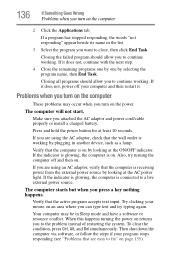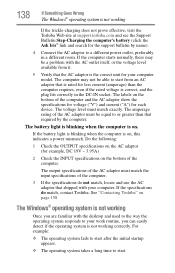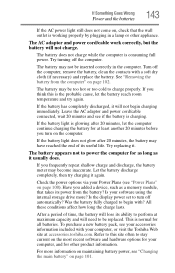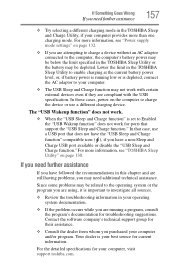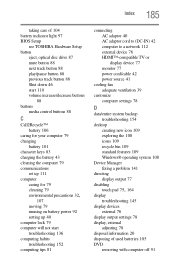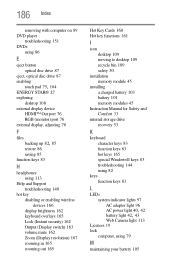Toshiba Satellite C855 Support Question
Find answers below for this question about Toshiba Satellite C855.Need a Toshiba Satellite C855 manual? We have 1 online manual for this item!
Question posted by iyke4u2002 on July 27th, 2013
How Long Does It Take To Charge The Battery Of A Brand New Toshiba Satellite C85
How long does it take to charge the battery of a brand new Toshiba Satellite C85
Current Answers
Answer #1: Posted by TommyKervz on July 27th, 2013 2:31 AM
Related Toshiba Satellite C855 Manual Pages
Similar Questions
How Long Can The Battery Of Toshiba Satellite P875-s7310
(Posted by socceWi 10 years ago)
Touchpad Not Working On Toshiba Satellite C855d-s5232, Please Provide Ssistance
(Posted by rkhhoffman 11 years ago)
How Do I Restore Factory Settings On My Toshiba Satellite A505-s6020 ?
(Posted by effingpsycho 11 years ago)
Charge Battery How Long
How long does it take to charge the battery
How long does it take to charge the battery
(Posted by Anonymous-92575 11 years ago)