Toshiba Satellite C855-S5214 Support Question
Find answers below for this question about Toshiba Satellite C855-S5214.Need a Toshiba Satellite C855-S5214 manual? We have 1 online manual for this item!
Question posted by gmaThi on April 14th, 2014
What Video Card Does Toshiba Satellite C855 S5214 Come With
The person who posted this question about this Toshiba product did not include a detailed explanation. Please use the "Request More Information" button to the right if more details would help you to answer this question.
Current Answers
There are currently no answers that have been posted for this question.
Be the first to post an answer! Remember that you can earn up to 1,100 points for every answer you submit. The better the quality of your answer, the better chance it has to be accepted.
Be the first to post an answer! Remember that you can earn up to 1,100 points for every answer you submit. The better the quality of your answer, the better chance it has to be accepted.
Related Toshiba Satellite C855-S5214 Manual Pages
User Guide - Page 1


... "If Something Goes Wrong" on page 135 in this Web site, you need assistance: Technical support is available online at Toshiba's Web site at support.toshiba.com. GMAD00297010 03/12 Satellite®/Satellite Pro® C800 Series User's Guide
If you will find answers for many commonly asked technical questions plus many downloadable software...
User Guide - Page 2


...Satellite®/Satellite Pro® C800 Series
Recordable and/or ReWritable Drive(s) and Associated Software Warranty
The computer system you purchased may lose data or suffer other reproductive harm. YOU AGREE THAT TOSHIBA... and associated software, among the most advanced data storage technologies available. TOSHIBA DISCLAIMS ANY LIABILITY FOR THE FAILURE TO COPY OR TRANSFER THE DATA CORRECTLY...
User Guide - Page 7


...for harmful interference to co-channel Mobile Satellite systems.
High power radars are designed to 5.25 GHz frequency range. Please contact Toshiba computer product support on Wireless LANs (...radar stations can cause interference with one another. 7
Wireless Interoperability
The TOSHIBA Wireless LAN Mini PCI Card products are allocated as defined by the Wi-Fi Alliance.
If ...
User Guide - Page 8
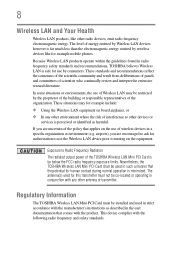
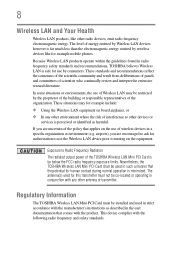
... any other environment where the risk of wireless devices in conjunction with the product. The level of the TOSHIBA Wireless LAN Mini PCI Card is perceived or identified as described in the user documentation that comes with any other radio devices, emit radio frequency electromagnetic energy. In some situations or environments, the use...
User Guide - Page 15
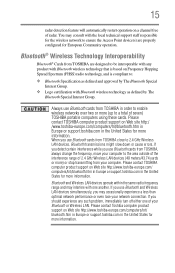
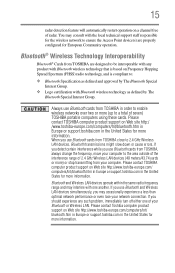
...
radar detection feature will automatically restart operation on Frequency Hopping Spread Spectrum (FHSS) radio technology, and is based on a channel free of seven) TOSHIBA portable computers using these cards. If you detect certain interference while you may interfere with Bluetooth wireless technology as defined by The Bluetooth Special Interest Group. Please contact...
User Guide - Page 16
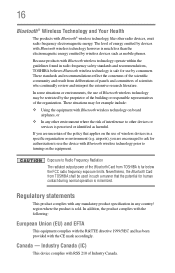
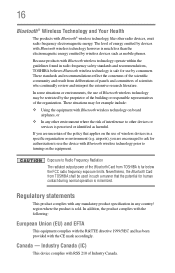
...technology prior to Radio Frequency Radiation The radiated output power of the Bluetooth Card from TOSHIBA is far below the FCC radio frequency exposure limits. Regulatory statements
This ... These standards and recommendations reflect the consensus of the scientific community and result from TOSHIBA shall be restricted by wireless devices such as harmful. airports), you are encouraged to...
User Guide - Page 19


...Satellite and Satellite Pro are registered trademarks of MultiMediaCard Association.
Licenses
This Product is a registered mark owned by a consumer engaged in personal and non-commercial activity or was obtained from MPEG LA, LLC. No license is included with the above standards ("Video...Pentium are owned by Toshiba is a registered trademark of SD Card Association.
Bluetooth word ...
User Guide - Page 22


...Charging the main battery 43 Using the computer for the first time 43
Setting up your software 44 Registering your computer with Toshiba 44 Adding optional external devices 44 Adding memory (optional 45
Installing a memory module 45 Removing a memory module 50 Checking total... the touch pad 75 Connecting an external device 76 Using external display devices 76 Selecting video cables 77
User Guide - Page 24


24
Contents
Chapter 3: Mobile Computing 92
Toshiba's energy-saver design 92 Running the computer on battery power 92
Battery Notice 93 Power management 94 Charging the main...112
Exploring audio features 112 Recording sounds 112 Using external speakers or headphones..........113
Using the Web Camera 113 Using the Memory card reader 114
Inserting memory media 114 Removing memory media 115
User Guide - Page 26


... backup in the Windows® operating system 153
If you need further assistance 157 Contacting Toshiba 158
Other Toshiba Internet Web sites 158 Toshiba's worldwide offices 158
Appendix A: Hot Keys/TOSHIBA Cards 160
Hot Key Cards 160 Using the Hot Key Cards 161
Hot key functions 161 Volume Mute 162 Lock (Instant security 162 Display brightness 162...
User Guide - Page 31
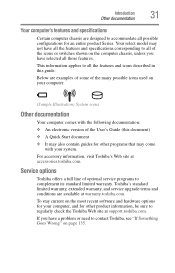
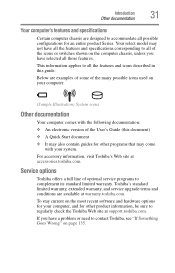
... most recent software and hardware options for your system.
If you have a problem or need to contact Toshiba, see "If Something Goes Wrong" on your computer:
(Sample Illustration) System icons
Other documentation
Your computer comes with the following documentation: ❖ An electronic version of the User's Guide (this guide. For accessory information...
User Guide - Page 45


...you use a Phillips screwdriver of the computer.
NOTE
Before adding external devices or memory, Toshiba recommends setting up your software" on page 44.
Installing a memory module with the computer... replacing it.
The computer has two memory slots-Slot A and Slot B. Your computer comes with enough memory to room temperature before they have cooled.
If the computer has been ...
User Guide - Page 76
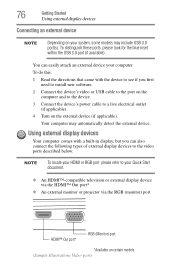
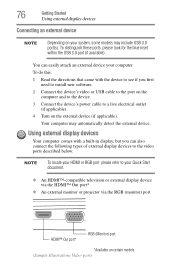
...with a built-in display, but you first need to install new software.
2 Connect the device's video or USB cable to the port on the computer and to the device.
3 Connect the device's ...port (if available).
Your computer may include USB 3.0 port(s). Using external display devices
Your computer comes with the device to see if you can easily attach an external device your Quick Start document...
User Guide - Page 90
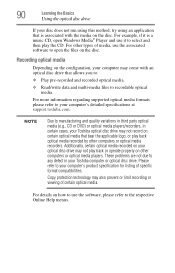
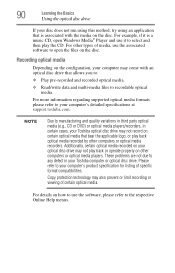
... and multi-media files to recordable optical media. Additionally, certain optical media recorded on your Toshiba computer or optical disc drive.
For more information regarding supported optical media formats please refer to...DVD) or optical media players/recorders, in your optical disc drive may come with the media on how to use the software, please refer to your computer's product specification...
User Guide - Page 107
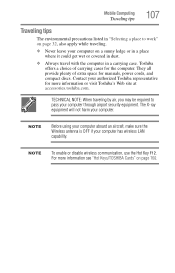
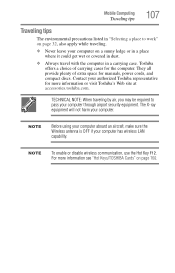
...; Never leave your computer on page 160.
For more information or visit Toshiba's Web site at accessories.toshiba.com. NOTE
Before using your computer aboard an aircraft, make sure the... airport security equipment. The X-ray equipment will not harm your authorized Toshiba representative for more information see "Hot Keys/TOSHIBA Cards" on a sunny ledge or in a place where it could get...
User Guide - Page 111
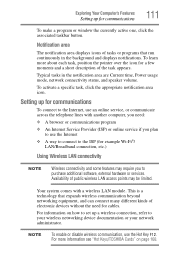
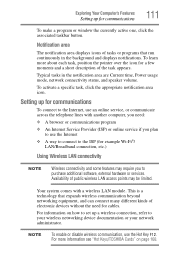
To activate a specific task, click the appropriate notification area icon. Your system comes with another computer, you need for a few moments and a short description of ...time, Power usage mode, network connectivity status, and speaker volume. To learn more information see "Hot Keys/TOSHIBA Cards" on how to set up for example Wi-Fi®/
LAN/Broadband connection, etc.)
Using Wireless LAN...
User Guide - Page 113
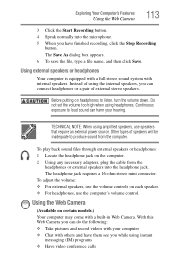
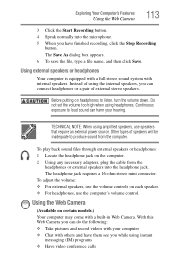
...not set the volume too high when using instant
messaging (IM) programs ❖ Have video conference calls The headphone jack requires a 16-ohm stereo mini connector. Instead of using ...volume: ❖ For external speakers, use the volume controls on certain models.) Your computer may come with internal speakers. Using the Web Camera
(Available on each speaker. ❖ For headphones, ...
User Guide - Page 114
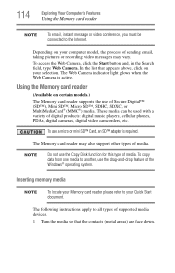
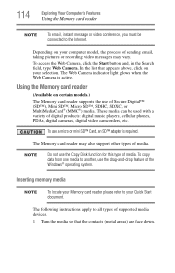
... media to your computer model, the process of sending email, taking pictures or recording video messages may also support other types of media. 114
Exploring Your Computer's Features
Using the Memory card reader
NOTE
To email, instant message or video conference, you must be used with a variety of digital products: digital music players...
User Guide - Page 162
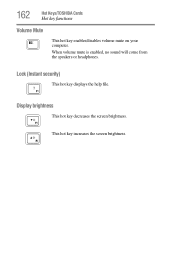
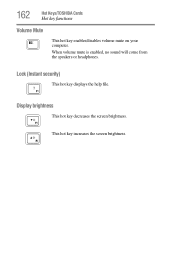
Lock (Instant security)
This hot key displays the help file. Display brightness
This hot key decreases the screen brightness. 162
Hot Keys/TOSHIBA Cards
Hot key functions
Volume Mute
This hot key enables/disables volume mute on your computer.
This hot key increases the screen brightness. When volume mute is enabled, no sound will come from the speakers or headphones.
User Guide - Page 165
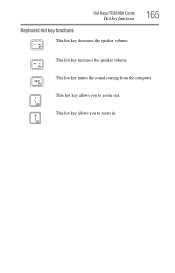
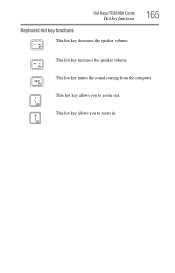
This hot key allows you to zoom in. This hot key mutes the sound coming from the computer. Hot Keys/TOSHIBA Cards
Hot key functions
Keyboard hot key functions
This hot key decreases the speaker volume.
165
This hot key increases the speaker volume. This hot key allows you to zoom out.
Similar Questions
Where Is Usb3.0 Hub Location On Satellite C855-s5214
(Posted by Anonymous-152752 8 years ago)
How To Change The Pci Wireless Card In A Satellite C855-s5214
(Posted by Bbrideso 9 years ago)
How To Set Up A Toshiba Satellite C855-s5214
(Posted by jbseajos 9 years ago)
Toshiba Satellite C855-s5214 How To Set Bios To Boot To Cdrom
(Posted by 3undekhar 9 years ago)
Toshiba Laptop Satellite C855-s5214 Touchpad Does Not Work
(Posted by kc8dlape 10 years ago)

