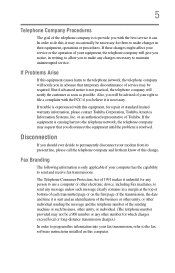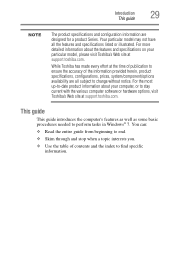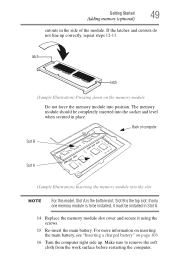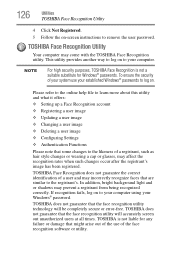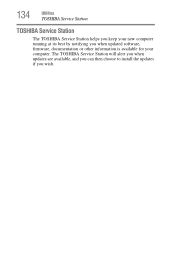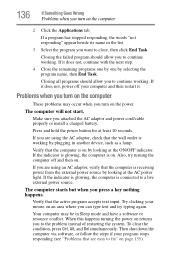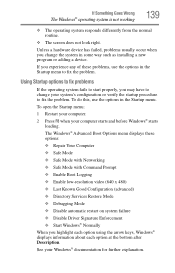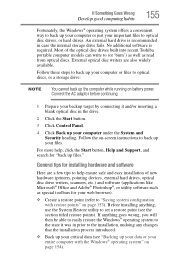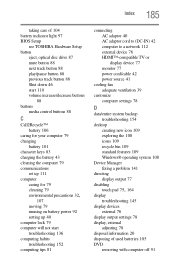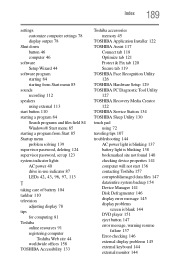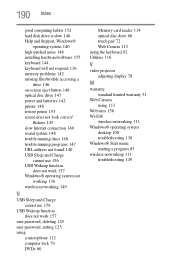Toshiba Satellite C855-S5214 Support and Manuals
Get Help and Manuals for this Toshiba item

View All Support Options Below
Free Toshiba Satellite C855-S5214 manuals!
Problems with Toshiba Satellite C855-S5214?
Ask a Question
Free Toshiba Satellite C855-S5214 manuals!
Problems with Toshiba Satellite C855-S5214?
Ask a Question
Most Recent Toshiba Satellite C855-S5214 Questions
Where Is Usb3.0 Hub Location On Satellite C855-s5214
(Posted by Anonymous-152752 8 years ago)
Why Does The Toshiba C855-s5214 Laptop Require 4 Recovery Disk
(Posted by dividrasal 9 years ago)
How To Make F2 Key On Toshiba C855-s5214 Laptop Work
(Posted by staGo 9 years ago)
Lhs Of Screen Shows Icons Can't See Rhs At All. Approx 1'
Fingers brushed keyboard rhs and what I can see on screen changed. Can see icons on left hand side b...
Fingers brushed keyboard rhs and what I can see on screen changed. Can see icons on left hand side b...
(Posted by lynanne 9 years ago)
Toshiba Satellite C855-s5214 Mousepad Quit Working How To Fix
(Posted by wmjbECG 9 years ago)
Popular Toshiba Satellite C855-S5214 Manual Pages
Toshiba Satellite C855-S5214 Reviews
We have not received any reviews for Toshiba yet.