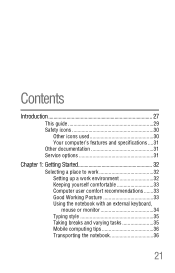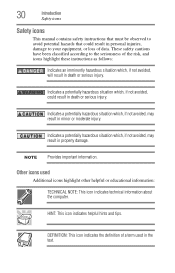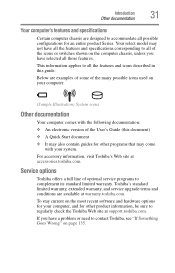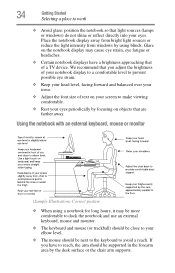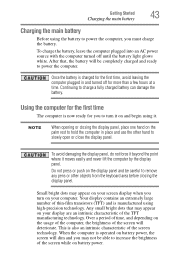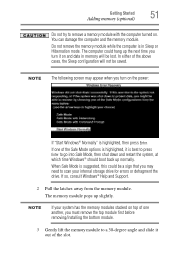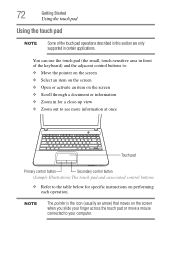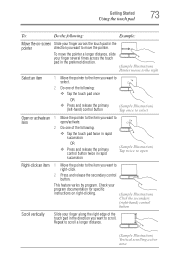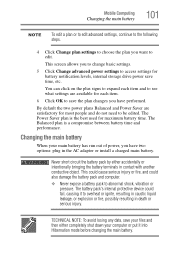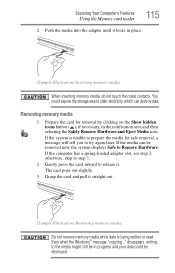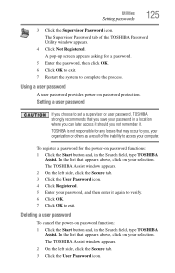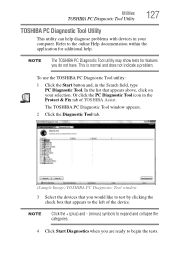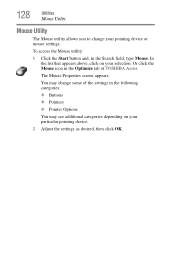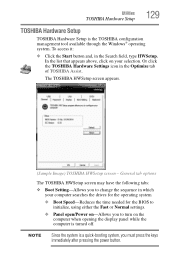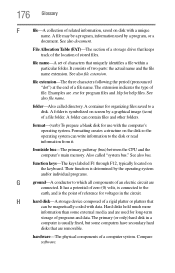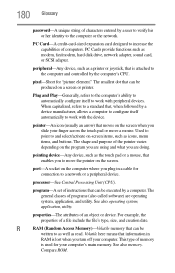Toshiba Satellite C855-S5214 Support Question
Find answers below for this question about Toshiba Satellite C855-S5214.Need a Toshiba Satellite C855-S5214 manual? We have 1 online manual for this item!
Question posted by lynanne on September 22nd, 2014
Lhs Of Screen Shows Icons Can't See Rhs At All. Approx 1'
Fingers brushed keyboard rhs and what I can see on screen changed. Can see icons on left hand side but can't access tools etc on right hand side. Approx 1" missing. How do I restire screen as have no idea which combination of keys on rhs I brushed against.
Current Answers
Related Toshiba Satellite C855-S5214 Manual Pages
Similar Questions
How Can Change From Screen Touch To Key Board Typing?
(Posted by RESLIM 8 years ago)
The Blue Screen Of Death
when I turn my laptop on it comes on with the toshiba screen then it goes to windows 8 and tries to ...
when I turn my laptop on it comes on with the toshiba screen then it goes to windows 8 and tries to ...
(Posted by skeltonpearl 10 years ago)
I Am Showing No Internal Microphone On My Laptop. How Do I Find Which Driver I
which driver do I need to download to get back my internal microphone?
which driver do I need to download to get back my internal microphone?
(Posted by cphawes 10 years ago)
Was Working Fine. Opened The Cover And Screen Stays Black. Tried All The Usual.
Nothing at all shows on the screen. Tried to restart. Was working fine yesterday and now no screen.
Nothing at all shows on the screen. Tried to restart. Was working fine yesterday and now no screen.
(Posted by bfiliatr 11 years ago)
Screen Went Black Unable To Restore Keeps Saying Check Cable Connection
Reboot
(Posted by Anonymous-78193 11 years ago)