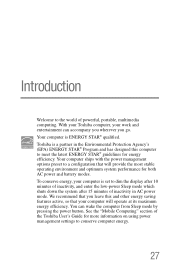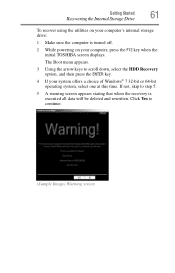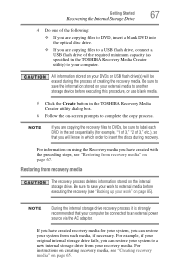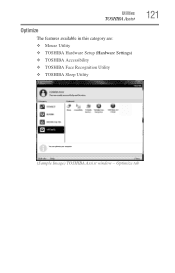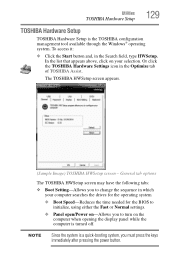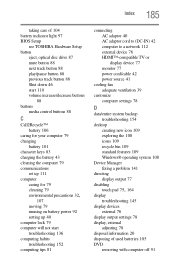Toshiba Satellite C855-S5214 Support Question
Find answers below for this question about Toshiba Satellite C855-S5214.Need a Toshiba Satellite C855-S5214 manual? We have 1 online manual for this item!
Question posted by 3undekhar on April 8th, 2014
Toshiba Satellite C855-s5214 How To Set Bios To Boot To Cdrom
The person who posted this question about this Toshiba product did not include a detailed explanation. Please use the "Request More Information" button to the right if more details would help you to answer this question.
Current Answers
Related Toshiba Satellite C855-S5214 Manual Pages
Similar Questions
Where Is Usb3.0 Hub Location On Satellite C855-s5214
(Posted by Anonymous-152752 8 years ago)
How To Set Up A Toshiba Satellite C855-s5214
(Posted by jbseajos 9 years ago)
My Mouse Wont Work On My Toshiba Laptop Model Satellite C855-s5214
(Posted by ariffff 10 years ago)
How To Play Dvds On Toshiba Laptop Satellite C855-s5214
(Posted by kogksam 10 years ago)
Toshiba Satellite C855-s5214
Got this from the pawn shop.....it has a power on password set...dont know the password...how do you...
Got this from the pawn shop.....it has a power on password set...dont know the password...how do you...
(Posted by Anonymous-76669 11 years ago)