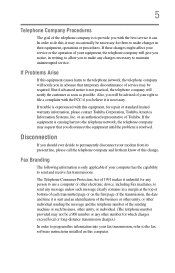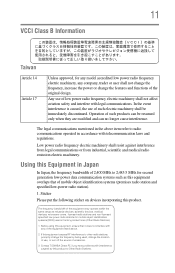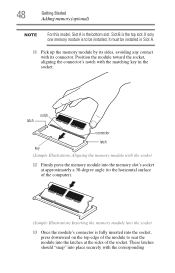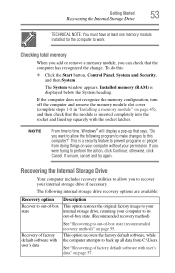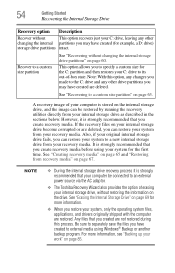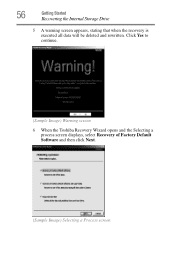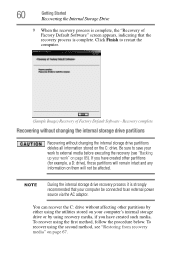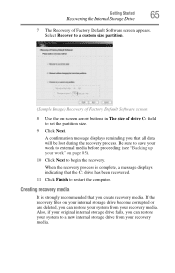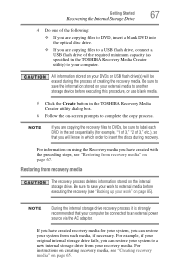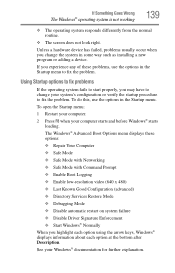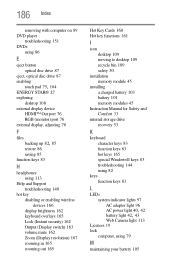Toshiba Satellite C855-S5206 Support Question
Find answers below for this question about Toshiba Satellite C855-S5206.Need a Toshiba Satellite C855-S5206 manual? We have 1 online manual for this item!
Question posted by Oliverbyron23 on November 2nd, 2012
How Do I Factory Reset/restore My Tosh A. Id Like To Know Key Commands Thank
Hello. I lost The password For the user account
Please send me the startup buttons that need to be
Held down To activate the factory recovery.
Current Answers
Related Toshiba Satellite C855-S5206 Manual Pages
Similar Questions
Where To Find F8 Key With Toshiba Laptop Satellite P875-s7200
(Posted by vancmeic 9 years ago)
Where Is The Security Key For Wi Fi On Toshiba Satellite C855-s5206
(Posted by wacarped 10 years ago)
How To Restore My Toshiba C855-s5206 To Factory Settings
(Posted by mikeignof 11 years ago)
Trying To Reload Factory Recovery Disk & Asked For Password To Access Laptop?
I had several issues with hard drive and it was wiped clean and trying to load factory recovery disk...
I had several issues with hard drive and it was wiped clean and trying to load factory recovery disk...
(Posted by felixhome1 12 years ago)