Toshiba Satellite C855-S5206 Support Question
Find answers below for this question about Toshiba Satellite C855-S5206.Need a Toshiba Satellite C855-S5206 manual? We have 1 online manual for this item!
Question posted by mikeignof on November 26th, 2012
How To Restore My Toshiba C855-s5206 To Factory Settings
The person who posted this question about this Toshiba product did not include a detailed explanation. Please use the "Request More Information" button to the right if more details would help you to answer this question.
Current Answers
There are currently no answers that have been posted for this question.
Be the first to post an answer! Remember that you can earn up to 1,100 points for every answer you submit. The better the quality of your answer, the better chance it has to be accepted.
Be the first to post an answer! Remember that you can earn up to 1,100 points for every answer you submit. The better the quality of your answer, the better chance it has to be accepted.
Related Toshiba Satellite C855-S5206 Manual Pages
User Guide - Page 2


Model: Satellite®/Satellite Pro® C800 Series
Recordable and/or ReWritable Drive(s) and Associated Software Warranty
The computer system you must read and follow all set-up copies of all ...(s) and associated software, among the most advanced data storage technologies available. YOU AGREE THAT TOSHIBA, ITS AFFILIATES AND SUPPLIERS SHALL HAVE NO RESPONSIBILITY FOR DAMAGE TO OR LOSS OF ANY ...
User Guide - Page 11
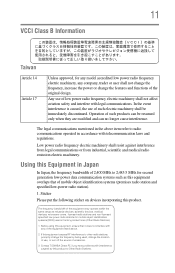
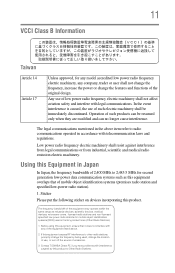
... for mobile object identification systems (RFID) used , change the frequency being used in factory product lines (Other Radio Stations).
1.
Sticker
Please put the following sticker on devices ...legal communications or from industrial, scientific and medical radio emission electric machinery. Contact TOSHIBA Direct PC if you have problems with legal communications. The frequency bandwidth of...
User Guide - Page 22


...main battery 43 Using the computer for the first time 43
Setting up your software 44 Registering your computer with Toshiba 44 Adding optional external devices 44 Adding memory (optional 45
...of factory default software with
user's data 57 Recovering without changing the internal
storage drive partitions 60 Recovering to a custom size partition 63 Creating recovery media 65 Restoring from...
User Guide - Page 23


...turn
on the computer 77 Adjusting the quality of the external display......78 Customizing your computer's settings 78 Caring for your computer 79 Cleaning the computer 79 Moving the computer 79 Using a... a program from the Start menu...........85 Saving your work 85 Backing up your work 85 Restoring your work 86 Using the optical disc drive 86 Optical disc drive components 87 Media control...
User Guide - Page 24


...Toshiba's energy-saver design 92 Running the computer on battery power 92
Battery Notice 93 Power management 94 Charging the main battery 94 Charging the RTC battery 95 Monitoring main battery power 96 Determining remaining battery power 97 What to do when the main battery runs low .....98 Setting...Finding your way around the desktop 109
Setting up for communications 111 Connecting your ...
User Guide - Page 25


... Utility 130 USB Sleep and Charge 130 Enabling/Disabling USB Sleep and Charge......132 Power supply mode settings 132 TOSHIBA Accessibility 133 TOSHIBA Service Station 134
Chapter 6: If Something Goes Wrong 135
Problems that are easy to fix 135 Problems when you turn on the computer............136 The ...
User Guide - Page 27
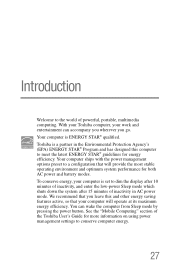
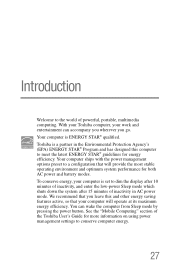
... most stable operating environment and optimum system performance for more information on using power management settings to dim the display after 10 minutes of inactivity, and enter the low-power Sleep... will operate at its maximum energy efficiency. See the "Mobile Computing" section of the Toshiba User's Guide for both AC power and battery modes. To conserve energy, your work and...
User Guide - Page 44


... of windows displayed, and the order in the Search field, type Registration.
Follow the on page 44.
Failure to your product. Registering your computer with Toshiba
Setting up your software
When you periodic updates, announcements, and special offers applicable to complete Product Registration will not diminish Customer rights under the...
User Guide - Page 45


NOTE
Before adding external devices or memory, Toshiba recommends setting up your software" on page 44. Allow the module(s) ... damaging the computer's screws, use complex software or process large amounts of the computer. See "Setting up your system or visit accessories.toshiba.com.
Getting Started
45
Adding memory (optional)
Adding memory (optional)
HINT: To purchase additional ...
User Guide - Page 53
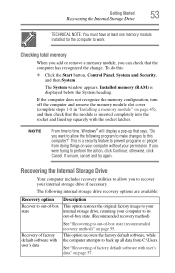
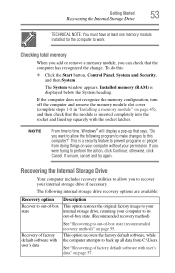
...recovery method)" on page 57. Installed memory (RAM) is a security feature to out-of factory default software with user's data" on page 55.
Recovering the Internal Storage Drive
Your computer includes... method)
Recovery of -box state
Description
This option restores the original factory image to recover your internal storage drive if necessary.
The following program to make changes to...
User Guide - Page 54
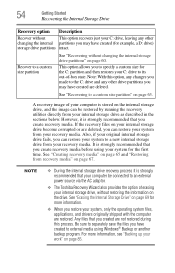
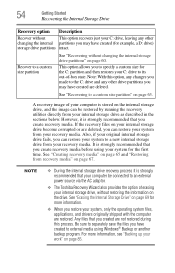
... system, only the operating system files, applications, and drivers originally shipped with the computer are deleted, you can restore your system to an external power source via the AC adaptor.
❖ The Toshiba Recovery Wizard also provides the option of -box state. Recover to external media using your system for the first...
User Guide - Page 55


For more information, see "Restoring from recovery media" on the drive and all partitions on page 67. You can recover the original factory image (returning the computer to its out-of-box ...:
1 Make sure the computer is strongly recommended that your computer, press the F12 key when the initial TOSHIBA screen displays. Be sure to save your system offers a choice of Windows® 7 32-bit or ...
User Guide - Page 56
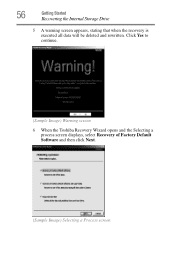
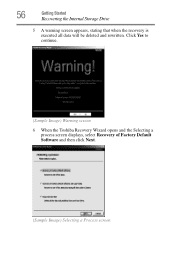
Click Yes to continue.
(Sample Image) Warning screen
6 When the Toshiba Recovery Wizard opens and the Selecting a process screen displays, select Recovery of Factory Default Software and then click Next.
(Sample Image) Selecting a Process screen 56
Getting Started
Recovering the Internal Storage Drive
5 A warning screen appears, stating that when ...
User Guide - Page 65
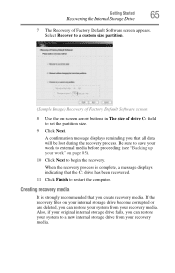
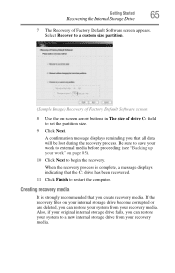
...set the partition size.
9 Click Next. Also, if your recovery media.
Creating recovery media
It is complete, a message displays indicating that all data will be lost during the recovery process. A confirmation message displays reminding you can restore... Image) Recovery of Factory Default Software screen
8 Use the on-screen arrow buttons in The size of Factory Default Software screen appears...
User Guide - Page 67
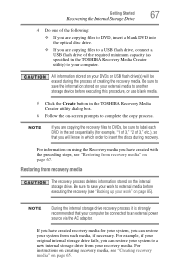
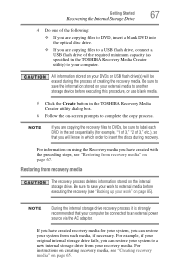
... flash drive, connect a USB flash drive of the required minimum capacity (as specified in the TOSHIBA Recovery Media Creator utility) to your recovery media.
If you have created with the preceding steps,...the recovery files to DVDs, be sure to label each DVD in the set sequentially (for your system, you can restore your system to a new internal storage drive from recovery media
The recovery...
User Guide - Page 68


... want to recover the original factory image For more information on these options, see "Backing up your work" on page 85. When the initial TOSHIBA screen displays, press the F12...recovery DVD into your optical disc drive.
❖ If your recovery files are restored.
NOTE
When you restore your system, only the operating system files, applications, and drivers originally shipped with ...
User Guide - Page 69


... Storage Drive" on your computer, press the F12 key when the initial TOSHIBA screen displays. Using the arrow keys to restore the internal storage drive, use one of the recovery options instead of -...69
Erasing the Internal Storage Drive
❖ Recovery of factory default software with user's data-If you want to the recovery the factory default software, while the computer attempts to back up...
User Guide - Page 121
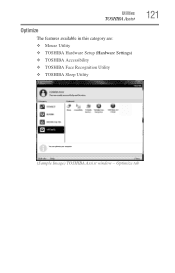
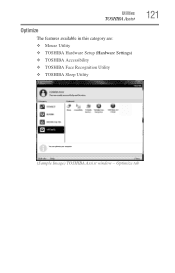
Utilities
TOSHIBA Assist
Optimize
The features available in this category are: ❖ Mouse Utility ❖ TOSHIBA Hardware Setup (Hardware Settings) ❖ TOSHIBA Accessibility ❖ TOSHIBA Face Recognition Utility ❖ TOSHIBA Sleep Utility
121
(Sample Image) TOSHIBA Assist window - Optimize tab
User Guide - Page 155
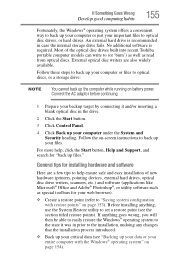
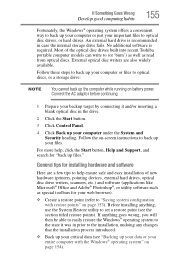
...help ensure safe and easy installation of the optical disc drives built into recent Toshiba portable computer models can write to "Saving system configuration with the Windows® ... critical data (see the section titled restore points). Connect the AC adaptor before continuing.
1 Prepare your backup target by connecting it was in prior to set a restore point (see "Backing up your files...
User Guide - Page 188


...
troubleshooting 148 problem solving
contacting Toshiba 158 Startup options 139 program,...restoring your work 86 running computer on battery power 92
S
safety computer 107 disposing of batteries 105 icons 30 precautions 37
safety precautions battery 104
saving files 85 Search programs and files field
starting a program 84 selecting
a place to work 32 power plan options 100 video cables 77 setting...
Similar Questions
How To Restore To Factory Settings Toshiba Satellite L555-s7929
(Posted by steMor 9 years ago)
How To Reformat A Toshiba Satellite Laptop C855-s5206
(Posted by Fldian 9 years ago)
How To Remove Laptop Case Toshiba Satellite C855-s5206
(Posted by betomp1 9 years ago)
Where Is The Security Key For Wi Fi On Toshiba Satellite C855-s5206
(Posted by wacarped 9 years ago)
How To Restore Factory Setting For Satellite Pro U400-23x
(Posted by davisjo 10 years ago)

