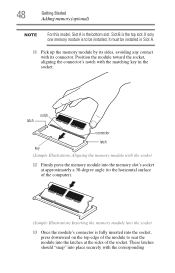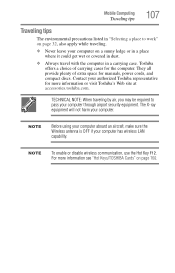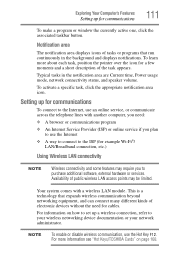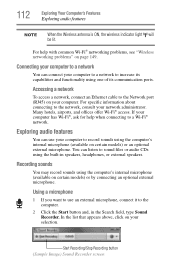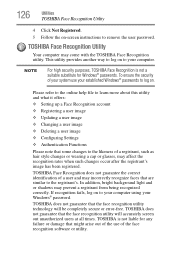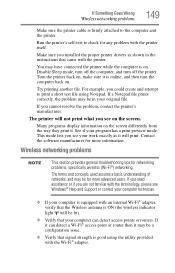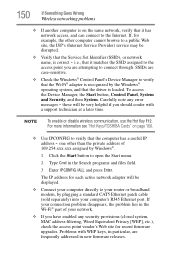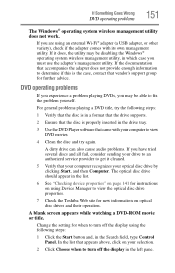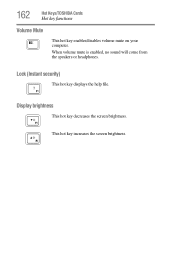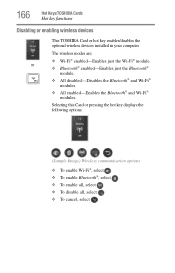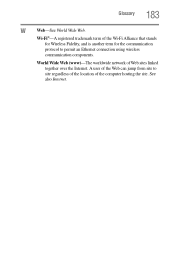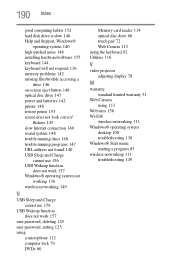Toshiba Satellite C855-S5206 Support Question
Find answers below for this question about Toshiba Satellite C855-S5206.Need a Toshiba Satellite C855-S5206 manual? We have 1 online manual for this item!
Question posted by wacarped on May 3rd, 2014
Where Is The Security Key For Wi Fi On Toshiba Satellite C855-s5206
The person who posted this question about this Toshiba product did not include a detailed explanation. Please use the "Request More Information" button to the right if more details would help you to answer this question.
Current Answers
Related Toshiba Satellite C855-S5206 Manual Pages
Similar Questions
How To Reformat A Toshiba Satellite Laptop C855-s5206
(Posted by Fldian 9 years ago)
How Do I Replace A Keyboard On A Satellite C855-s5206
(Posted by arolsajo 9 years ago)
How To Remove Laptop Case Toshiba Satellite C855-s5206
(Posted by betomp1 9 years ago)
How To Set Up A Wi-fi Connection For A Toshiba Satellite Read More: How To Set
up a wi-fi connection for a toshiba satellite pro c850 series
up a wi-fi connection for a toshiba satellite pro c850 series
(Posted by gagrefem 10 years ago)
Wi-fi In Toshiba Laptop L855-b511
I have Toshiba Laptop, The Wi-Fi light is on, But its show me its off in the start manu, I am trying...
I have Toshiba Laptop, The Wi-Fi light is on, But its show me its off in the start manu, I am trying...
(Posted by saifwgi 10 years ago)