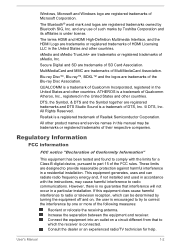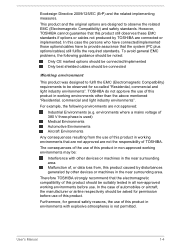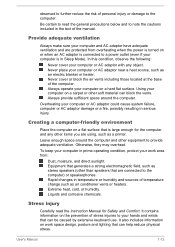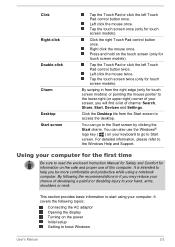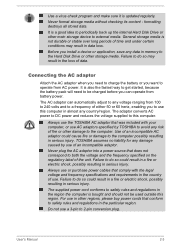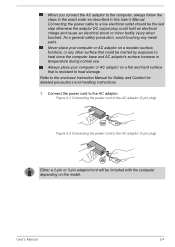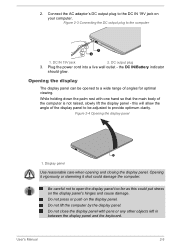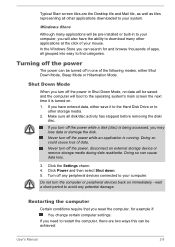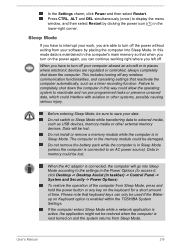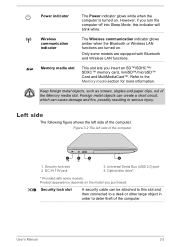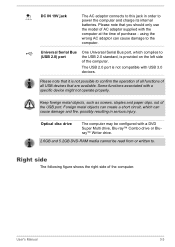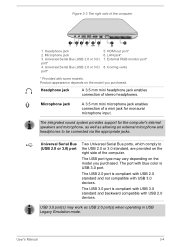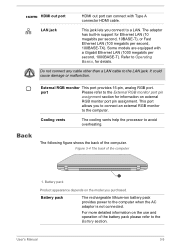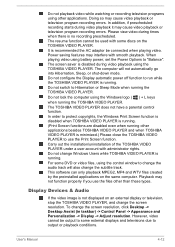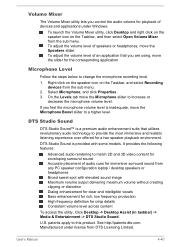Toshiba Satellite C55 Support Question
Find answers below for this question about Toshiba Satellite C55.Need a Toshiba Satellite C55 manual? We have 1 online manual for this item!
Question posted by dragset1967 on April 6th, 2023
How Laptop To Connect To Wifi
Current Answers
Answer #1: Posted by Aman25 on April 7th, 2023 11:20 PM
- Turn on your laptop and ensure that your Wi-Fi adapter is enabled. This can usually be done by pressing the function (Fn) key and the Wi-Fi key (often F8) at the same time.
- Click on the network icon in the taskbar. It looks like a series of bars that form a signal icon.
- Select the Wi-Fi network you want to connect to from the list of available networks.
- Enter the Wi-Fi password if required. If you don't have the password, contact the network administrator or check the router manual.
- Click on the Connect button to connect to the network.
- Wait for your laptop to connect to the network. Once connected, the network icon in the taskbar will show that you are connected to the network.
If you are having trouble connecting to the Wi-Fi network, try restarting your laptop and router, or resetting your Wi-Fi adapter. If you still can't connect, try troubleshooting the network connection or contacting your internet service provider for assistance.
Related Toshiba Satellite C55 Manual Pages
Similar Questions
I have 1 gig at mu home and my C55 is only able to get 25 mb's. Can I change the wifi card or wjhat ...
How To Reset Toshiba Laptop Satellite c50-a546 Bios Password
toshiba satelitte c55a want to uninstall windows 8 and install windows 7
how to reset the bios password on toshiba laptop satellite L355-s7915