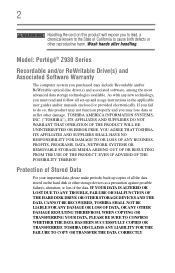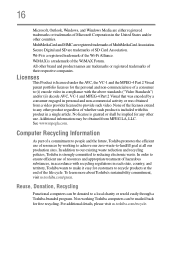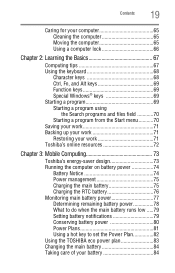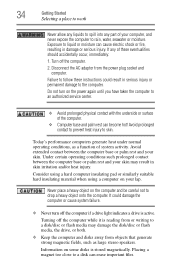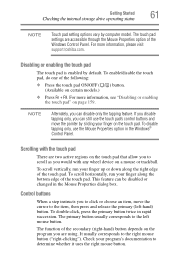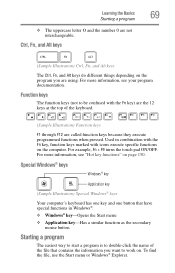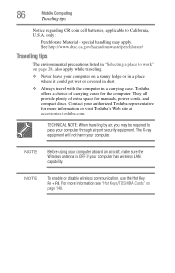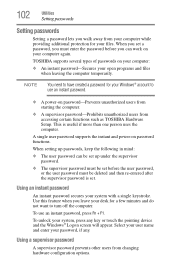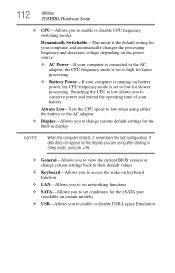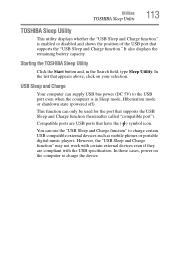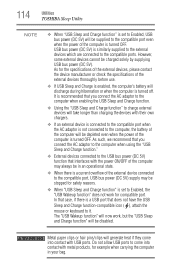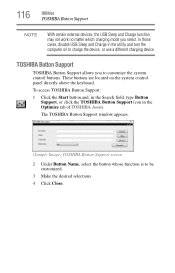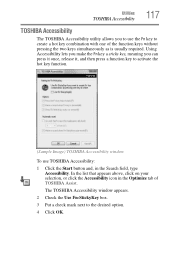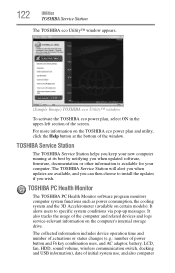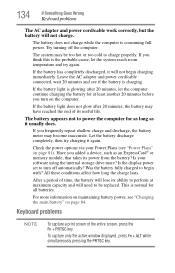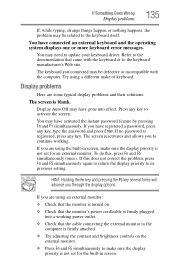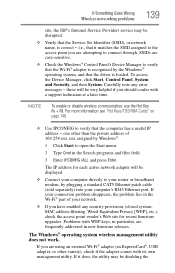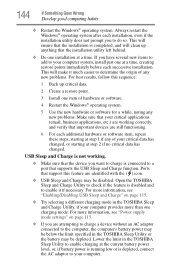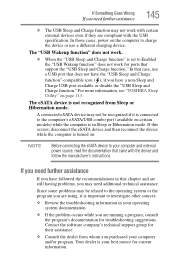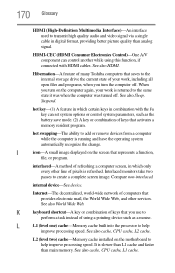Toshiba Portege Z930-S9302 Support Question
Find answers below for this question about Toshiba Portege Z930-S9302.Need a Toshiba Portege Z930-S9302 manual? We have 1 online manual for this item!
Question posted by lbnospkani on September 18th, 2014
Fn Function Does Not Work On Portege Z930
The person who posted this question about this Toshiba product did not include a detailed explanation. Please use the "Request More Information" button to the right if more details would help you to answer this question.
Current Answers
Related Toshiba Portege Z930-S9302 Manual Pages
Similar Questions
How Do I Get The Fn Keys To Work On Being Connectsd Tto Tv Now Cause Screen Isof
(Posted by lewboose8643 10 years ago)
The Function Key Fn Does Not Work With F9 Key To Switch Of/on Touch Pad?
both the tochpad and mouse works at any time
both the tochpad and mouse works at any time
(Posted by kcnin 10 years ago)
What Key Will Work On Toshiba Laptop Satellite P845-s4200 For Bios Settings
(Posted by coriMrRe 10 years ago)
Any One Drivers For The Bluetooth Works In My Laptop What I Should Do?
i download all the drivers dor bluetooth but any one works. i descompressed the drvers like all the ...
i download all the drivers dor bluetooth but any one works. i descompressed the drvers like all the ...
(Posted by elduroentodo 11 years ago)