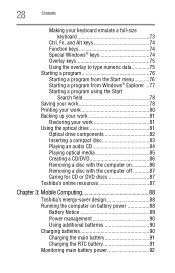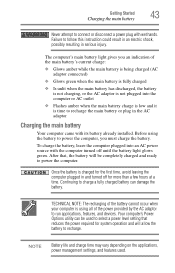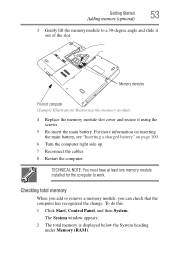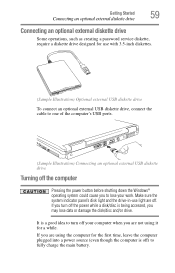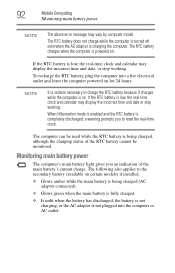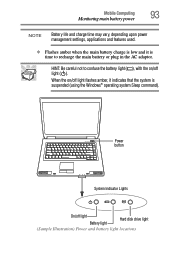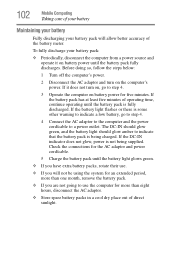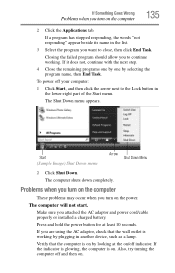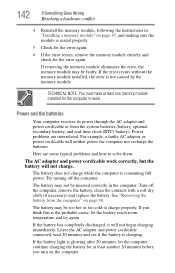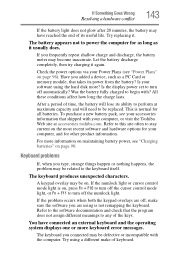Toshiba PSL48U-01300Y Support Question
Find answers below for this question about Toshiba PSL48U-01300Y.Need a Toshiba PSL48U-01300Y manual? We have 1 online manual for this item!
Question posted by johnpeter445 on February 3rd, 2013
My Battery Wont Last For 10 Minutes After Charging
Current Answers
Answer #1: Posted by tintinb on February 3rd, 2013 8:09 PM
If you have more questions, please don't hesitate to ask here at HelpOwl. Experts here are always willing to answer your questions to the best of our knowledge and expertise.
Regards,
Tintin
Related Toshiba PSL48U-01300Y Manual Pages
Similar Questions
Is there a tab to remove or something it's new?? But only works when plugged in
battery does not get charged; bought new battery; also does not charge.
Won't come out of disk check As soon as I turn it on it goes into it