Toshiba Satellite L655-S5150 Support Question
Find answers below for this question about Toshiba Satellite L655-S5150.Need a Toshiba Satellite L655-S5150 manual? We have 1 online manual for this item!
Question posted by somattob on June 4th, 2014
Satelite L655-s5150 Battery Wont Charge Properly
The person who posted this question about this Toshiba product did not include a detailed explanation. Please use the "Request More Information" button to the right if more details would help you to answer this question.
Current Answers
There are currently no answers that have been posted for this question.
Be the first to post an answer! Remember that you can earn up to 1,100 points for every answer you submit. The better the quality of your answer, the better chance it has to be accepted.
Be the first to post an answer! Remember that you can earn up to 1,100 points for every answer you submit. The better the quality of your answer, the better chance it has to be accepted.
Related Toshiba Satellite L655-S5150 Manual Pages
User Manual - Page 29
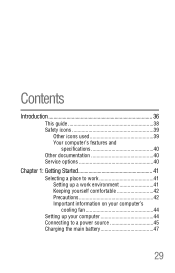
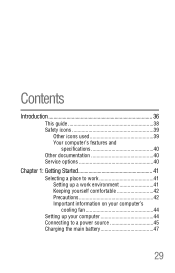
... 41 Keeping yourself comfortable 42 Precautions 42 Important information on your computer's cooling fan 44
Setting up your computer 44 Connecting to a power source 45 Charging the main battery 47
29
User Manual - Page 32
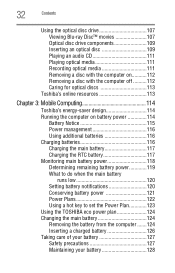
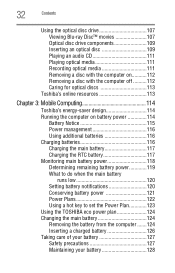
... the computer on battery power 114
Battery Notice 115 Power management 116 Using additional batteries 116 Charging batteries 116 Charging the main battery 117 Charging the RTC battery 117 Monitoring main battery power 118 Determining remaining battery power 119 What to do when the main battery
runs low 120 Setting battery notifications 120 Conserving battery power 121 Power Plans...
User Manual - Page 44
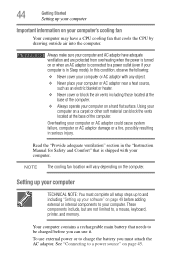
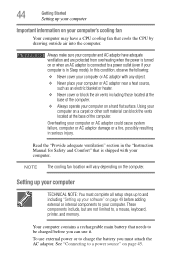
... Always operate your computer on a hard flat surface. To use external power or to charge the battery you can block the vents located at the base of the computer.
Setting up your ... Never cover your computer or AC adaptor with your computer.
Your computer contains a rechargeable main battery that is in serious injury. Always make sure your computer and AC adaptor have a CPU ...
User Manual - Page 45
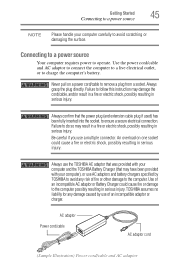
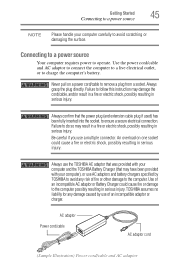
... charger. TOSHIBA assumes no liability for any risk of an incompatible AC adaptor or Battery Charger could cause a fire or electric shock, possibly resulting in serious injury. AC... resulting in serious injury.
Connecting to a power source
Your computer requires power to charge the computer's battery. Use of fire or other damage to the computer. Getting Started
45
Connecting to...
User Manual - Page 46
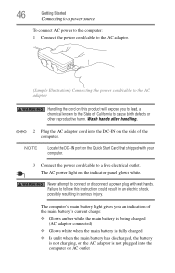
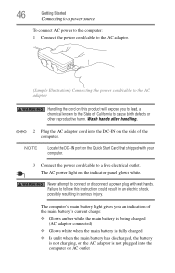
... an indication of California to the State of the main battery's current charge:
❖ Glows amber while the main battery is being charged (AC adaptor connected)
❖ Glows white when the main battery is fully charged
❖ Is unlit when the main battery has discharged, the battery is not charging, or the AC adaptor is not plugged into the...
User Manual - Page 47
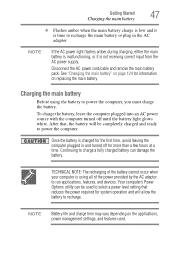
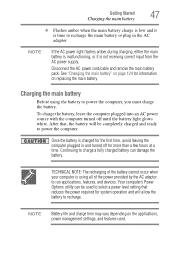
... to run applications, features, and devices.
After that reduces the power required for information on replacing the main battery. Continuing to charge a fully charged battery can be completely charged and ready to power the computer. See "Changing the main battery" on the applications, power management settings, and features used to select a power level setting that , the...
User Manual - Page 49
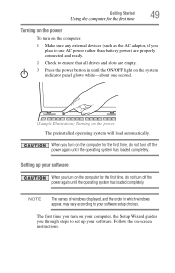
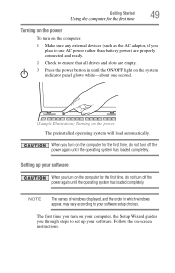
... system has loaded completely. The first time you turn on your computer, the Setup Wizard guides you plan to use AC power rather than battery power) are properly connected and ready.
2 Check to ensure that all drives and slots are empty.
3 Press the power button in which windows appear, may vary according...
User Manual - Page 56
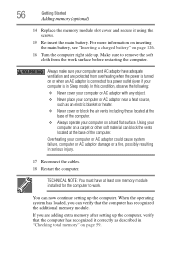
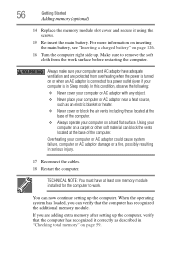
For more information on inserting the main battery, see "Inserting a charged battery" on a hard flat surface. Make sure to a power outlet (even if your ... other soft material can verify that the computer has recognized it using the screws.
15 Re-insert the main battery. 56
Getting Started
Adding memory (optional)
14 Replace the memory module slot cover and secure it correctly as an...
User Manual - Page 58
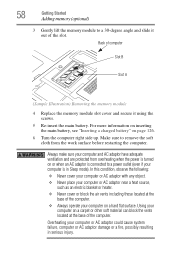
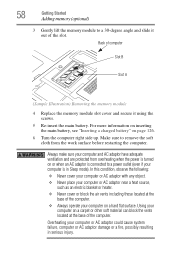
... or when an AC adaptor is connected to a 30-degree angle and slide it using the screws.
5 Re-insert the main battery. For more information on inserting the main battery, see "Inserting a charged battery" on a hard flat surface. In this condition, observe the following:
❖ Never cover your computer or AC adaptor with any...
User Manual - Page 84
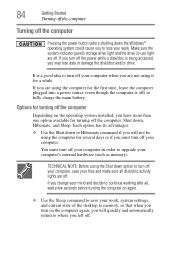
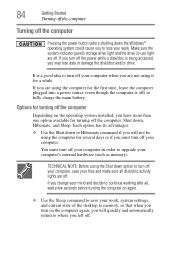
... will not be using it for the first time, leave the computer plugged into a power source (even though the computer is off) to fully charge the main battery. Options for turning off the computer: Shut down the Windows® operating system could cause you may lose data or damage the disk/disc...
User Manual - Page 86
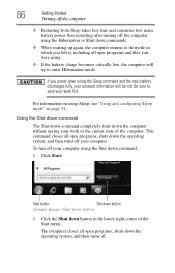
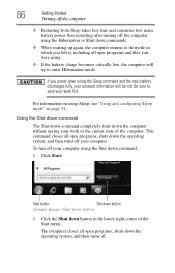
...
Turning off the computer
❖ Restarting from Sleep takes less time and consumes less main battery power than restarting after turning off the computer using the Hibernation or Shut down commands.
&#...or the current state of the Start menu. If you were using.
❖ If the battery charge becomes critically low, the computer will be lost.
Be sure to enter Hibernation mode. Using...
User Manual - Page 96
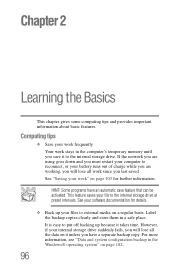
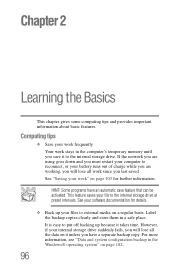
... that can be activated. See "Saving your work since you will lose all work frequently. HINT: Some programs have a separate backup copy. However, if your battery runs out of charge while you are using goes down and you have an automatic save it takes time.
User Manual - Page 115
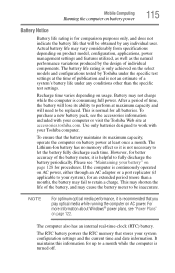
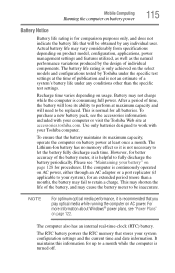
... the select models and configurations tested by the design of time, the battery will be obtained by any conditions other than a month), the battery may not charge while the computer is not necessary to perform at accessories.toshiba.com. The RTC battery powers the RTC memory that you play optical media while running the...
User Manual - Page 116
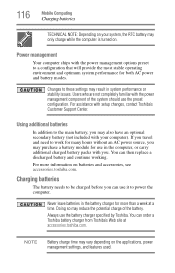
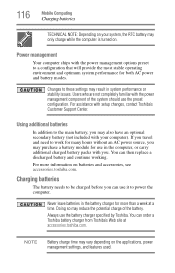
... with you may result in the computer, or carry additional charged battery packs with the power management options preset to these settings may purchase a battery module for use the battery charger specified by Toshiba. NOTE
Battery charge time may only charge while the computer is turned on batteries and accessories, see accessories.toshiba.com. If you travel and...
User Manual - Page 117


... this information for system operation and will allow the battery to 26 degrees Celsius).
❖ The battery is almost completely discharged. Mobile Computing
Charging batteries
117
Charging the main battery
To charge the main battery while it is in a CMOS error message during startup. When fully charged, it maintains this extends battery life and helps ensure accurate monitoring of the...
User Manual - Page 127
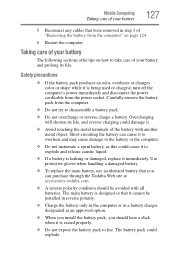
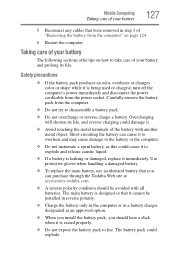
.... Overcharging will shorten its life. Carefully remove the battery pack from the computer.
❖ Do not try to disassemble a battery pack.
❖ Do not overcharge or reverse charge a battery. Taking care of your battery and prolong its life, and reverse charging could explode. Safety precautions
❖ If the battery pack produces an odor, overheats or changes color...
User Manual - Page 129
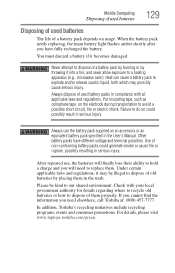
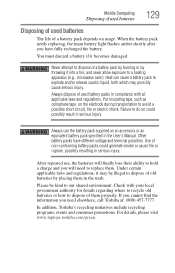
...to replace them properly.
You must discard a battery if it may possibly cause serious injury. Always use , the batteries will finally lose their ability to hold a charge and you need ...Manual. For details, please visit www.laptops.toshiba.com/green.
Other battery packs have fully recharged the battery. After repeated use the battery pack supplied as cellophane tape, on usage...
User Manual - Page 163
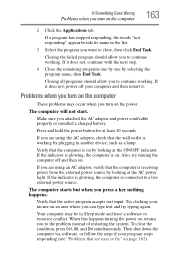
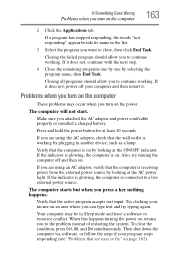
... and then on by looking at the ON/OFF indicator.
Closing all programs should allow you attached the AC adaptor and power cord/cable properly or installed a charged battery.
Press and hold the power button for at the AC power light.
Your computer may occur when you want to continue working by selecting...
User Manual - Page 170
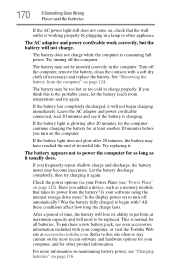
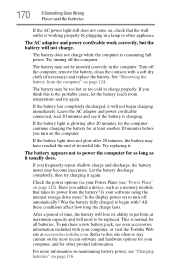
... more information on page 116. Is the display power set to charge properly. All these conditions affect how long the charge lasts.
See "Removing the battery from the battery?
For more ? If the battery light does not glow after 20 minutes, let the computer continue charging the battery for as long as a memory module, that the wall outlet...
User Manual - Page 226


... USB-compatible 82 printing a file 105 problem solving AC power 169 battery charge does not last 170 battery not charging 170 changing display properties 172 checking device properties 168
computer will not ...receiving or
transmitting 178 no sound 177 power and batteries 169
printer 177, 178
program not responding 162 program not working properly
174 screen does not look correct/
flickers 172 ...
Similar Questions
Toshiba Satellite L655-s5150 Shut Down And Wont Turn Back On
(Posted by chufir 10 years ago)
Satellite L755-s5153 Wont Charge While Laptop Is On
(Posted by Dcowaab 10 years ago)

