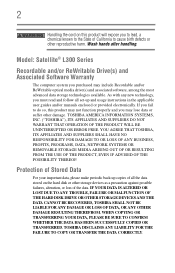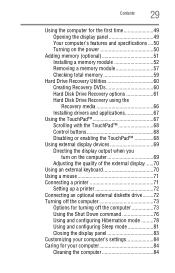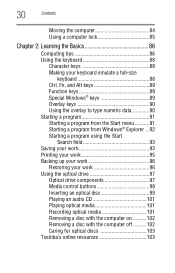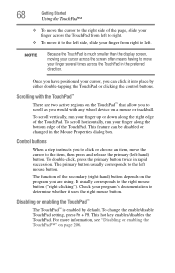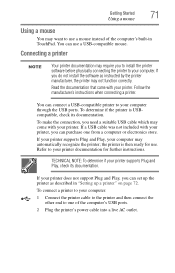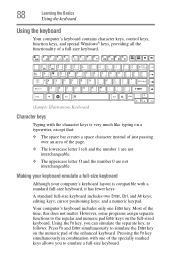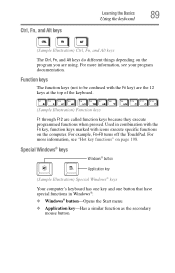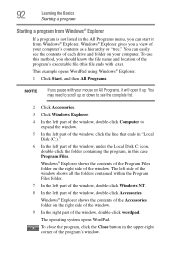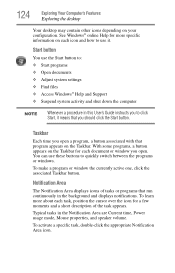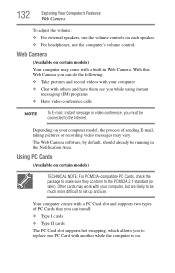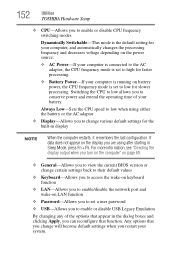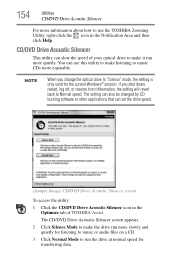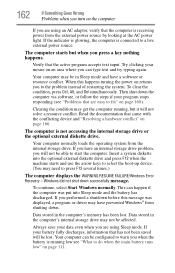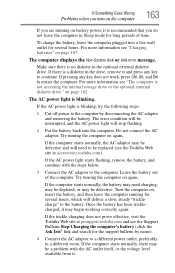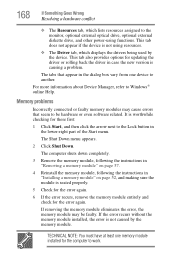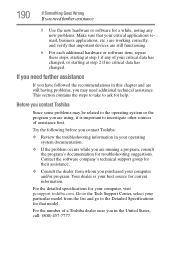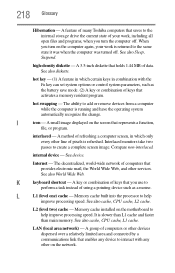Toshiba L305-S5955 Support Question
Find answers below for this question about Toshiba L305-S5955 - Satellite - Celeron 2.2 GHz.Need a Toshiba L305-S5955 manual? We have 1 online manual for this item!
Question posted by shingilau on August 13th, 2012
How Can I Make The Mouse's Scrolling Function Run Again?
Current Answers
Answer #1: Posted by baklogic on August 13th, 2012 8:17 AM
http://www.mytoshiba.com.au/support/computers/satellite/pro/l300/pslb9a-06d002/download?os=15
64 bit drivers
http://www.mytoshiba.com.au/support/computers/satellite/pro/l300/pslb9a-06d002/download?os=16
25 years playing with computers/laptops, software, and 10 years a geek/nerd -always learning
Related Toshiba L305-S5955 Manual Pages
Similar Questions
Tryubg ti connect a Toshiba Satellite L305S5955 to a Toshiba HDTV 32C11OU. What type of connector do...
With an external mouse I can work perfect. But the touch pad in the lap top is not working. Model T...