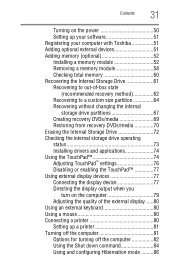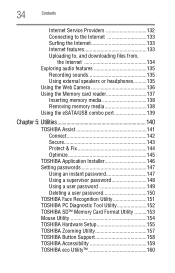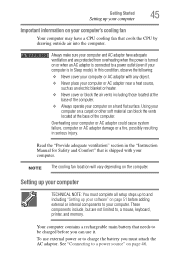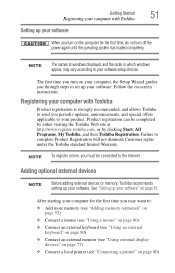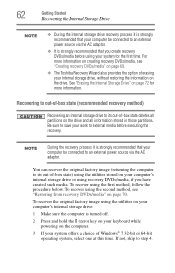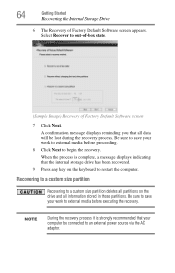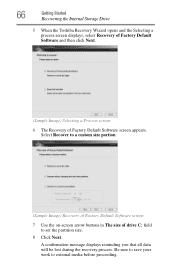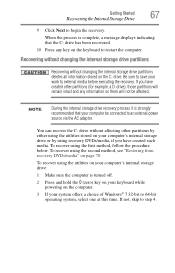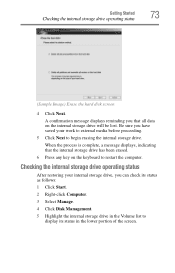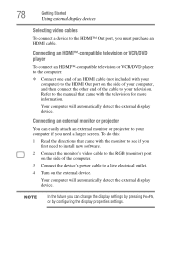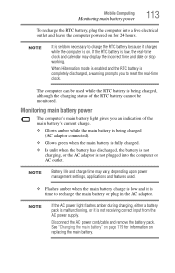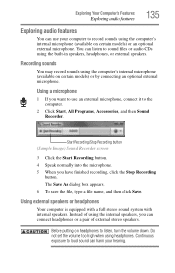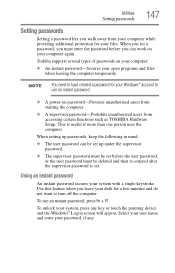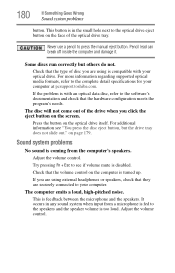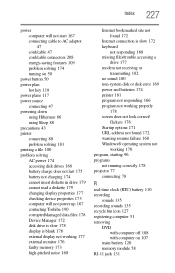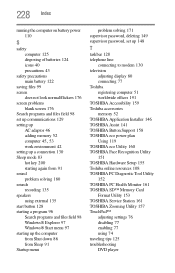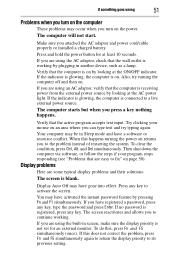Toshiba L505-S5990 Support Question
Find answers below for this question about Toshiba L505-S5990 - Satellite Laptop Notebook.Need a Toshiba L505-S5990 manual? We have 2 online manuals for this item!
Question posted by kjjohn2363 on February 24th, 2011
All Of A Sudden My Mouse Pad Stopped Working. Now Can Only Use External Mouse
With an external mouse I can work perfect. But the touch pad in the lap top is not working.
Model Toshiba L505 GS5039
Current Answers
Related Toshiba L505-S5990 Manual Pages
Similar Questions
Touch Pad Stops Working
the touch pad stops working on my toshiba laptop running windows eight. the driver gets disabled and...
the touch pad stops working on my toshiba laptop running windows eight. the driver gets disabled and...
(Posted by mattolrich 11 years ago)
Number Lock Indicator Not Working- Toshiba L505-s5990.
How do you get the number lock indicator light to work(it was working)
How do you get the number lock indicator light to work(it was working)
(Posted by fybarberis 11 years ago)
My Toshiba Ext Hard Drive Stopped Working?
When I first connect my Toshiba ext. HD to my laptop, Windows 7, it works, then suddenly it stops wo...
When I first connect my Toshiba ext. HD to my laptop, Windows 7, it works, then suddenly it stops wo...
(Posted by janisjs7 13 years ago)
My Touch Pad Stopped Working
I dont know if there is a setting for touch pad on or off but it all together stopped working and i ...
I dont know if there is a setting for touch pad on or off but it all together stopped working and i ...
(Posted by waukeshaboi 13 years ago)
Keyboard Problems
The BACKSPACE and P keys (and a few other keys in that area of the keyboard) of my Toshiba Satellite...
The BACKSPACE and P keys (and a few other keys in that area of the keyboard) of my Toshiba Satellite...
(Posted by dpr4473 13 years ago)