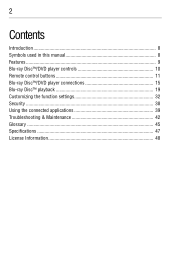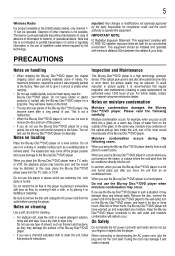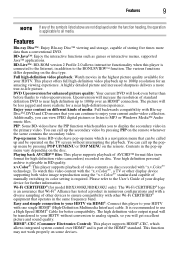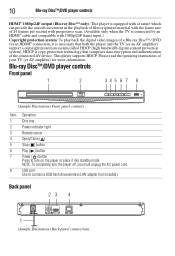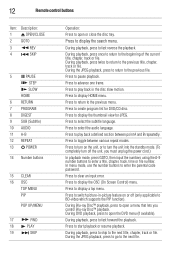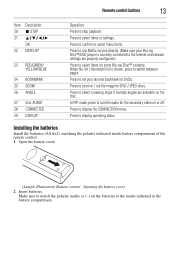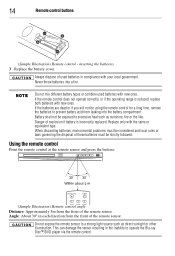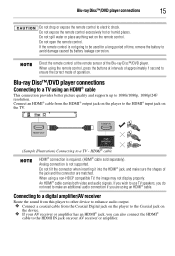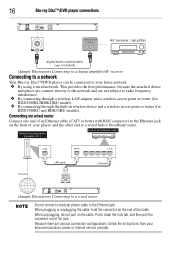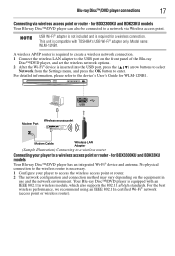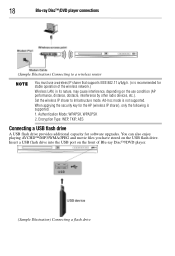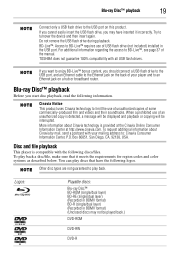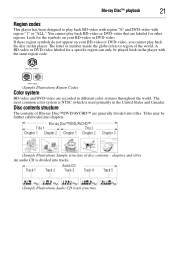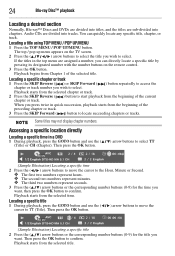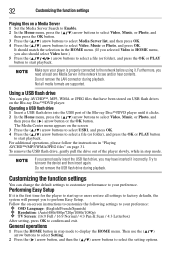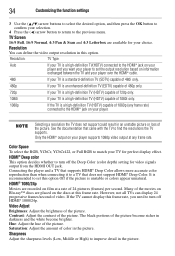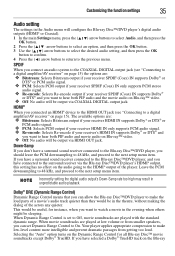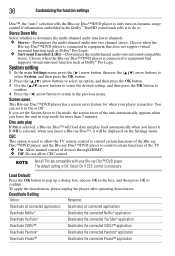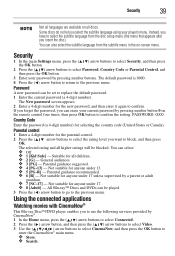Toshiba BDX3300KU Support Question
Find answers below for this question about Toshiba BDX3300KU.Need a Toshiba BDX3300KU manual? We have 1 online manual for this item!
Question posted by rfailla on November 27th, 2012
How Do I Use Alpha Characters When Remote Is Numeric Only?
I have a BDX3300KU Blue Ray Player and need to use alpha characters to log in to my Netflix acount. How is this possible? The remote (SE-R0418) has a netflix button so it must be possible.
Current Answers
Related Toshiba BDX3300KU Manual Pages
Similar Questions
Can't Get Disc To Load In Blu-ray Player.
when I put movie in, TV says disc is "loading." Several seconds later, it says "No disc." Just worke...
when I put movie in, TV says disc is "loading." Several seconds later, it says "No disc." Just worke...
(Posted by marktheshark 8 years ago)
Bdx3300ku Toshiba Blu-ray Internet Connection Issues
My toshiba blu-ray model bdx3300ku has issues connecting to the internet. I have to put IP address s...
My toshiba blu-ray model bdx3300ku has issues connecting to the internet. I have to put IP address s...
(Posted by marylawlessgregory 8 years ago)
What Is The Remote Control Code For The Toshiba Blu Ray Dvd Se-r0418
(Posted by shomahja 10 years ago)
Toshiba Blu-ray Bdx2000 Directv Remote Code
Does anyone know the Toshiba Blu-Ray BDX2000 DirecTV Remote Code?
Does anyone know the Toshiba Blu-Ray BDX2000 DirecTV Remote Code?
(Posted by kristen72623 11 years ago)