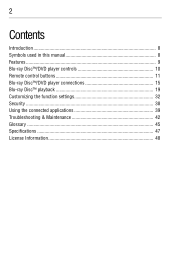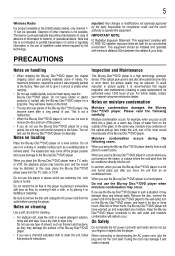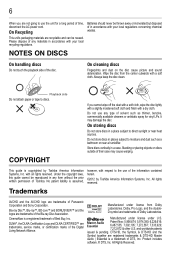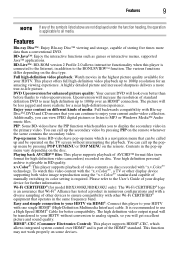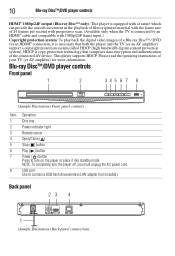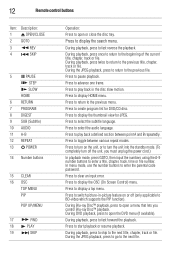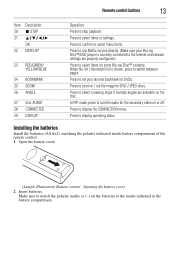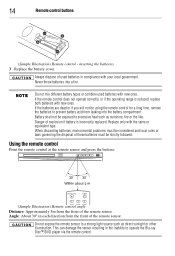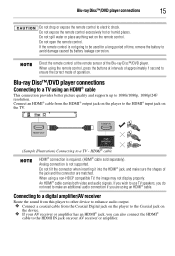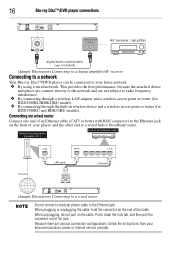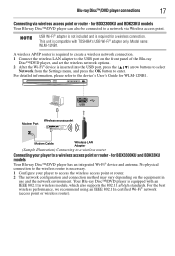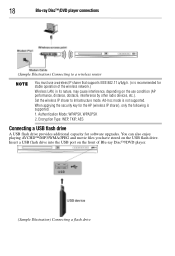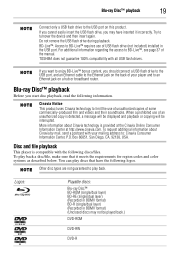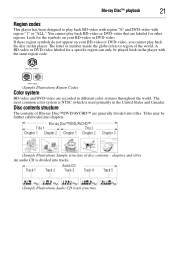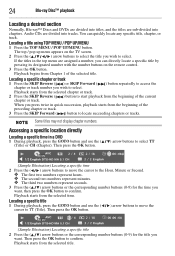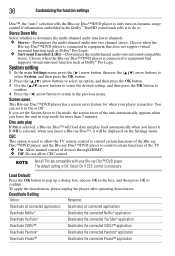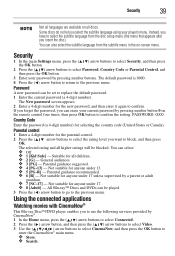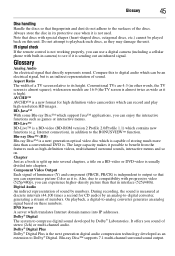Toshiba BDK33 Support Question
Find answers below for this question about Toshiba BDK33.Need a Toshiba BDK33 manual? We have 1 online manual for this item!
Question posted by confhairv on January 29th, 2014
How To Use The Bdk33 Blu-ray Without The Remote
The person who posted this question about this Toshiba product did not include a detailed explanation. Please use the "Request More Information" button to the right if more details would help you to answer this question.
Current Answers
Related Toshiba BDK33 Manual Pages
Similar Questions
How To Program Directv Remote For Toshiba Blu Ray Player
(Posted by sapocPap 9 years ago)
How To Use A Toshiba Bdk33 Blu Ray Player Into A Digital Cable Box
(Posted by Shehmi 10 years ago)
I Have A Toshiba Blu Ray Player Bdk33 And It Wont Play A Blu Ray Disc But It
will play a normal disc
will play a normal disc
(Posted by Unlocst 10 years ago)
Does The Toshiba Bdk33 Blu Ray Playe Aupport Amazon Instant Video Streaming?
(Posted by jackmharris 11 years ago)
How Do I Use Alpha Characters When Remote Is Numeric Only?
I have a BDX3300KU Blue Ray Player and need to use alpha characters to log in to my Netflix acount. ...
I have a BDX3300KU Blue Ray Player and need to use alpha characters to log in to my Netflix acount. ...
(Posted by rfailla 11 years ago)