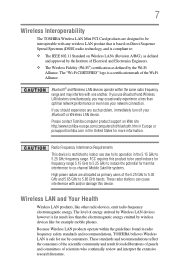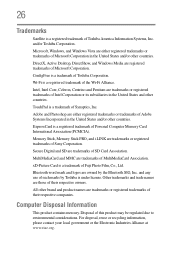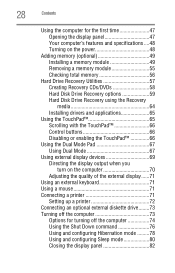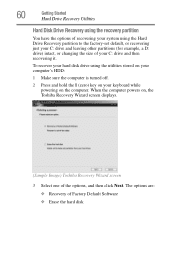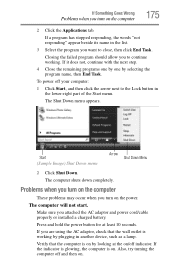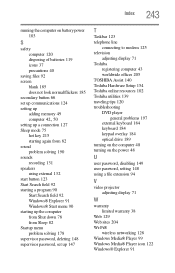Toshiba A205-S4577 Support Question
Find answers below for this question about Toshiba A205-S4577 - Satellite - Core 2 Duo 1.73 GHz.Need a Toshiba A205-S4577 manual? We have 1 online manual for this item!
Question posted by armensargsyan30 on May 1st, 2010
My Laptop Shuts Off By Itself After 10-15 Min. Of Use?
The charger is plugged in and when I turn it on it goes straight to windows explorer. I have to go to task manager and manually start a new explorer in the processes tab. When it goes to main screen it shuts down after a maximum of 15 minutes of use.
Current Answers
Related Toshiba A205-S4577 Manual Pages
Similar Questions
Satellite S55t-b5260 Unknown Factory Bios Password/cannot Access Computer
Laptop: Toshiba Satellite S55t - B5260MOBO: DA0BLNMB8D0 rev DAfter replacing video cable to a fix bl...
Laptop: Toshiba Satellite S55t - B5260MOBO: DA0BLNMB8D0 rev DAfter replacing video cable to a fix bl...
(Posted by blitzer 6 years ago)
How Do I Get To My Main Screen From The Boot Menu
(Posted by nese36 8 years ago)
How To Do A Bios Reset On A Toshiba Satellite Laptop A205-s5000
(Posted by saktjm 9 years ago)
Toshiba Satellite A205 How To Enter Bios
(Posted by daniMauree 10 years ago)
Where Is Wifi Switch/button On Laptop?
Where is wifi switch/button on Toshiba laptop?
Where is wifi switch/button on Toshiba laptop?
(Posted by ddunn 12 years ago)