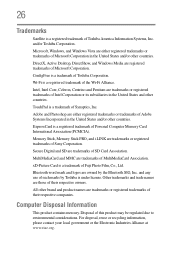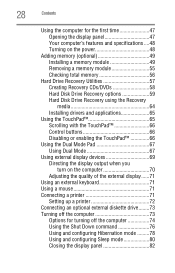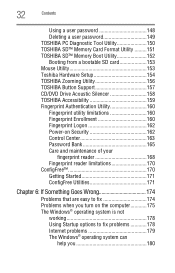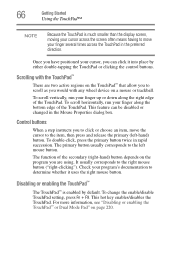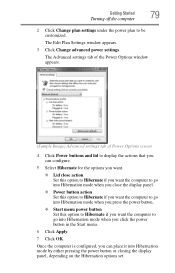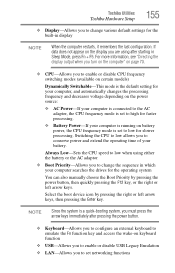Toshiba A205-S4577 Support Question
Find answers below for this question about Toshiba A205-S4577 - Satellite - Core 2 Duo 1.73 GHz.Need a Toshiba A205-S4577 manual? We have 1 online manual for this item!
Question posted by ddunn on June 4th, 2011
Where Is Wifi Switch/button On Laptop?
Where is wifi switch/button on Toshiba laptop?
Current Answers
Answer #1: Posted by maximusgrande on February 15th, 2013 6:29 PM
Look for a slider switch on the front edge, below the curve, about 1/3 of the way across from the front left corner. As you sit in front and above the laptop, it is hard to see. Once you know where it is, finding it will be easy next time. You will know when wifi is on because a tiny yellow light will be lit next to the switch.
Related Toshiba A205-S4577 Manual Pages
Similar Questions
Satellite S55t-b5260 Unknown Factory Bios Password/cannot Access Computer
Laptop: Toshiba Satellite S55t - B5260MOBO: DA0BLNMB8D0 rev DAfter replacing video cable to a fix bl...
Laptop: Toshiba Satellite S55t - B5260MOBO: DA0BLNMB8D0 rev DAfter replacing video cable to a fix bl...
(Posted by blitzer 6 years ago)
Toshiba Satellite A205 How To Enter Bios
(Posted by daniMauree 10 years ago)
Where Is The Wifi Switch On The Toshiba Laptop Model Satellite P845t-s4310
(Posted by mahekb 10 years ago)
How To Turn The Wifi Switch To On
i am having problems switchin my wifi switch to on
i am having problems switchin my wifi switch to on
(Posted by Anonymous-38434 12 years ago)
My Laptop Shuts Off By Itself After 10-15 Min. Of Use?
The charger is plugged in and when I turn it on it goes straight to windows explorer. I have to go t...
The charger is plugged in and when I turn it on it goes straight to windows explorer. I have to go t...
(Posted by armensargsyan30 14 years ago)