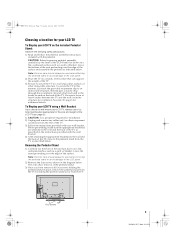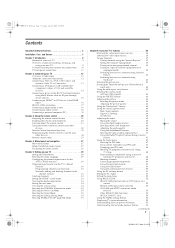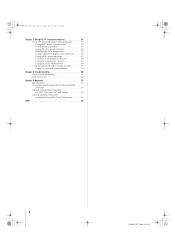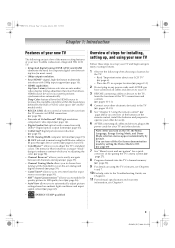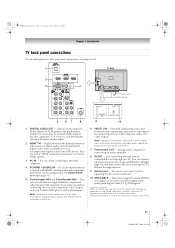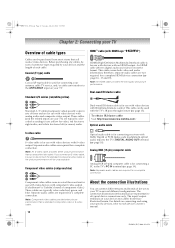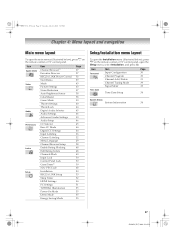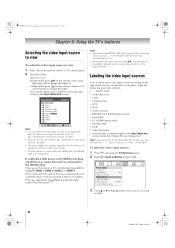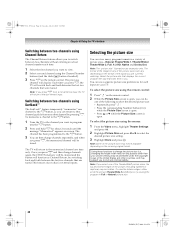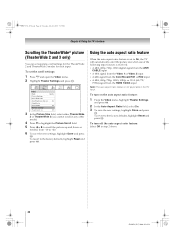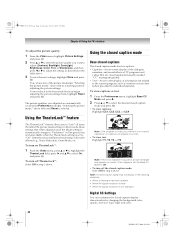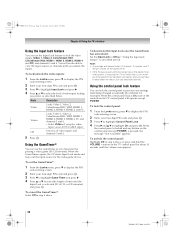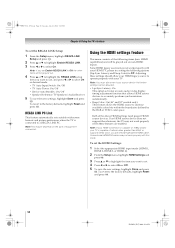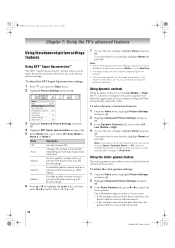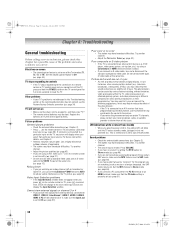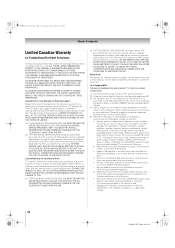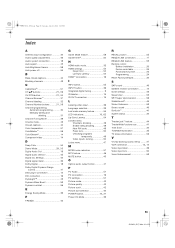Toshiba 52RV535U Support Question
Find answers below for this question about Toshiba 52RV535U - 52" LCD TV.Need a Toshiba 52RV535U manual? We have 2 online manuals for this item!
Question posted by perezmando on December 3rd, 2011
Hdmi Connectors Not Receiving Video.
Hi , I have a 52 Inch Toshibe LCD HDTV. I can not make the HDMI connections receive video from HDMI devices. I get into the HDMI Settings adjust the on/off and press done. I receive an error message that says: Update Error. Changes not saved. Please try again
The it does nothing. Need help enabling these HDMI connectors.
Thansk
Current Answers
Related Toshiba 52RV535U Manual Pages
Similar Questions
How To Firmware Update Toshiba 37av502r 37 Lcd Hdtv
(Posted by orbivant 10 years ago)
Toshiba Turn On Ok 5 Mn Later The Right 1/2 Of The Screen Turn White
vvvvv
vvvvv
(Posted by Anonymous-97999 11 years ago)
How To Fix The Cable Tuner Box On A Toshiba Tv Model 42av500u
Ok so I was moving my tv that had the cable cord still connected to the back of the tv as I was clea...
Ok so I was moving my tv that had the cable cord still connected to the back of the tv as I was clea...
(Posted by Nancycamarillo 12 years ago)
How To Fix The Cable Tuner Box On Tv?
Ok so I was moving my tv that had the cable cord still connected to the back of the tv as I was clea...
Ok so I was moving my tv that had the cable cord still connected to the back of the tv as I was clea...
(Posted by Nancycamarillo 12 years ago)
Blank Screen Toshiba 22av600u Flat Panel Hdtv
when i turn tv on it flickers then goes blank thank you
when i turn tv on it flickers then goes blank thank you
(Posted by dale74 12 years ago)