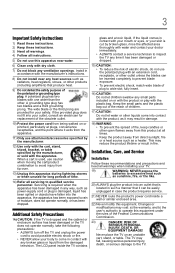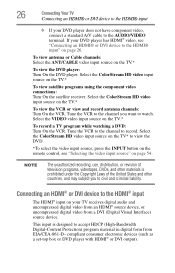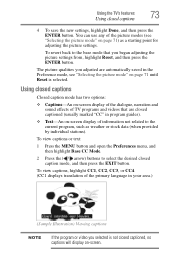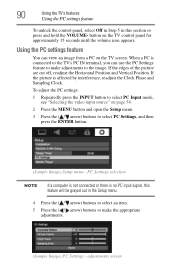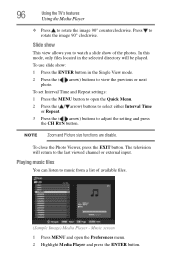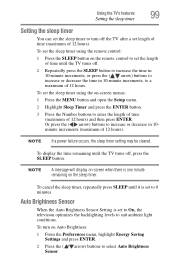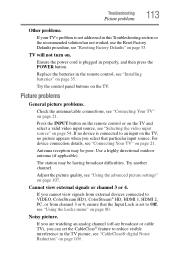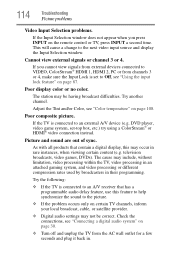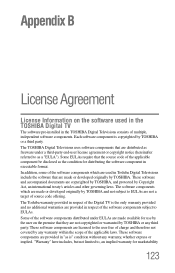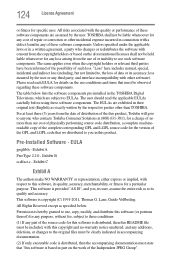Toshiba 32C120U Support Question
Find answers below for this question about Toshiba 32C120U.Need a Toshiba 32C120U manual? We have 2 online manuals for this item!
Question posted by parvijl on December 6th, 2013
How To Adjust Toshiba Television Settings 32c120u
The person who posted this question about this Toshiba product did not include a detailed explanation. Please use the "Request More Information" button to the right if more details would help you to answer this question.
Current Answers
Related Toshiba 32C120U Manual Pages
Similar Questions
Where Is The Reset Button On Toshiba Lcd Television Model 32c120u
(Posted by overdmxixi 9 years ago)
Can I Play Videos From The Usb Port In My Toshiba 32c120u??
(Posted by tonydh88 11 years ago)
What Is The Best Picture Settings For My Toshiba Television Model#32c120u?
(Posted by bronco714 11 years ago)
Problem Using Tv As Pc Monitor
I connected the tv to my pc (vga cable) and followed manua to make sure refresh rate was set at 60 h...
I connected the tv to my pc (vga cable) and followed manua to make sure refresh rate was set at 60 h...
(Posted by mgarbinski 12 years ago)
Blank Screen Toshiba 22av600u Flat Panel Hdtv
when i turn tv on it flickers then goes blank thank you
when i turn tv on it flickers then goes blank thank you
(Posted by dale74 12 years ago)