Toshiba 32C120U Support Question
Find answers below for this question about Toshiba 32C120U.Need a Toshiba 32C120U manual? We have 2 online manuals for this item!
Question posted by Anonymous-124591 on November 12th, 2013
How Do I Reprogram A New Pin Number?
The person who posted this question about this Toshiba product did not include a detailed explanation. Please use the "Request More Information" button to the right if more details would help you to answer this question.
Current Answers
There are currently no answers that have been posted for this question.
Be the first to post an answer! Remember that you can earn up to 1,100 points for every answer you submit. The better the quality of your answer, the better chance it has to be accepted.
Be the first to post an answer! Remember that you can earn up to 1,100 points for every answer you submit. The better the quality of your answer, the better chance it has to be accepted.
Related Toshiba 32C120U Manual Pages
Brochure - Page 1


...It comes with this TV makes it easy to light up any room of the house.
32C120U
LCD HDTV
Outstanding picture.
Easily connect to your TV for deeper blacks and more colors, ...standard-def with the best in to monitor brightness and automatically adjusts backlight intensity.
Our new Dynamic Picture Mode creates the right amount of connections, this feature. Easily connect to...
Brochure - Page 2


... owners. While every effort has been made at the time of the television. ColorStream, DynaLight and Native Mode are registered trademarks or trademarks of HDMI... 19.8 lbs.
- Use of Toshiba America Information Systems, Inc. 32C120U
S P E C I F I C AT I O N S1
Screen Size: 32" • Diagonal Screen Size: 31.5"
Panel • Panel Type: CCFL • Resolution: 720P HD • Refresh Rate...
User Guide - Page 1


...numbers in this TV. Integrated High Definition
LCD Television
User's Guide:
32C120U 40E220U
If you communicate with your Toshiba dealer about this guide. Owner's Record The model number and serial number are on page 112 in the spaces below. support.toshiba.com
Model number
Serial number... digital satellite program). Record these numbers whenever you need assistance: Toshiba's...
User Guide - Page 2


..., carefully read this
television, always use of inappropriate or non-Listed mounting brackets could result in accordance with the installation instructions. The use a mounting bracket that the cable ground shall be securely attached to the point of your LCD TV using a Wall Bracket:" on page 5. See "To Display your new LCD TV...
User Guide - Page 5


... 1) Read and follow the instructions in item 36), on a flat, cushioned surface such as a quilt or blanket. This is normal...TV if you leave the TV unattended or unused for the television, avoid locations where the screen may be exposed to direct ...WARNING:
RISK OF ELECTRIC SHOCK!
Note: The lamp(s) inside the LCD panel contains a small amount of mercury. Choosing a location for your local...
User Guide - Page 7


... viewing distance. 7
FCC Declaration of Conformity Compliance Statement (Part 15):
Toshiba 32C120U, 40E220U Television models comply with all rights reserved. Important notes about your warranty.
U.S. Under... of the information contained herein. ©2011 by one of time.
2) The LCD panel contained in a particular installation. This is a structural property of LCD technology, is not...
User Guide - Page 9


..., and use 16 TV front and side panel controls and
connections 18 TV back panel connections 19
Chapter 2: Connecting Your TV 21...
Overview of cable types 21 Coaxial (F-type) cable 21 Standard A/V cables (red/white/yellow 22 Component video cables (red/green/blue) ........22 HDMI® cable 22 Optical audio cable 23 Analog RGB (15-pin...
User Guide - Page 12


... deleting your PIN code 81
Using parental controls (for USA region 82 Blocking TV programs and movies by rating (V-Chip 82 Downloading an additional rating system .........83 Displaying ratings 86 Unlocking programs temporarily 86
Using the input lock feature 87 Locking channels 87
Using the GameTimer 88 Using the panel lock feature...
User Guide - Page 25


... Laws of the United States and other materials is not supported. From satellite dish
TV back panel
From antenna
Stereo VCR
VIDEO
AUDIO
L
R
IN CH 3 CH 4
OUT
L
R
IN... player with ColorStream® (component
NOTE
The unauthorized recording, use, distribution, or revision of television programs, videotapes, DVDs, and other countries, and may subject you have a mono VCR, connect...
User Guide - Page 32


... a computer to the TV. For detailed signal specifications, see "Overview of cable types" on the TV, use an analog RGB (15-pin) computer cable and a PC audio cable.
TV back panel
PC audio cable
Computer
PC audio output
Conversion adapter (if necessary) (Sample Illustration) Computer connections
To use a computer, set the monitor...
User Guide - Page 41
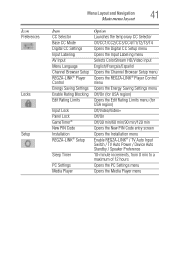
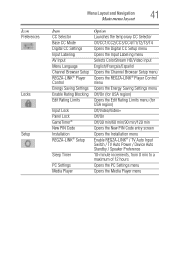
...174; Player Control Energy Saving Settings Enable Rating Blocking Edit Rating Limits
Input Lock Panel Lock GameTimer® New PIN Code Installation REGZA-LINK® Setup
Sleep Timer
PC Settings Media Player
Option ... region) Off/Video/Video+ Off/On Off/30 min/60 min/90 min/120 min Opens the New PIN Code entry screen Opens the Installation menu Enable REGZA-LINK® / TV Auto Input Switch / TV...
User Guide - Page 47


...your TV
47
Storing channels in memory (optional)
NOTE
❖ You must use the Channel Number buttons on page 45. 2 Press the MENU button to a channel not programmed in the ...for cable will take substantially longer than when the antenna input is normal; Installation selection A new set up your cable TV service lineup changes significantly. This is configured for Antenna. Setting ...
User Guide - Page 51


... input, if digital audio from the PC Audio input. NOTE
❖ The physical digital channel number listed in the ANT/ CABLE digital TV input source only. Setting up your local digital stations.... virtual channels on page 91.
See "Setting the PC Audio" on the same physical channel. A new set to "No" the HDMI 1 Audio setting changes to open the Setup menu.
2 Highlight Installation...
User Guide - Page 53
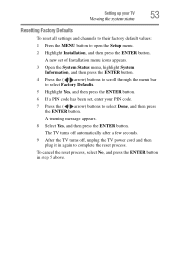
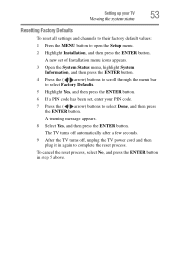
..., select No, and press the ENTER button in again to complete the reset process. A new set of Installation menu icons appears. 3 Open the System Status menu, highlight System
Information, ...default values: 1 Press the MENU button to select Done, and then press
the ENTER button. Setting up your PIN code. 7 Press the ( / arrow) buttons to open the Setup menu. 2 Highlight Installation, and then ...
User Guide - Page 80
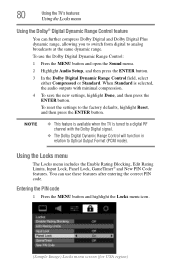
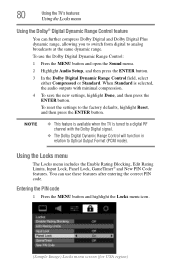
...) Locks menu screen (for USA region) Using the Locks menu
The Locks menu includes the Enable Rating Blocking, Edit Rating Limits, Input Lock, Panel Lock, GameTimer® and New PIN Code features.
You can further compress Dolby Digital and Dolby Digital Plus dynamic range, allowing you to switch from digital to a digital RF...
User Guide - Page 81
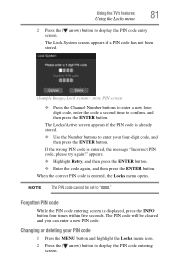
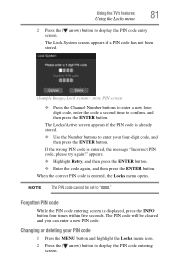
... enter a new PIN code. Changing or deleting your four-digit code, and
then press the ENTER button. The Lock System screen appears if a PIN code has not been stored.
(Sample Image) Lock system - When the correct PIN code is entered, the message "Incorrect PIN code, please try again!" store PIN screen
❖ Press the Channel Number buttons...
User Guide - Page 82
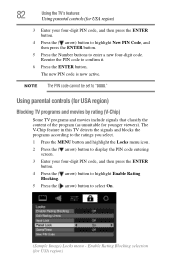
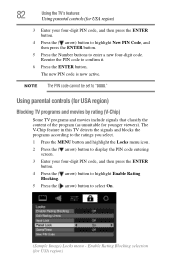
... the ( arrow) button to display the PIN code entering
screen.
3 Enter your four-digit PIN code, and then press the ENTER button.
4 Press the ( arrow) button to highlight New PIN Code, and then press the ENTER button.
5 Press the Number buttons to enter a new four-digit code.
NOTE The PIN code cannot be set to confirm it...
User Guide - Page 83
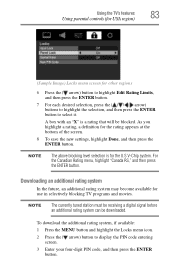
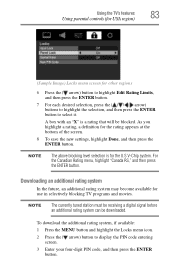
...available for the rating appears at the bottom of the screen.
8 To save the new settings, highlight Done, and then press the ENTER button. NOTE
The currently tuned station ... buttons to highlight the selection, and then press the ENTER button to display the PIN code entering screen.
3 Enter your four-digit PIN code, and then press the ENTER button.
NOTE
The above blocking level selection is...
User Guide - Page 104


... Auto Standby: On/Off ❖ Speaker Preference: TV Speakers/Audio Receiver
5 To save the new settings, highlight Done and press the ENTER button. To revert to select On. The following information...either "CABLE" (for
cable TV) or "ANT" (for over-the-air broadcasts). ❖ Channel number (if in ANT/CABLE mode)
104
Using the TV's features
Displaying TV status information
NOTE
When you...
User Guide - Page 116
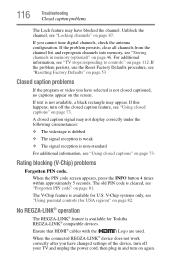
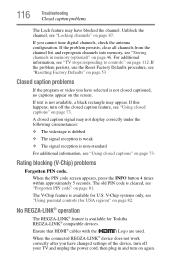
If the problem persists, clear all channels from the channel list and reprogram channels into memory, see "Locking channels" on page 87.
When... (optional)" on page 112. If text is available for U.S. When the PIN code screen appears, press the INFO button 4 times within approximately 5 seconds. The old PIN code is cleared, see "TV stops responding to controls."
The V-Chip feature...
Similar Questions
What Is Pin Number For Toshiba Tv 32av502u
(Posted by maIsolat 9 years ago)
How To Hook Up A Wii To A Toshiba Television Model Number 32c120u
(Posted by mom0picco 10 years ago)
Can I Play Videos From The Usb Port In My Toshiba 32c120u??
(Posted by tonydh88 11 years ago)
Blank Screen Toshiba 22av600u Flat Panel Hdtv
when i turn tv on it flickers then goes blank thank you
when i turn tv on it flickers then goes blank thank you
(Posted by dale74 12 years ago)

