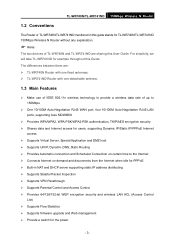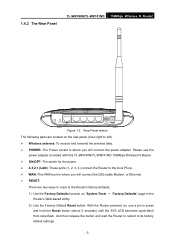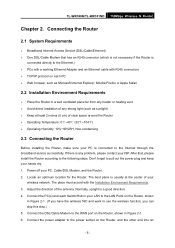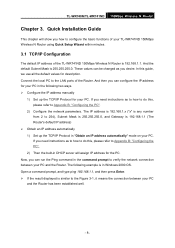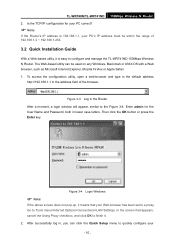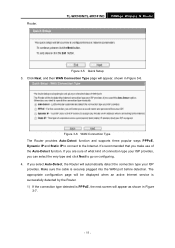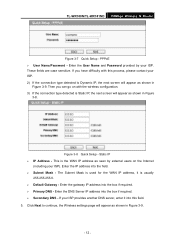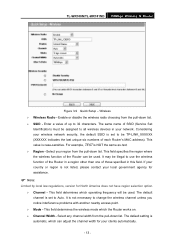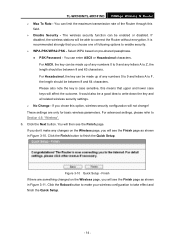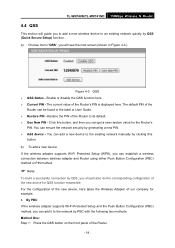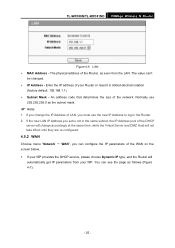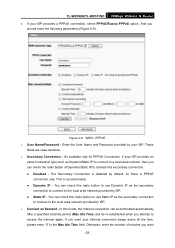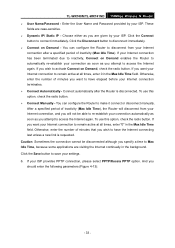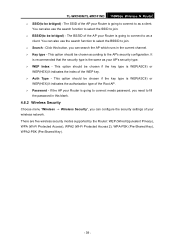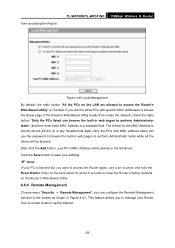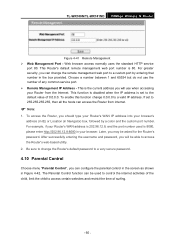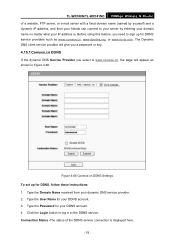TP-Link TL-WR740N Support Question
Find answers below for this question about TP-Link TL-WR740N - 150Mbps Wireless Lite N Router IEEE 802.11n 802.11g 802.11b Built-in.Need a TP-Link TL-WR740N manual? We have 1 online manual for this item!
Question posted by trodeevei89 on September 6th, 2012
I Have Same Question On How To Apply A Password So Others Will Not Use My
connection through tplink router TL WR740N. Pls. advise.
Current Answers
Related TP-Link TL-WR740N Manual Pages
Similar Questions
How To Put Router Password On 54m Wireless Adsl2 Modem Router
(Posted by kfkrenkfo 9 years ago)
Can Tp-link Tl-wr740n 150mbps Wireless N Router Be Used As A Wireless
bridgebridge
bridgebridge
(Posted by yaMad 10 years ago)