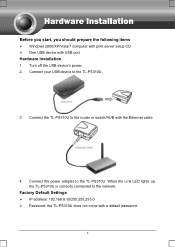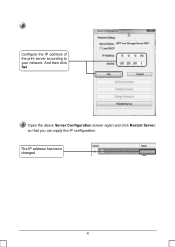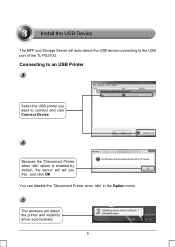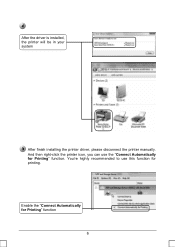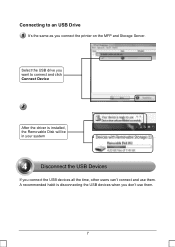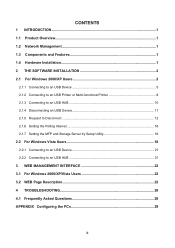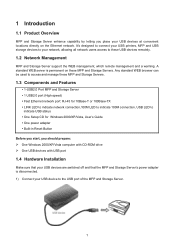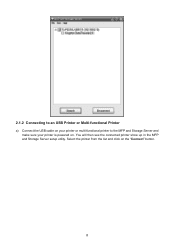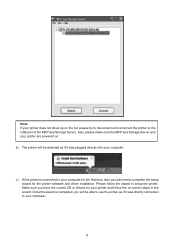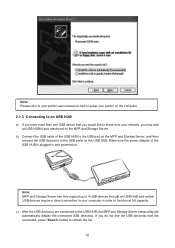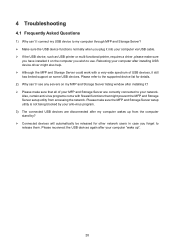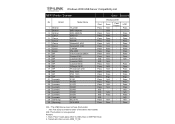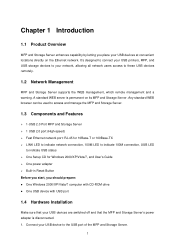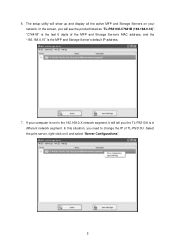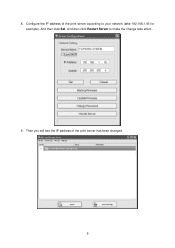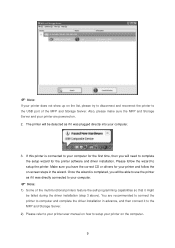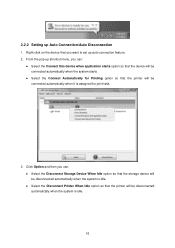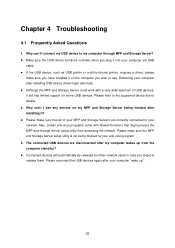TP-Link TL-PS310U Support Question
Find answers below for this question about TP-Link TL-PS310U.Need a TP-Link TL-PS310U manual? We have 4 online manuals for this item!
Question posted by boungkae on December 7th, 2012
Is It Works With Samnsung Ml-2165 Laser Printer?
Current Answers
Answer #1: Posted by Anonymous-95866 on January 26th, 2013 8:51 AM
Forgot to tell: I use this in a Win7 (64) machine. To use with more than one machine, there's a particular config that is really useful: http://web.archive.org/web/20101203222208/http://www.tp-link.com/support/showfaq.asp?id=222 (How to configure TL-PS310U to print by queue).
Another hint to this server is that you can use a usb switch to share up to 4 different usb dispositives (cameras, hds, pendrives...), but this switch MUST be powered, otherwise won't work! (I mean, passive switches won't work at all, believe me!)
I wish I had somenone to tell me all this in advance... So I'm trying to save your time and effort in searching for this. I bought this 'in the dark', without knowing if this would really fit my needs. But surprisingly it did! And more...
Few of this is explained in the manual. Other advice: the software is really poor, and can crash at times. I'm really looking for an update to the soft cause I'm pretty confident that this program has already been responsible for crashing my W7 machine a few times. For this while I'm avoiding to keep the software opened when not necessary. But for printing you won't need the soft at all, so for me it's not a real problem... Will be just for those who actually need the usb periferals working 24x7 with it.
So the veredict is: good hardware, poor soft (and the support of TP-Link is inexistent - if it were for their support team I wouldn't have bought this, no way)!
And if anyone knows of an update to its soft please let us know. Thanks.
Related TP-Link TL-PS310U Manual Pages
Similar Questions
I have printe server TL-WPS510U I need do a factory reset but the green light doesn't flash just sil...
I have two printer, hp laserjet 1320 and hp photosmart c5283; I have read TL-PS310U_CompatibilityLis...