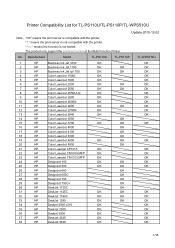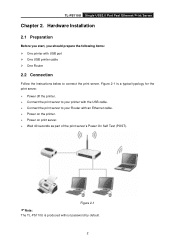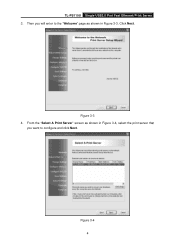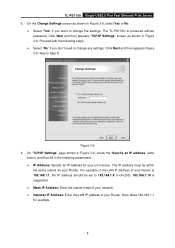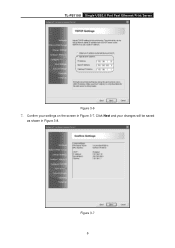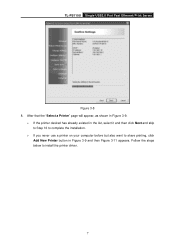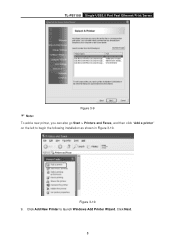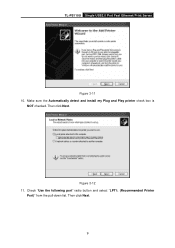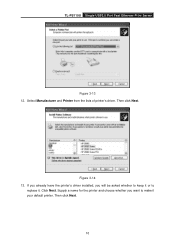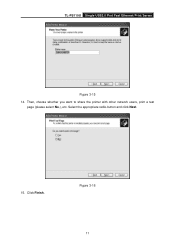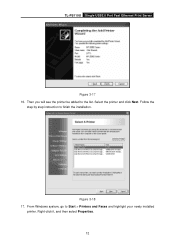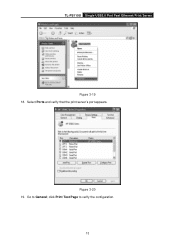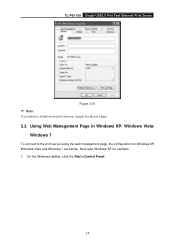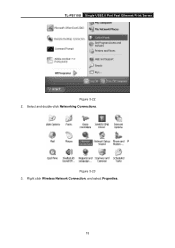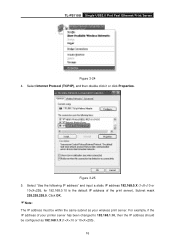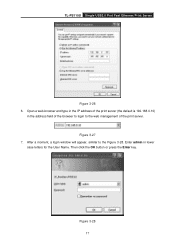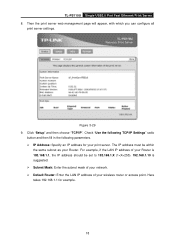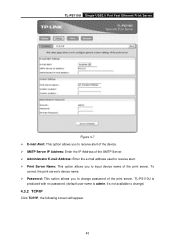TP-Link TL-PS110U Support Question
Find answers below for this question about TP-Link TL-PS110U.Need a TP-Link TL-PS110U manual? We have 4 online manuals for this item!
Question posted by d3psu on August 21st, 2011
Ssazxaz
The person who posted this question about this TP-Link product did not include a detailed explanation. Please use the "Request More Information" button to the right if more details would help you to answer this question.
Current Answers
Related TP-Link TL-PS110U Manual Pages
Similar Questions
To Use This Product In Linux Ubuntu
i do i add a printer in linux ubuntu to tl-ps110u
i do i add a printer in linux ubuntu to tl-ps110u
(Posted by yuda 10 years ago)
How To Factory Reset Tl-wps510u Print Server
I have printe server TL-WPS510U I need do a factory reset but the green light doesn't flash just sil...
I have printe server TL-WPS510U I need do a factory reset but the green light doesn't flash just sil...
(Posted by eduardoherrera2112 10 years ago)
I Want To Know, Does Tp-link Ps310u Print Server Work With Hp Laserjet1320?
I have two printer, hp laserjet 1320 and hp photosmart c5283; I have read TL-PS310U_CompatibilityLis...
I have two printer, hp laserjet 1320 and hp photosmart c5283; I have read TL-PS310U_CompatibilityLis...
(Posted by ziaei00nd 12 years ago)
How Do I Connect My Macbook To Tl-ps110u?
I cannot install my printer on my Mac with this PS110U? How can I do that?
I cannot install my printer on my Mac with this PS110U? How can I do that?
(Posted by joshuahong 12 years ago)