TP-Link TD-W8901G Support Question
Find answers below for this question about TP-Link TD-W8901G - Wireless Router.Need a TP-Link TD-W8901G manual? We have 3 online manuals for this item!
Question posted by riadsharawi on October 9th, 2012
How I Can Get The Username / Password Otherwise Admin /admin, I Made Reset More
i reset the router several times, but stell i got error 401
Current Answers
There are currently no answers that have been posted for this question.
Be the first to post an answer! Remember that you can earn up to 1,100 points for every answer you submit. The better the quality of your answer, the better chance it has to be accepted.
Be the first to post an answer! Remember that you can earn up to 1,100 points for every answer you submit. The better the quality of your answer, the better chance it has to be accepted.
Related TP-Link TD-W8901G Manual Pages
Quick Installation Guide - Page 4
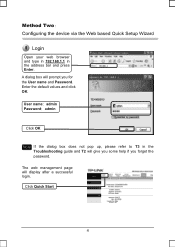
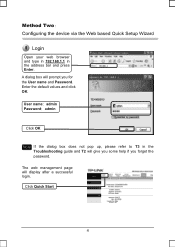
... values and click OK.
Click Quick Start
4 The web management page will give you some help if you for the User name and Password.
User nameǖadmin Passwordǖadmin
Click OK
Note If the dialog box does not pop up, please refer to T3 in the address bar and press Enter. A dialog...
Quick Installation Guide - Page 9
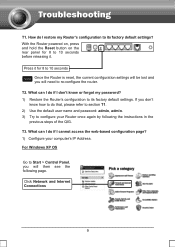
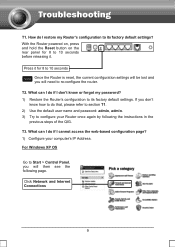
... Once the Router is reset, the current configuration settings will be lost and
you don't
know or forgot my password? 1) Restore the Router's configuration to its factory default settings. T1. What can I do I don't know how to do if I do that, please refer to section T1. 2) Use the default user name and password: admin, admin. 3) Try to...
Quick Installation Guide - Page 15
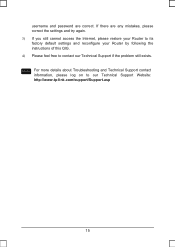
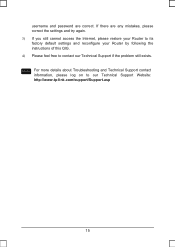
username and password are any mistakes, please correct the settings and try again. 3) If you still cannot access the Internet, please restore your Router to its factory default settings and reconfigure your Router by following the instructions of this QIG. 4) Please feel free to our Technical Support Website: http://www.tp-link.com/support/Support...
User Guide - Page 5
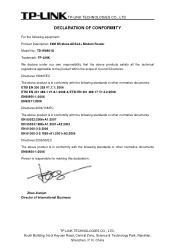
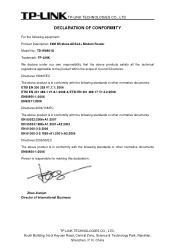
..., Central Zone, Science & Technology Park, Nanshan,
Shenzhen, P. China TP-LINK TECHNOLOGIES CO., LTD
DECLARATION OF CONFORMITY
For the following equipment: Product Description: 54M Wireless ADSL2+ Modem Router Model No.: TD-W8901G Trademark: TP-LINK We declare under our own responsibility that the above products satisfy all the technical regulations applicable to the product within...
User Guide - Page 6
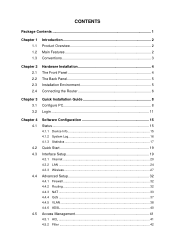
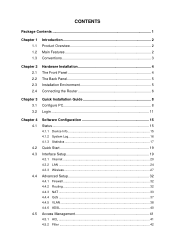
... Installation 4 The Front Panel 4 The Back Panel 5 Installation Environment 5 Connecting the Router 6
Chapter 3 3.1 3.2
Quick Installation Guide 8 Configure PC 8 Login 11
Chapter ... 16 4.1.3 Statistics 17
Quick Start 19 Interface Setup 19
4.3.1 Internet ...20 4.3.2 LAN ...24 4.3.3 Wireless 27
Advanced Setup 32
4.4.1 Firewall ...32 4.4.2 Routing ...32 4.4.3 NAT ...33 4.4.4 QoS ...37...
User Guide - Page 8
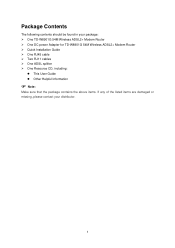
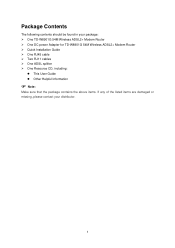
Package Contents
The following contents should be found in your package: ¾ One TD-W8901G 54M Wireless ADSL2+ Modem Router ¾ One DC power Adapter for TD-W8901G 54M Wireless ADSL2+ Modem Router ¾ Quick Installation Guide ¾ One RJ45 cable ¾ Two RJ11 cables ¾ One ADSL splitter ¾ One Resource CD, including:
z This User Guide z Other ...
User Guide - Page 9
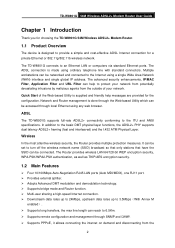
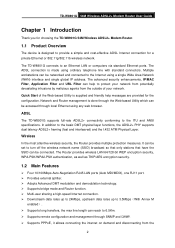
... line with standard connectors. Quick Start of your network from potentially devastating intrusions by malicious agents from the
2
TD-W8901G 54M Wireless ADSL2+ Modem Router User Guide
Chapter 1 Introduction
Thank you for choosing the TD-W8901G 54M Wireless ADSL2+ Modem Router.
1.1 Product Overview
The device is supplied and friendly help to protect your network. The advanced security...
User Guide - Page 12
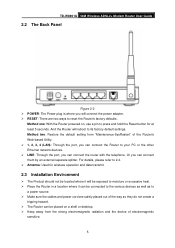
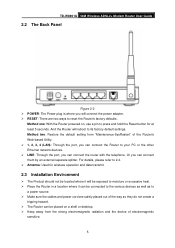
... default setting from the strong electromagnetic radiation and the device of electromagnetic
sensitive.
5 TD-W8901G 54M Wireless ADSL2+ Modem Router User Guide
2.2 The Back Panel
Figure 2-2 ¾ POWER: The Power plug is where you will connect the power adapter. ¾ RESET: There are safely placed out of the way so they do not create a
tripping...
User Guide - Page 18
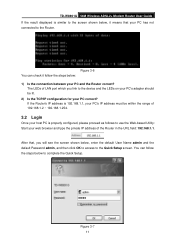
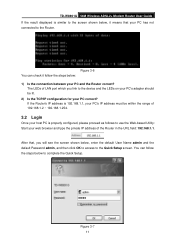
TD-W8901G 54M Wireless ADSL2+ Modem Router User Guide If the result displayed is properly configured, please proceed as follows to use the Web-based Utility: Start your web browser and type the private IP address of LAN port which you will see the screen shown below, enter the default User Name admin and the default...
User Guide - Page 19
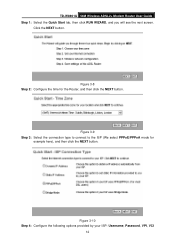
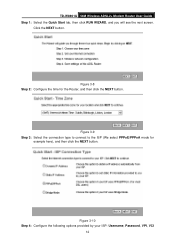
Figure 3-10 Step 4: Configure the following options provided by your ISP: Username, Password, VPI, VCI
12 TD-W8901G 54M Wireless ADSL2+ Modem Router User Guide Step 1: Select the Quick Start tab, then click RUN WIZARD, and you will see the next screen. Figure 3-9 Step 3: Select the connection type ...
User Guide - Page 30
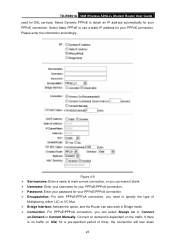
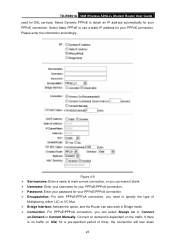
...you need to specify the type of time), the connection will tear down
23 Figure...TD-W8901G 54M Wireless ADSL2+ Modem Router User Guide used for your PPPoE connection. Please enter the information accordingly. Select Static PPPoE to mark current connection, or you can leave it blank. ¾ Username: Enter your username for your PPPoE/PPPoA connection. ¾ Password: Enter your password...
User Guide - Page 57
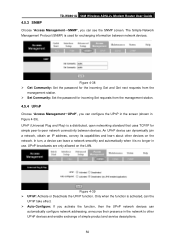
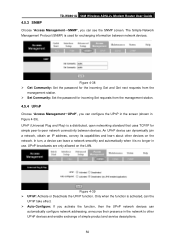
...¾ Get Community: Set the password for the incoming Get and Get next requests from the
management station. ¾ Set Community: Set the password for exchanging information between devices. In ...The Simple Network Management Protocol (SNMP) is no longer in use. TD-W8901G 54M Wireless ADSL2+ Modem Router User Guide
4.5.3 SNMP
Choose "Access Management→SNMP", you can configure the UPnP...
User Guide - Page 58


TD-W8901G 54M Wireless ADSL2+ Modem Router User Guide
4.5.5 DDNS
Choose "Access Management→DDNS", you can configure the ...here. ¾ Username & Password: Type the "User Name" and "Password" for your Dynamic DNS provider. User should type the host name, user name and password assigned to turn on DYNDNS Wildcard or not. User also can decide to your ADSL Router by your DDNS account...
User Guide - Page 59
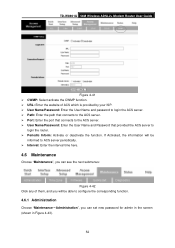
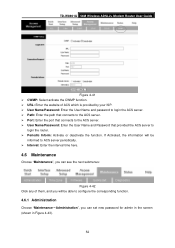
TD-W8901G 54M Wireless ADSL2+ Modem Router User Guide
Figure 4-41 ¾ CWMP: Select activate the CWMP function. ¾ URL: Enter the website of them, and you can set new password for admin in the...time here.
4.6 Maintenance
Choose "Maintenance", you can see the next submenus:
Figure 4-42 Click any of ACS which is provided by your ISP. ¾ User Name/Password: Enter the User Name and password...
User Guide - Page 60
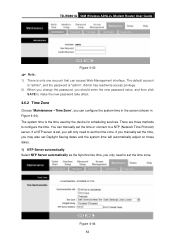
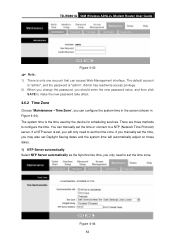
...). Figure 4-44 53 The default account is "admin", and the password is the time used by the device for scheduling services. The system time is "admin". If a NTP server is only one account that can access Web-Management interface.
There are three methods to configure the time. TD-W8901G 54M Wireless ADSL2+ Modem Router User Guide
Figure 4-43
) Note:
1) There...
User Guide - Page 62
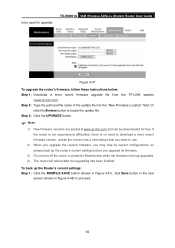
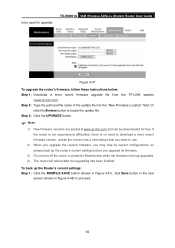
... free. To back up the router's current settings before you upgrade its firmware.
3) Do not turn off the router or press the Reset button while the firmware is no... the router is not experiencing difficulties, there is being upgraded. 4) The router will reboot after the upgrading has been finished. TD-W8901G 54M Wireless ADSL2+ Modem Router User Guide
Figure 4-47 To upgrade the router's firmware...
Troubleshooting Guide - Page 5


... then enter your local VPI/VCI value and PPP username\password (provided by your ISP), click Save; The default username and password are both "admin" (all in lower case). Note 1
Open a web browser (either of Windows Internet Explorer, Mozilla Firefox, Apple Safari, Google Chrome, Opera or any firewall\wireless MAC filtering\wireless security in the configuration page;
Troubleshooting Guide - Page 6
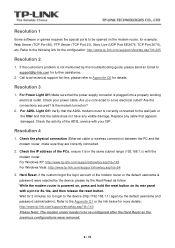
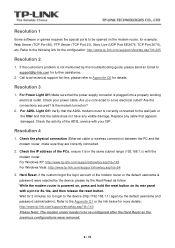
... damage. Check the physical connection (Ethernet cable or wireless connection) between the PC and the modem router, make sure they are correctly connected.
2. Check the...Reset: if the custom forgot the login account of the ADSL service with your power cable. Check the activity of the modem router or the default username & password were rejected by the default username and password (admin/admin...
Troubleshooting Guide - Page 7


... to "Active - If so, please go through the Quick Start again and enter the correct PPP username/password and VPI/VCI values.
2、Check the Access Management - please check user/pswd" which means the PPP username and password are incorrect. Filter page, check the active IP/MAC filter rules, you can remove all the...
Troubleshooting Guide - Page 9
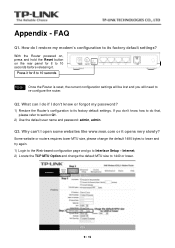
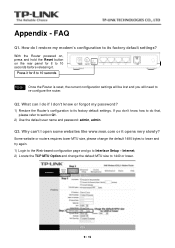
... and password: admin, admin.
Internet; 2) Locate the TCP MTU Option and change the default 1480 bytes to lower and try again. 1) Login to the Web-based configuration page and go to re-configure the router. How do that, please refer to its factory default settings. With the Router powered on, press and hold the Reset button...
Similar Questions
Why Put Id Password Admin Td-w8901g
(Posted by prasajm 9 years ago)
Td-w8901g Password Admin Not Working What Can I Do ?
(Posted by Zpc1St 10 years ago)
How To Change Password Of Tp Link Wireless Td- W8901g Router
(Posted by Falcridu 10 years ago)
How To Put Password On Tl-wr340g Wireless Router
(Posted by jalapapami 10 years ago)
User Name And Password Admin Is Not Worked.
when i put the user name and password admin, admin on the tp link web site 192.168.1.1 is not worked...
when i put the user name and password admin, admin on the tp link web site 192.168.1.1 is not worked...
(Posted by imrantahirmanky 12 years ago)

