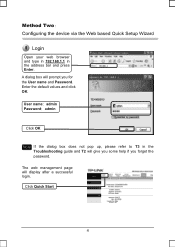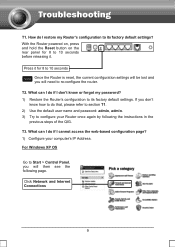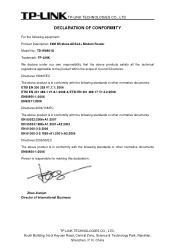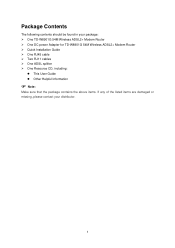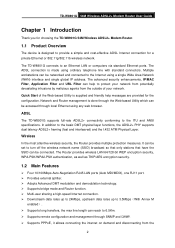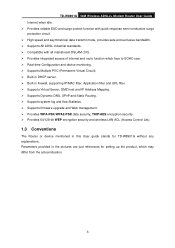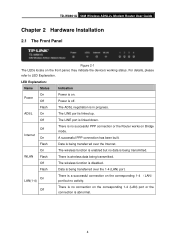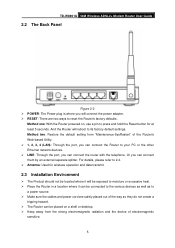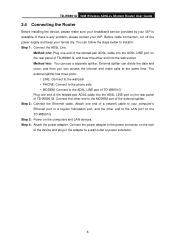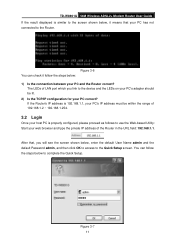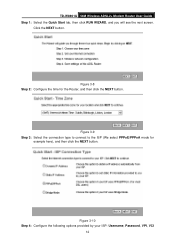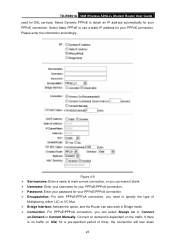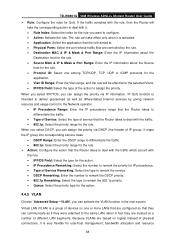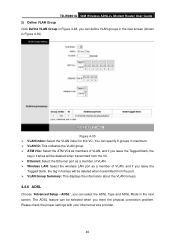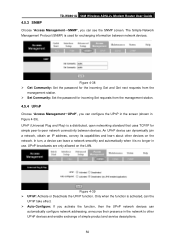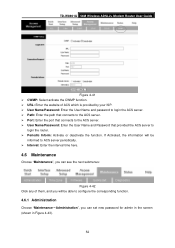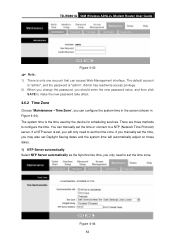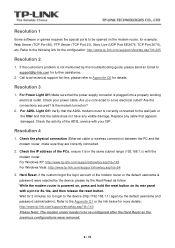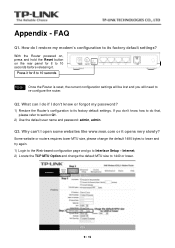TP-Link TD-W8901G Support Question
Find answers below for this question about TP-Link TD-W8901G - Wireless Router.Need a TP-Link TD-W8901G manual? We have 3 online manuals for this item!
Question posted by prasajm on August 27th, 2014
Why Put Id Password Admin Td-w8901g
The person who posted this question about this TP-Link product did not include a detailed explanation. Please use the "Request More Information" button to the right if more details would help you to answer this question.
Current Answers
Related TP-Link TD-W8901G Manual Pages
Similar Questions
Td-w8901g Password Admin Not Working What Can I Do ?
(Posted by Zpc1St 10 years ago)
How To Set Wireless Password In Td-w8901g
(Posted by edctmadel 10 years ago)
How To Create Password For Td-w8901g Wireless
(Posted by DIunlo 10 years ago)
How To Change Password Of Td W8901g
(Posted by MortaKAM16 10 years ago)
User Name And Password Admin Is Not Worked.
when i put the user name and password admin, admin on the tp link web site 192.168.1.1 is not worked...
when i put the user name and password admin, admin on the tp link web site 192.168.1.1 is not worked...
(Posted by imrantahirmanky 12 years ago)