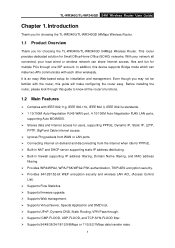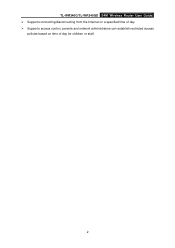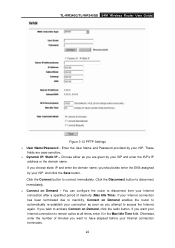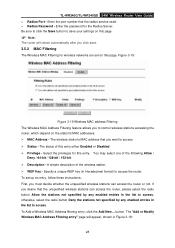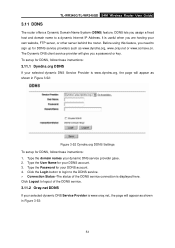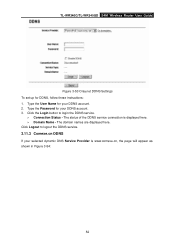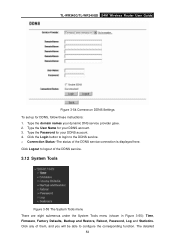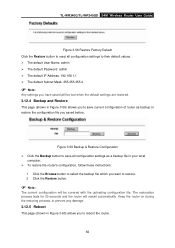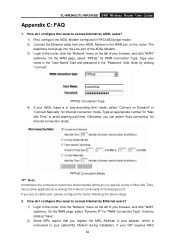TP-Link TL-WR340G Support Question
Find answers below for this question about TP-Link TL-WR340G - Wireless Router.Need a TP-Link TL-WR340G manual? We have 1 online manual for this item!
Question posted by jalapapami on December 31st, 2013
How To Put Password On Tl-wr340g Wireless Router
The person who posted this question about this TP-Link product did not include a detailed explanation. Please use the "Request More Information" button to the right if more details would help you to answer this question.
Current Answers
Related TP-Link TL-WR340G Manual Pages
Similar Questions
How To Put Password In My Tplink Router Tl-wr340g
(Posted by olusandy 9 years ago)
How To Change Password In Tp Link Router Tl-wr340g
(Posted by ragcwill 10 years ago)
How Do I Set A Password For My Wireless Router Td-w8901g
(Posted by azakolar6 10 years ago)
Videos On How To Install Tl-wr340g Wireless Router
(Posted by JCTMTAKAT 10 years ago)