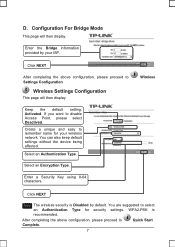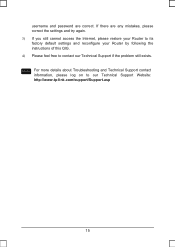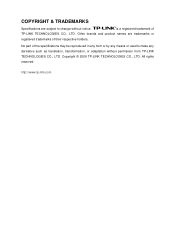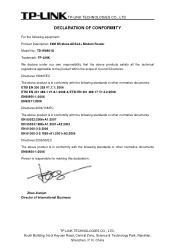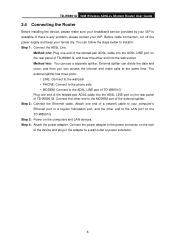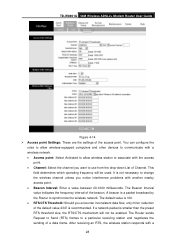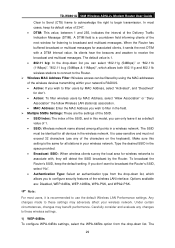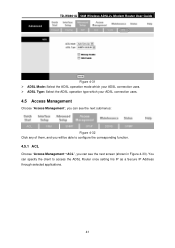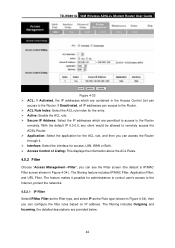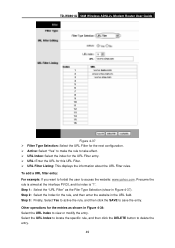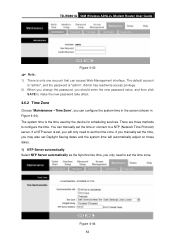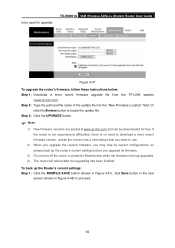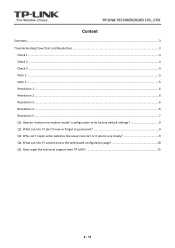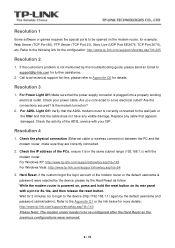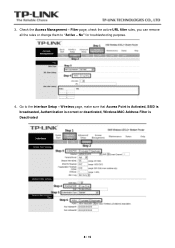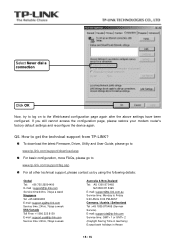TP-Link TD-W8901G Support Question
Find answers below for this question about TP-Link TD-W8901G - Wireless Router.Need a TP-Link TD-W8901G manual? We have 3 online manuals for this item!
Question posted by orjh on April 20th, 2014
How Make Tp-link Td-w8901g As Access Point
The person who posted this question about this TP-Link product did not include a detailed explanation. Please use the "Request More Information" button to the right if more details would help you to answer this question.
Current Answers
Related TP-Link TD-W8901G Manual Pages
Similar Questions
Tp-link Td-w8901g How To Access Point Mode
(Posted by fernaaijala 10 years ago)
How To Make Td-w8901g As Range Extender
(Posted by soekho 10 years ago)
How To Set Tp-link Td-w8901g As Access Point
(Posted by thbomb 10 years ago)
I Want To Configure A Tl-wr841n As Access Point To My Home Wireless Network.how?
how to connect this router to my home router by wireless and act as access point ?
how to connect this router to my home router by wireless and act as access point ?
(Posted by mshija48 12 years ago)
Use As Access Point
How to configure the router and use only as access point
How to configure the router and use only as access point
(Posted by vincenttanhb 13 years ago)