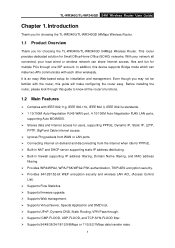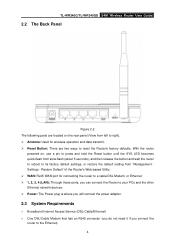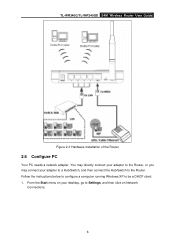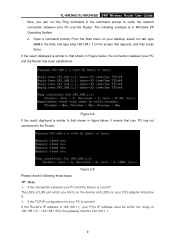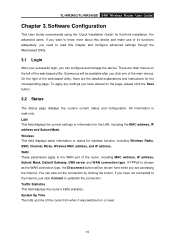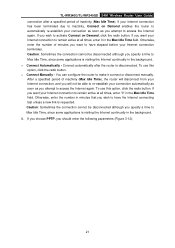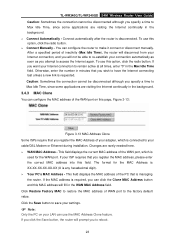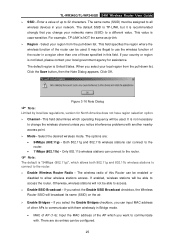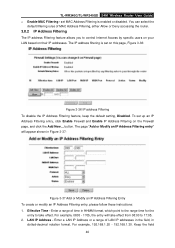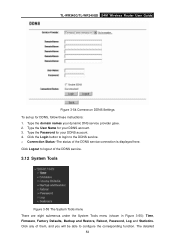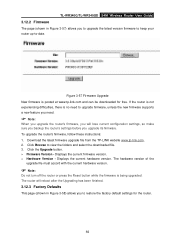TP-Link TL-WR340GD - 54 Mbps Wireless G Router Support and Manuals
Get Help and Manuals for this TP-Link item

View All Support Options Below
Free TP-Link TL-WR340GD manuals!
Problems with TP-Link TL-WR340GD?
Ask a Question
Free TP-Link TL-WR340GD manuals!
Problems with TP-Link TL-WR340GD?
Ask a Question
Most Recent TP-Link TL-WR340GD Questions
Tp Link 54m Wireless Router Configuration How To Change Password For Wireless
(Posted by bedr 9 years ago)
How To Change Wifi Password Tp Link
(Posted by joseppa 9 years ago)
The Pasword
Hi, My question is How to put a pasword on the roter TP-WR340G?
Hi, My question is How to put a pasword on the roter TP-WR340G?
(Posted by nora078 11 years ago)
How To Put Password To My Wifi
(Posted by zharmaine 12 years ago)
Usb Print Server Ps-110u Failed Restart.
how to restart usn print server ps-110u ? thnx
how to restart usn print server ps-110u ? thnx
(Posted by faqihsetio 12 years ago)
TP-Link TL-WR340GD Videos
Popular TP-Link TL-WR340GD Manual Pages
TP-Link TL-WR340GD Reviews
We have not received any reviews for TP-Link yet.