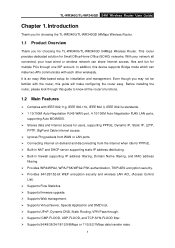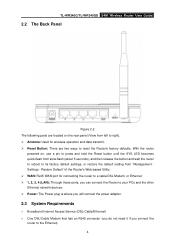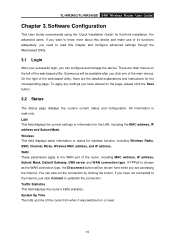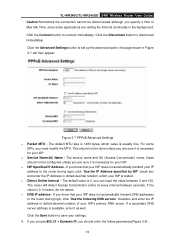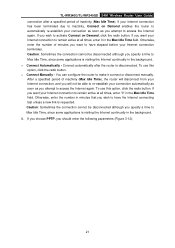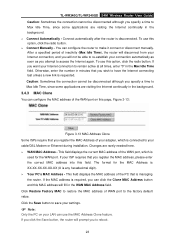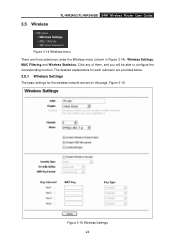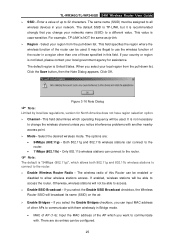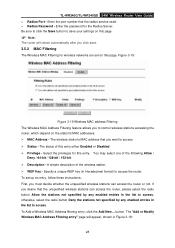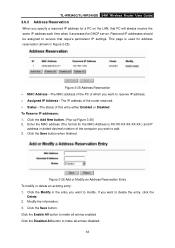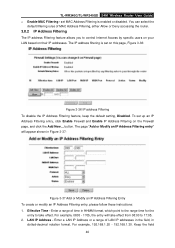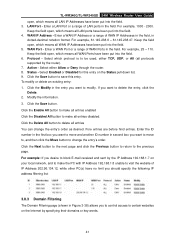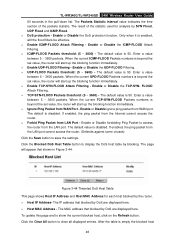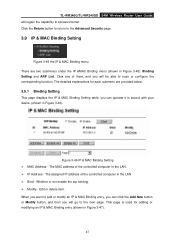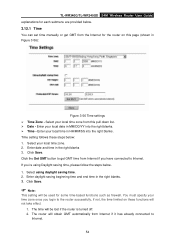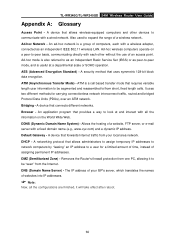TP-Link TL-WR340GD Support Question
Find answers below for this question about TP-Link TL-WR340GD - 54 Mbps Wireless G Router.Need a TP-Link TL-WR340GD manual? We have 1 online manual for this item!
Question posted by vincenttanhb on April 7th, 2011
Use As Access Point
How to configure the router and use only as access point
Current Answers
Related TP-Link TL-WR340GD Manual Pages
Similar Questions
Im Using A Tp Link 300 Mbps Wireless N Router Model Number: Tl-wr841n Version 9.
Im using a TP Link 300 mbps Wireless N router model number: tl-wr841n version 9.0 hooked up to DSL m...
Im using a TP Link 300 mbps Wireless N router model number: tl-wr841n version 9.0 hooked up to DSL m...
(Posted by caryon444 9 years ago)
I Want To Configure A Tl-wr841n As Access Point To My Home Wireless Network.how?
how to connect this router to my home router by wireless and act as access point ?
how to connect this router to my home router by wireless and act as access point ?
(Posted by mshija48 12 years ago)