TP-Link TD-W8101G Support Question
Find answers below for this question about TP-Link TD-W8101G.Need a TP-Link TD-W8101G manual? We have 2 online manuals for this item!
Question posted by meunclechin on July 24th, 2011
My Username & Password For Login 192.168.1.1 Invalid
How to do & i want to setup with a new Foscam ip camara by use my DDNS
Current Answers
There are currently no answers that have been posted for this question.
Be the first to post an answer! Remember that you can earn up to 1,100 points for every answer you submit. The better the quality of your answer, the better chance it has to be accepted.
Be the first to post an answer! Remember that you can earn up to 1,100 points for every answer you submit. The better the quality of your answer, the better chance it has to be accepted.
Related TP-Link TD-W8101G Manual Pages
Quick Installation Guide - Page 1
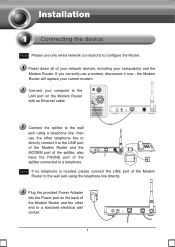
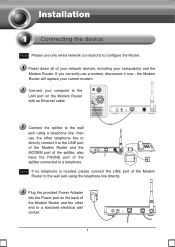
... current modem. Power down all of the Modem Router to the wall jack using a telephone line, then use the other end to the LAN port on the Modem Router with an Ethernet cable. If you currently use a modem, disconnect it to the LINE port of the Modem Router and the MODEM port of the splitter, also...
Quick Installation Guide - Page 4
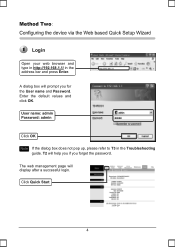
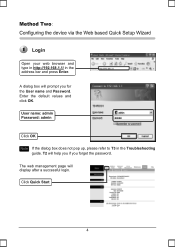
... press Enter. T2 will help you if you for the User name and Password. Click Quick Start
4 A dialog box will display after a successful login. The web management page will prompt you forget the password.
Login
Open your web browser and type in http://192.168.1.1/ in the Troubleshooting
guide. Enter the default values and click OK.
Quick Installation Guide - Page 9
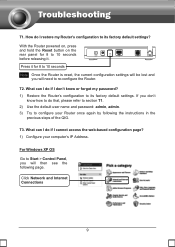
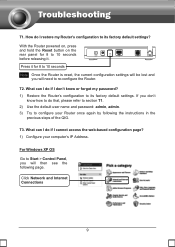
... seconds before releasing it. For Windows XP OS Go to Start > Control Panel, you don't
know or forgot my password? 1) Restore the Router's configuration to configure your computer's IP Address. How do that, please refer to section T1. 2) Use the default user name and password: admin, admin. 3) Try to its factory default settings? T1. T2.
Quick Installation Guide - Page 15
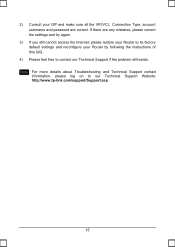
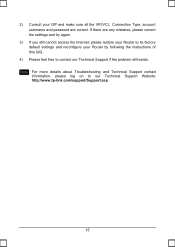
... settings and try again.
3) If you still cannot access the Internet, please restore your Router to its factory default settings and reconfigure your ISP and make sure all the VPI/VCIĂConnection Type, account username and password are correct. Note For more details about Troubleshooting and Technical Support contact
information, please log...
User Guide - Page 5
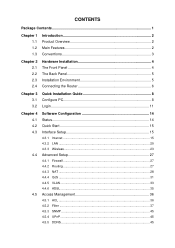
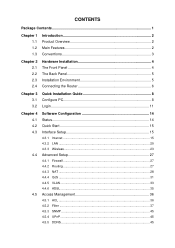
... Front Panel 4 The Back Panel 5 Installation Environment 5 Connecting the Router 6
Chapter 3 3.1 3.2
Quick Installation Guide 8 Configure PC 8 Login 11
Chapter 4 4.1 4.2 4.3
4.4
4.5
Software Configuration 14 Status 14 Quick Start 15 Interface Setup 15
4.3.1 Internet ...15 4.3.2 LAN ...20 4.3.3 Wireless 23
Advanced Setup 27
4.4.1 Firewall ...27 4.4.2 Routing ...27 4.4.3 NAT ...28...
User Guide - Page 16
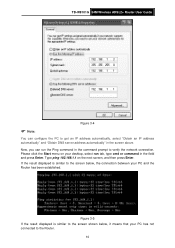
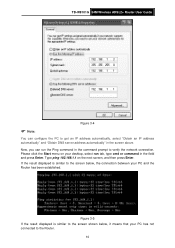
TD-W8101G 54M Wireless ADSL2+ Router User Guide
Figure 3-4
) Note:
You can run tab, type cmd or command in the field and press Enter. Type ping 192.168.1.1 on your PC and the Router has been...screen below , it means that your PC has not connected to get an IP address automatically, select "Obtain an IP address automatically" and "Obtain DNS server address automatically" in the command prompt ...
User Guide - Page 17
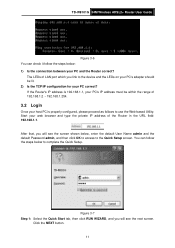
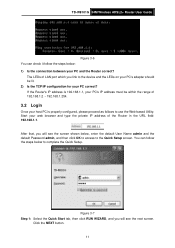
... the private IP address of 192.168.1.2 ~ 192.168.1.254.
3.2 Login
Once your host PC is properly configured, please proceed as follows to use the Web-based Utility: Start your PC correct?
After that, you will see the next screen. TD-W8101G 54M Wireless ADSL2+ Router User Guide
Figure 3-6 You can follow the steps below to complete the Quick Setup. You...
User Guide - Page 18
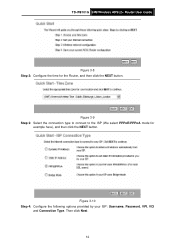
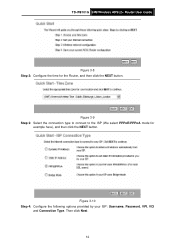
... the following options provided by your ISP: Username, Password, VPI, VCI
and Connection Type. Then click Next. 12
Figure 3-9 Step 3: Select the connection type to connect to the ISP (We select PPPoE/PPPoA mode for the Router, and then click the NEXT button. TD-W8101G 54M Wireless ADSL2+ Router User Guide
Figure 3-8 Step 2: Configure the time...
User Guide - Page 20
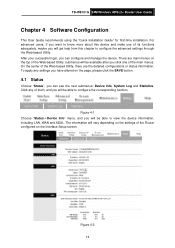
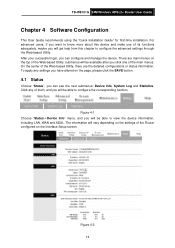
...login, you can configure and manage the device. submenus will vary depending on the settings of the Router configured on the top of the Web-based Utility, there are main menus on the Interface Setup screen. TD-W8101G 54M Wireless ADSL2+ Router User Guide
Chapter 4 Software Configuration
This User Guide recommends using...functions adequately, maybe you want to configure the advanced ...
User Guide - Page 21
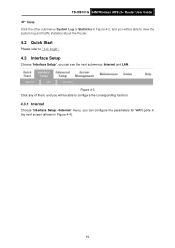
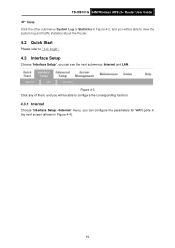
TD-W8101G 54M Wireless ADSL2+ Router User Guide
) Note:
Click the other submenus System Log or Statistics in Figure 4-2, and you will be able to view the system log and traffic statistics about the Router.
4.2 Quick Start
Please refer to configure the corresponding function.
4.3.1 Internet
Choose "Interface Setup→Internet" menu, you can configure the parameters...
User Guide - Page 24
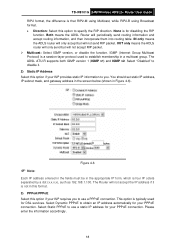
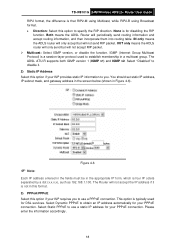
... Protocol) is a session-layer protocol used for disabling the RIP
function. None is typically used to specify the RIP direction. Figure 4-6
) Note:
Each IP address entered in the fields must be in Figure 4-6). TD-W8101G 54M Wireless ADSL2+ Router User Guide RIP2 format, the difference is that RIP2-M using Multicast, while RIP2-B using Broadcast format. • Direction: Select...
User Guide - Page 25
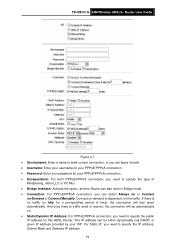
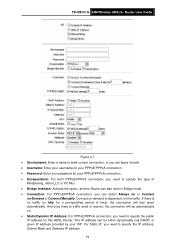
... will tear down automatically. For Static IP, you can select Always on or Connect
on the traffic. TD-W8101G 54M Wireless ADSL2+ Router User Guide
Figure 4-7 ¾ Servicename: Enter a name to mark current connection, or you can leave it blank. ¾ Username: Enter your username for your PPPoE/PPPoA connection. ¾ Password: Enter your password for your ISP.
User Guide - Page 27
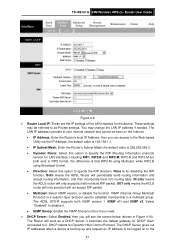
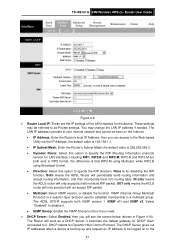
...IP Address, the default value is 192.168.1.1. • IP Subnet Mask: Enter the Router's Subnet Mask, the default value is a session-layer protocol used to specify the RIP direction. Both means the ADSL Router.... TD-W8101G 54M Wireless ADSL2+ Router User Guide
Figure 4-9 ¾ Router Local IP: These are both IGMP version 1 (IGMP v1) and IGMP v2. These settings
may change the LAN IP address...
User Guide - Page 28
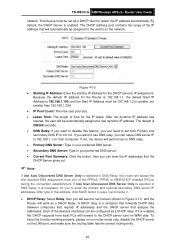
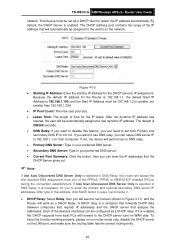
...: If you want to use DNS relay, you just need to set as a DHCP client to 0.0.0.0. If it is 192.168.1.100, and the Start IP Address must be 192.168.1.2 or greater, but smaller than 192.168.1.254. • IP Pool Count: The max user pool size. • Lease Time: The length of time for the Router is 192.168.1.1, the default...
User Guide - Page 45


.... You can not match, and you select Next, the router will find the next filter rule (show in the row 2 IP/MAC Filter Set Index 1. ¾ Rule Type: For IP Filter, please select IP here. ¾ Active: Select "Yes" to make the PCs with IP address 192.168.1.8 unable to visit the website of Subnet Mask and...
User Guide - Page 46
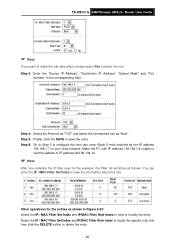
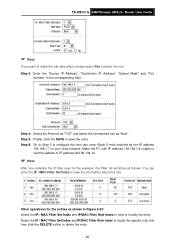
...IP address
192.168.1.7 on your local network; TD-W8101G 54M Wireless ADSL2+ Router User Guide
) Note:
If you complete the IP filter rules for the entries as shown in the corresponding field.
Make the PC with IP address 192.168.1.8 unable to visit the website of IP address 202.96.134.12.
) Note:
After you want... as "Next". Select the IP / MAC Filter Set Index and IP/MAC Filter Rule Index to ...
User Guide - Page 51
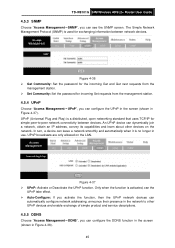
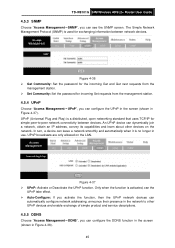
... Get and Get next requests from the
management station. ¾ Set Community: Set the password for incoming Set requests from the management station.
4.5.4 UPnP
Choose "Access Management→UPnP", you can see the SNMP screen. TD-W8101G 54M Wireless ADSL2+ Router User Guide
4.5.3 SNMP
Choose "Access Management→SNMP", you can configure the UPnP...
User Guide - Page 52
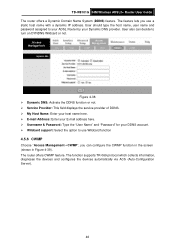
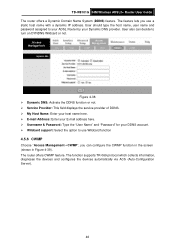
...
4.5.6 CWMP
Choose "Access Management→CWMP", you use a static host name with a dynamic IP address. User also can configure the CWMP function in the screen (shown in Figure 4-39).
The router offers CWMP feature. TD-W8101G 54M Wireless ADSL2+ Router User Guide The router offers a Dynamic Domain Name System (DDNS) feature. The function supports TR-069 protocol which...
User Guide - Page 53
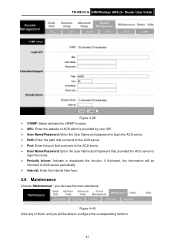
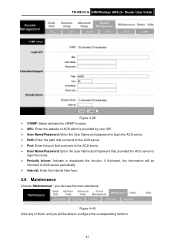
TD-W8101G 54M Wireless ADSL2+ Router User Guide
Figure 4-39 ¾ CWMP: Select activate the CWMP function. ¾ URL: Enter the website of them, and you will be able to
login the router. ¾ Periodic Inform:...Click any of ACS which is provided by your ISP. ¾ User Name/Password: Enter the User Name and password to login the ACS server. ¾ Path: Enter the path that connects to the...
User Guide - Page 54
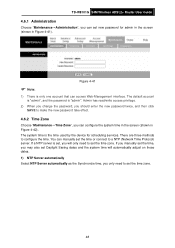
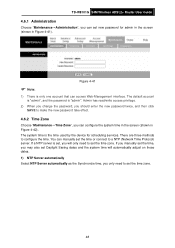
... access Web-Management interface. If a NTP server is the time used by the device for admin in the screen (shown in Figure 4-42). You can manually set the time or connect to configure the time. TD-W8101G 54M Wireless ADSL2+ Router User Guide
4.6.1 Administration
Choose "Maintenance→Administration", you can set new password for scheduling services.
Similar Questions
I Write Pi No 192.168.1.1 But The Same Serve Of Routerwrts4g2 How To Get Tp-link
i write pi no 192.168.1.1 but the same serve of routerwrts4g2 how to get tp-link wioreless n3g route...
i write pi no 192.168.1.1 but the same serve of routerwrts4g2 how to get tp-link wioreless n3g route...
(Posted by jushmartin11 12 years ago)
Td-w8101g
Uesr Id : Admin Pasword : Admin For Http://192.168.1.1 Can't Be Used
(Posted by av1c3n 12 years ago)

