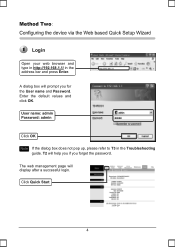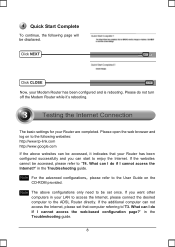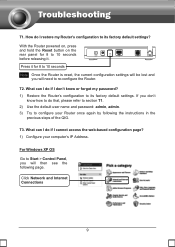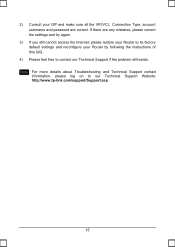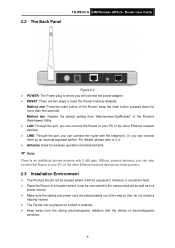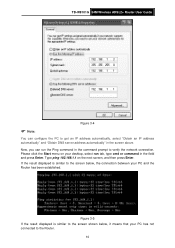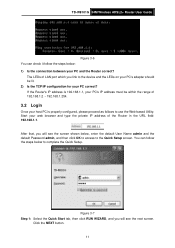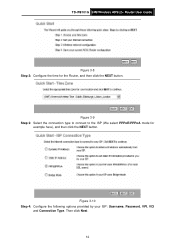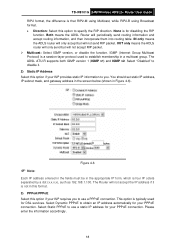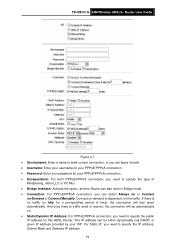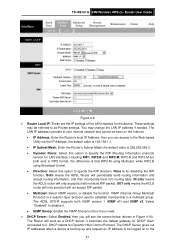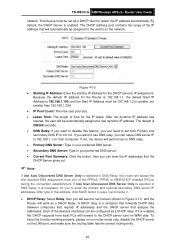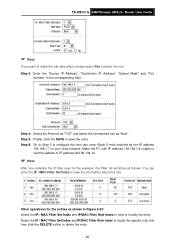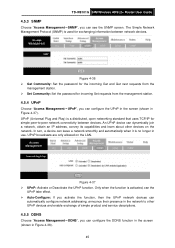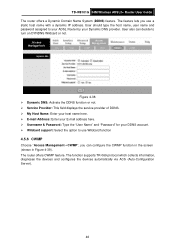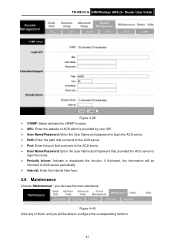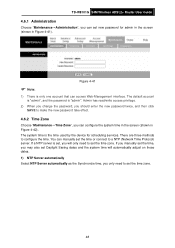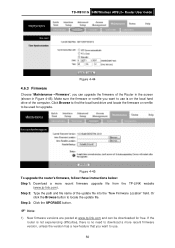TP-Link TD-W8101G Support Question
Find answers below for this question about TP-Link TD-W8101G.Need a TP-Link TD-W8101G manual? We have 2 online manuals for this item!
Question posted by diba on July 20th, 2014
How To Reset 192.168.1.1 Websites Password
The person who posted this question about this TP-Link product did not include a detailed explanation. Please use the "Request More Information" button to the right if more details would help you to answer this question.
Current Answers
Answer #1: Posted by freginold on October 18th, 2014 6:12 AM
You can find instructions for resetting the device back to its factory default settings on page 5 of the user manual. (There are two ways to do it, and both ways are described.) If you don't have a copy of the manual, you can download it here.
Related TP-Link TD-W8101G Manual Pages
Similar Questions
I Write Pi No 192.168.1.1 But The Same Serve Of Routerwrts4g2 How To Get Tp-link
i write pi no 192.168.1.1 but the same serve of routerwrts4g2 how to get tp-link wioreless n3g route...
i write pi no 192.168.1.1 but the same serve of routerwrts4g2 how to get tp-link wioreless n3g route...
(Posted by jushmartin11 12 years ago)
Td-w8101g
Uesr Id : Admin Pasword : Admin For Http://192.168.1.1 Can't Be Used
(Posted by av1c3n 12 years ago)
My Username & Password For Login 192.168.1.1 Invalid
How to do & i want to setup with a new Foscam ip camara by use my DDNS
How to do & i want to setup with a new Foscam ip camara by use my DDNS
(Posted by meunclechin 12 years ago)