TP-Link TD-W8101G Support Question
Find answers below for this question about TP-Link TD-W8101G.Need a TP-Link TD-W8101G manual? We have 2 online manuals for this item!
Question posted by rousmeliss on June 11th, 2014
How To Know Router Td-w8101g Password Login
The person who posted this question about this TP-Link product did not include a detailed explanation. Please use the "Request More Information" button to the right if more details would help you to answer this question.
Current Answers
There are currently no answers that have been posted for this question.
Be the first to post an answer! Remember that you can earn up to 1,100 points for every answer you submit. The better the quality of your answer, the better chance it has to be accepted.
Be the first to post an answer! Remember that you can earn up to 1,100 points for every answer you submit. The better the quality of your answer, the better chance it has to be accepted.
Related TP-Link TD-W8101G Manual Pages
Quick Installation Guide - Page 9
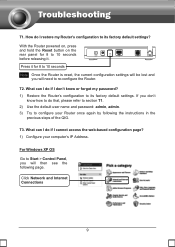
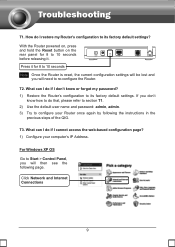
...8 to 10 seconds before releasing it for 8 to 10 seconds Note Once the Router is reset, the current configuration settings will be lost and
you will then see the... Start > Control Panel, you don't
know or forgot my password? 1) Restore the Router's configuration to re-configure the Router. How do I don't know how to do if I restore my Router's configuration to configure your computer's IP ...
User Guide - Page 7
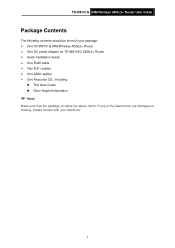
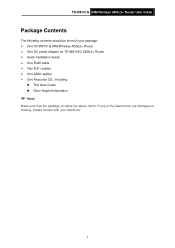
... Guide
Package Contents
The following contents should be found in your package: ¾ One TD-W8101G 54M Wireless ADSL2+ Router ¾ One DC power Adapter for TD-W8101G ADSL2+ Router ¾ Quick Installation Guide ¾ One RJ45 cable ¾ Two RJ11 cables ¾ One ADSL splitter ¾ One Resource CD , including:
z This User Guide z Other ...
User Guide - Page 8
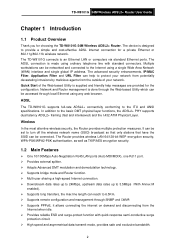
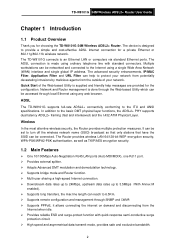
...; Supports bridge mode and Router function. ¾ Multi-user sharing a high-speed Internet connection. ¾ Downstream data rates up to 24Mbps, upstream data rates up to the Internet using any web browser. Network and Router management is done through the Web-based Utility which can reach to protect your network. The TD-W8101G connects to...
User Guide - Page 9
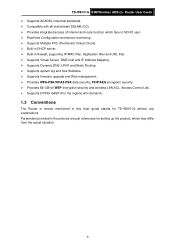
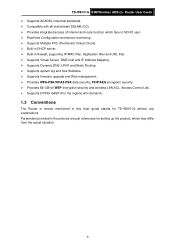
TD-W8101G 54M Wireless ADSL2+ Router User Guide ¾ Supports All ADSL industrial standards. ¾ Compatible with all mainstream ... List). ¾ Supports DYING GASP (For the regions who demand).
1.3 Conventions
The Router or device mentioned in the pictures are just references for TD-W8101G without any explanations. Parameters provided in this User guide stands for setting up the product,...
User Guide - Page 10
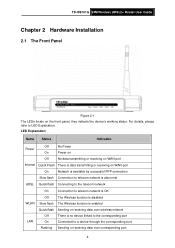
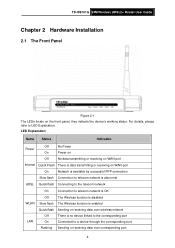
... Sending or receiving data over wireless network
Off
There is data transmitting or receiving on the front panel, they indicate the device's working status. TD-W8101G 54M Wireless ADSL2+ Router User Guide
Chapter 2 Hardware Installation
2.1 The Front Panel
Figure 2-1 The LEDs locate on WAN port
On
Network is available by successful PPP connection...
User Guide - Page 11
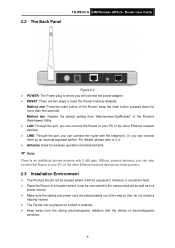
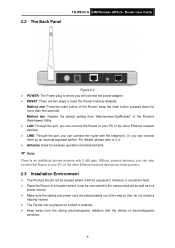
... Panel
TD-W8101G 54M Wireless ADSL2+ Router User Guide
Figure 2-2 ¾ POWER: The Power plug is an additional printed antenna with the telephone. Or you can also connect the Router to ...two: Restore the default setting from the strong electromagnetic radiation and the device of the Router; Without external antenna, you can connect them by close quarters.
2.3 Installation Environment
...
User Guide - Page 12
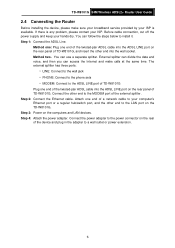
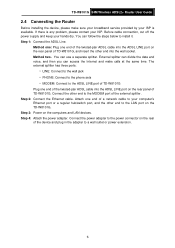
...PHONE: Connect to the phone sets • MODEM: Connect to the ADSL LINE port of TD-W8101G Plug one end of TD-W8101G. Step 3: Power on the rear panel of a network cable to your ISP is any...and plug in the adapter to a wall outlet or power extension.
6 TD-W8101G 54M Wireless ADSL2+ Router User Guide
2.4 Connecting the Router
Before installing the device, please make calls at the same time. You...
User Guide - Page 14
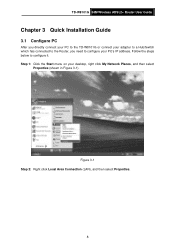
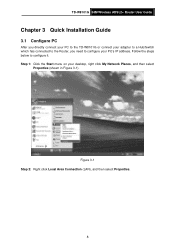
... Guide
Chapter 3 Quick Installation Guide
3.1 Configure PC
After you directly connect your PC to the TD-W8101G or connect your adapter to a Hub/Switch which has connected to the Router, you need to configure it. Figure 3-1 Step 2: Right click Local Area Connection (LAN), and then select Properties.
8 Step 1: Click the Start menu on...
User Guide - Page 15
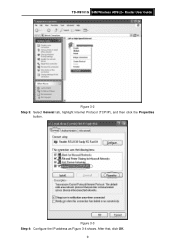
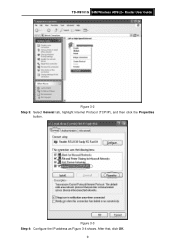
Figure 3-3 Step 4: Configure the IP address as Figure 3-4 shows. After that, click OK.
9
TD-W8101G 54M Wireless ADSL2+ Router User Guide
Figure 3-2 Step 3: Select General tab, highlight Internet Protocol (TCP/IP), and then click the Properties
button.
User Guide - Page 16
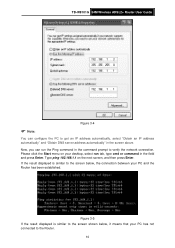
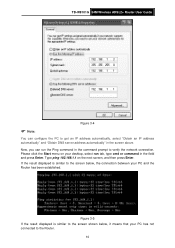
Now, you can configure the PC to the Router.
10 Type ping 192.168.1.1 on your PC has not connected to get an IP address ...
If the result displayed is similar to the screen shown below , the connection between your PC and the Router has been established. TD-W8101G 54M Wireless ADSL2+ Router User Guide
Figure 3-4
) Note:
You can run the Ping command in the command prompt to the screen...
User Guide - Page 17
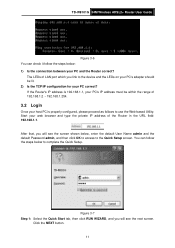
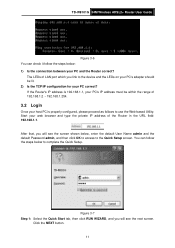
...Router's IP address is 192.168.1.1, your PC's IP address must be lit. 2) Is the TCP/IP configuration for your web browser and type the private IP address of 192.168.1.2 ~ 192.168.1.254.
3.2 Login... User Name admin and the default Password admin, and then click OK to access to use the Web-based Utility: Start your PC correct? TD-W8101G 54M Wireless ADSL2+ Router User Guide
Figure 3-6 You can...
User Guide - Page 18
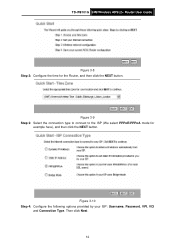
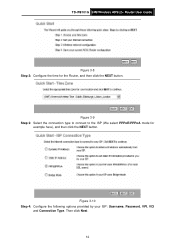
... following options provided by your ISP: Username, Password, VPI, VCI
and Connection Type.
Then click Next. 12 Figure 3-9 Step 3: Select the connection type to connect to the ISP (We select PPPoE/PPPoA mode for the Router, and then click the NEXT button. TD-W8101G 54M Wireless ADSL2+ Router User Guide
Figure 3-8 Step 2: Configure the time...
User Guide - Page 19
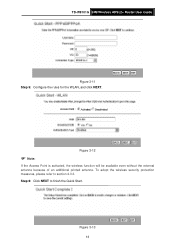
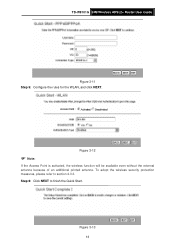
... Point is activated, the wireless function will be available even without the external antenna because of an additional printed antenna. Step 6: Click NEXT to section 4.3.3. TD-W8101G 54M Wireless ADSL2+ Router User Guide
Figure 3-11 Step 5: Configure the rules for the WLAN, and click NEXT.
User Guide - Page 20
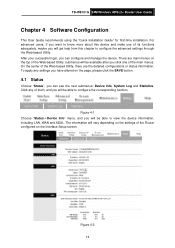
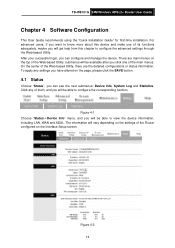
...you want to view the device information, including LAN, WAN and ADSL. After your successful login, you will be available after you have altered on the Interface Setup screen.
Figure 4-1 Choose...be able to know more about this device and make use of the main menus. There are the detailed configurations or status information. TD-W8101G 54M Wireless ADSL2+ Router User Guide
Chapter ...
User Guide - Page 21
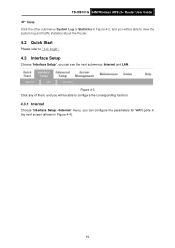
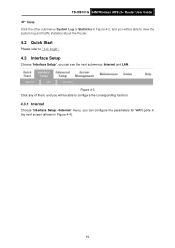
Figure 4-3 Click any of them, and you will be able to " 3.2: Login".
4.3 Interface Setup
Choose "Interface Setup", you can see the next submenus: Internet and LAN. TD-W8101G 54M Wireless ADSL2+ Router User Guide
) Note:
Click the other submenus System Log or Statistics in Figure 4-2, and you will be able to view the system log...
User Guide - Page 25
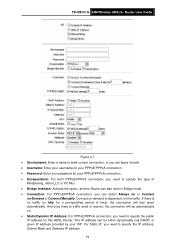
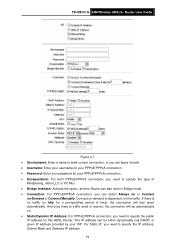
...Router. TD-W8101G 54M Wireless ADSL2+ Router User Guide
Figure 4-7 ¾ Servicename: Enter a name to mark current connection, or you can leave it blank. ¾ Username: Enter your username for your PPPoE/PPPoA connection. ¾ Password: Enter your password... LLC or VC Mux. ¾ Bridge Interface: Activate the option, and the Router can also work in Bridge mode. ¾ Connection: For PPPoE...
User Guide - Page 51
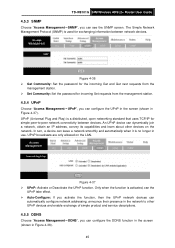
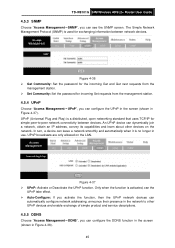
... announce their presence in the network to -peer network connectivity between network devices. TD-W8101G 54M Wireless ADSL2+ Router User Guide
4.5.3 SNMP
Choose "Access Management→SNMP", you can leave a ...the screen (shown in Figure 4-37).
Figure 4-36 ¾ Get Community: Set the password for the incoming Get and Get next requests from the management station.
4.5.4 UPnP
Choose "Access...
User Guide - Page 52
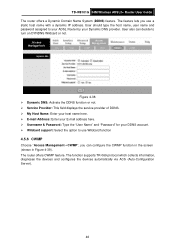
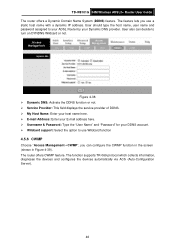
... Address: Enter your E-mail address here. ¾ Username & Password: Type the "User Name" and "Password" for your Dynamic DNS provider. User also can configure the CWMP function in the screen (shown in Figure 4-39). The router offers CWMP feature.
TD-W8101G 54M Wireless ADSL2+ Router User Guide The router offers a Dynamic Domain Name System (DDNS) feature. The...
User Guide - Page 53
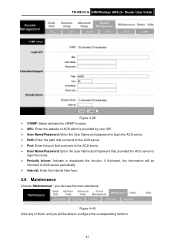
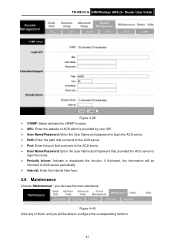
.... ¾ User Name/Password: Enter the User Name and Password that provided the ACS server to configure the corresponding function.
47 TD-W8101G 54M Wireless ADSL2+ Router User Guide
Figure 4-39 ¾ CWMP: Select activate the CWMP function. ¾ URL: Enter the website of them, and you will be able to
login the router. ¾ Periodic Inform...
User Guide - Page 54
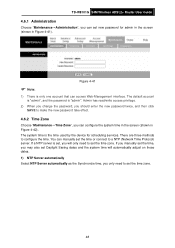
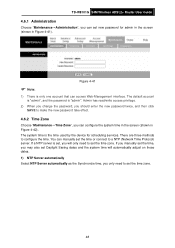
... the time used by the device for admin in the screen (shown in Figure 4-42). You can manually set new password for scheduling services. TD-W8101G 54M Wireless ADSL2+ Router User Guide
4.6.1 Administration
Choose "Maintenance→Administration", you can set the time or connect to a NTP (Network Time Protocol) server. The system time is...
Similar Questions
How Can I Change Wifi Password On Tp-link Td-w8101g
(Posted by jeattmaxv90 9 years ago)
Update Usb Modem And Router Td-8811 V2.3
How can i download update usb td-8811 v2.3?
How can i download update usb td-8811 v2.3?
(Posted by tavakolinasab 11 years ago)

