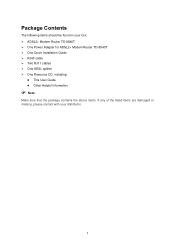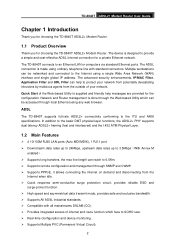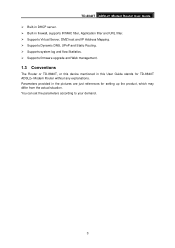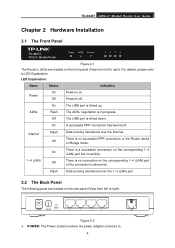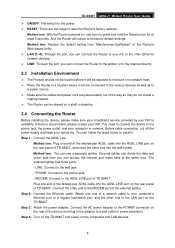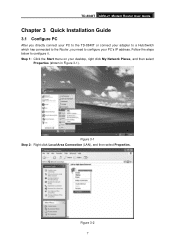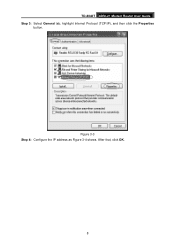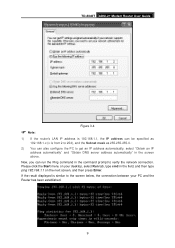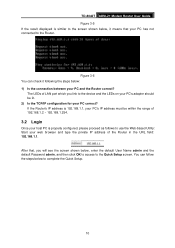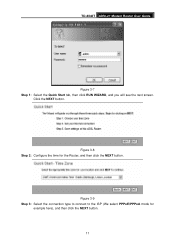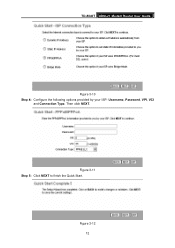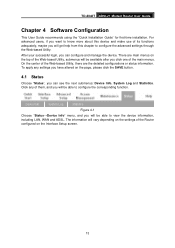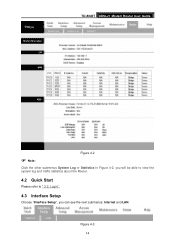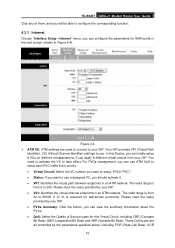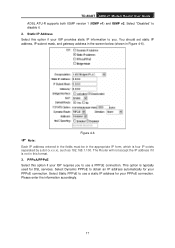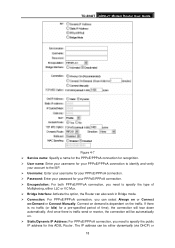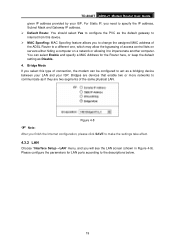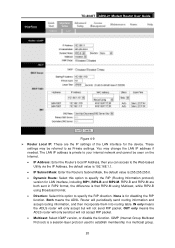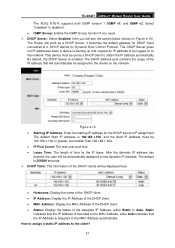TP-Link TD-8840T Support Question
Find answers below for this question about TP-Link TD-8840T.Need a TP-Link TD-8840T manual? We have 3 online manuals for this item!
Question posted by alattas on September 30th, 2011
Adsl2+ Modem Router Td-8840t
ADSL2+ Modem Router TD-8840T
Current Answers
Related TP-Link TD-8840T Manual Pages
Similar Questions
The Site Says: 'td-8840t 2.0'
when i enter static ip at the browser it gives me massage A username and password are being requeste...
when i enter static ip at the browser it gives me massage A username and password are being requeste...
(Posted by ososelgin 9 years ago)
Will A Tp-link Td-w8951nd 150mbps Wireless-n Adsl2 Modem Router Work For Att
(Posted by temekwansh 9 years ago)
Modem Router Model No. Td 8817 To Wireless Router Model No. Mr-3220 Connect
how can connect modem Router model no. TD 8817 to wireless router model no. MR-3220. I cant connect...
how can connect modem Router model no. TD 8817 to wireless router model no. MR-3220. I cant connect...
(Posted by rujulpatel29 11 years ago)
How To Put A New Device On The Dmz Of Td-8840t?
hi, i got magic jack device but couldn,t work on my TD-8840T router so i been adviced tothe magic ja...
hi, i got magic jack device but couldn,t work on my TD-8840T router so i been adviced tothe magic ja...
(Posted by optima5678 12 years ago)
Td-8840t & Wireless Work
I have TD-8840T & i want to know if i can upgrade it to work as a wireless router or i should bu...
I have TD-8840T & i want to know if i can upgrade it to work as a wireless router or i should bu...
(Posted by drusama77 12 years ago)