TP-Link TD-8817 Support Question
Find answers below for this question about TP-Link TD-8817.Need a TP-Link TD-8817 manual? We have 2 online manuals for this item!
Question posted by musaSpeedH on July 19th, 2014
How To Configure A Tp-link 8817 Modem For Centurylink Dsl
The person who posted this question about this TP-Link product did not include a detailed explanation. Please use the "Request More Information" button to the right if more details would help you to answer this question.
Current Answers
There are currently no answers that have been posted for this question.
Be the first to post an answer! Remember that you can earn up to 1,100 points for every answer you submit. The better the quality of your answer, the better chance it has to be accepted.
Be the first to post an answer! Remember that you can earn up to 1,100 points for every answer you submit. The better the quality of your answer, the better chance it has to be accepted.
Related TP-Link TD-8817 Manual Pages
User Guide - Page 2


Copyright © 2009 TP-LINK TECHNOLOGIES CO., LTD.
No part of the specifications may be reproduced in any form or by any derivative such ...holders. Other brands and product names are subject to make any means or used to change without permission from TP-LINK TECHNOLOGIES CO., LTD. http://www.tp-link.com is a registered trademark
of TP-LINK TECHNOLOGIES CO., LTD. All rights reserved.
User Guide - Page 7
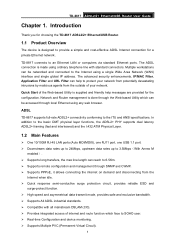
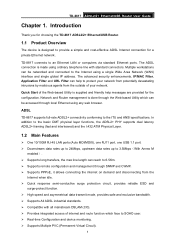
... route function which can be networked and connected to SOHO user. ¾ Real-time Configuration and device monitoring. ¾ Supports Multiple PVC (Permanent Virtual Circuit).
1 Multiple workstations can help messages are provided for choosing the TD-8817 ADSL2/2+ Ethernet/USB Router.
1.1 Product Overview
The device is designed to protect your network from potentially devastating...
User Guide - Page 9
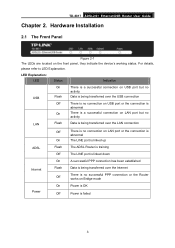
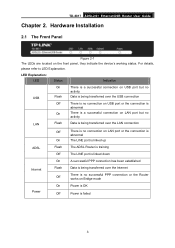
...The Front Panel
Figure 2-1 The LEDs are located on Bridge mode
Power
On
Power is OK
Off
Power is failed...linked down
On
A successful PPP connection has been established
Internet
Flash Off
Data is being transferred over the Internet
There is no successful PPP connection or the Router works on the front panel, they indicate the device's working status. TD-8817 ADSL2/2+ Ethernet/USB Router...
User Guide - Page 10
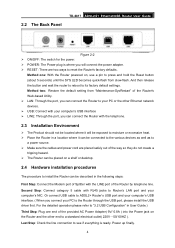
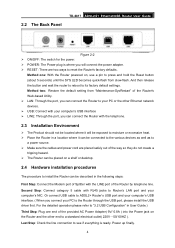
...USB Configuration" in the following steps:
First Step: Connect the Modem port of the Router's Web-based Utility. ¾ LAN: Through the port, you can connect the Router to your PC or the other end to Router's ... electrical outlet( 220V~50/ 60HZ ). 2.2 The Back Panel
TD-8817 ADSL2/2+ Ethernet/USB Router User Guide
Figure 2-2 ¾ ON/OFF: The switch for the power. ¾ POWER: The...
User Guide - Page 12
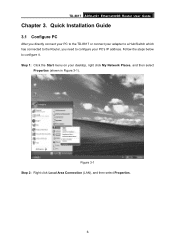
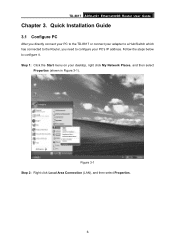
... Local Area Connection (LAN), and then select Properties.
6
Quick Installation Guide
3.1 Configure PC
After you directly connect your PC to the TD-8817 or connect your adapter to a Hub/Switch which has connected to the Router, you need to configure it. TD-8817 ADSL2/2+ Ethernet/USB Router User Guide
Chapter 3. Step 1: Click the Start menu on your PC...
User Guide - Page 14
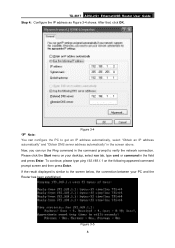
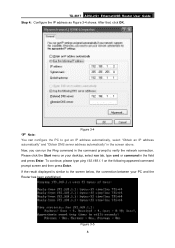
..., click OK.
) Note:
Figure 3-4
You can run tab, type cmd or command in the screen above. Figure 3-5 8
TD-8817 ADSL2/2+ Ethernet/USB Router User Guide Step 4: Configure the IP address as Figure 3-4 shows. Now, you can configure the PC to verify the network connection. If the result displayed is similar to the screen below, the...
User Guide - Page 15
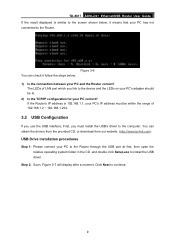
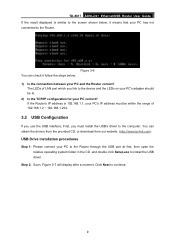
...download from our website. (http://www.tp-link.com)
USB Drive installation procedures
Step 1: Please connect your PC to the Router through the USB port at first, ...TD-8817 ADSL2/2+ Ethernet/USB Router User Guide If the result displayed is 192.168.1.1, your PC correct?
The LEDs of LAN port which you link to the device and the LEDs on your PC's adapter should be lit. 2) Is the TCP/IP configuration...
User Guide - Page 17
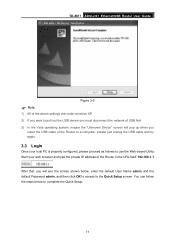
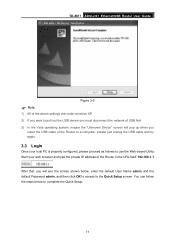
...admin and the default Password admin, and then click OK to access to the Quick Setup screen. TD-8817 ADSL2/2+ Ethernet/USB Router User Guide
Figure 3-9
) Note:
1) All of the above settings are under windows XP. ...the screen shown below to use the Web-based Utility: Start your host PC is properly configured, please proceed as follows to complete the Quick Setup.
11 After that, you will pop up...
User Guide - Page 18
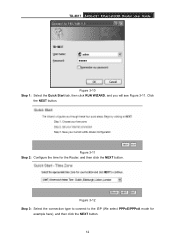
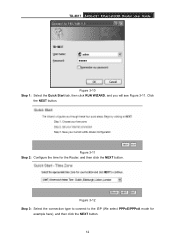
Figure 3-11 Step 2: Configure the time for
example here), and then click the NEXT button. 12 Figure 3-12 Step 3: Select the connection type to connect to the ISP (We select PPPoE/PPPoA mode for the Router, and then click the NEXT button. TD-8817 ADSL2/2+ Ethernet/USB Router User Guide
Figure 3-10 Step 1: Select the Quick...
User Guide - Page 23
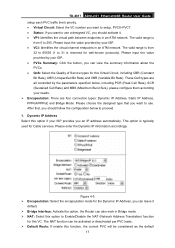
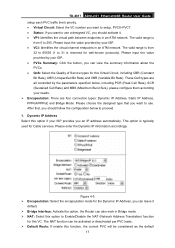
...types are four connection types: Dynamic IP Address, Static IP Address, PPPoA/PPPoE and Bridge Mode. This option is
from
32 to 65535 (1 to 31 is reserved for this ...), please configure them according your needs. ¾ Encapsulation: There are all controlled by your ISP. • VCI: Identifies the virtual channel endpoints in an ATM network. TD-8817 ADSL2/2+ Ethernet/USB Router User Guide...
User Guide - Page 25
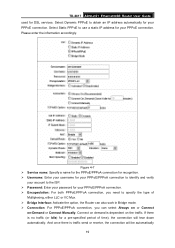
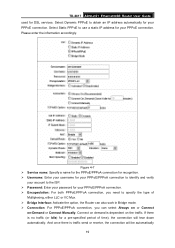
...specified period of
Multiplexing, either LLC or VC Mux. ¾ Bridge Interface: Activate the option, the Router can also work in Bridge mode. ¾ Connection: For PPPoE/PPPoA connection, you can... use a static IP address for DSL services. And once there is traffic send or receive, the connection will tear down automatically. TD-8817 ADSL2/2+ Ethernet/USB Router User Guide used for your PPPoE...
User Guide - Page 26


... to the descriptions below.
20 TD-8817 ADSL2/2+ Ethernet/USB Router User Guide on. ¾ Static/Dynamic IP Address: For PPPoE/PPPoA connection, you need to specify the IP address, Subnet Mask and Gateway IP address. ¾ Default Route: You should select Yes to configure the PVC as a bridging device between your LAN and your...
User Guide - Page 54
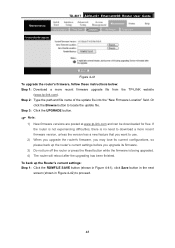
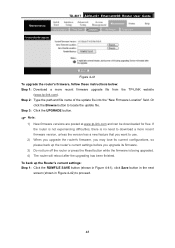
... button to use.
2) When you upgrade the router's firmware, you may lose its current configurations, so please back up the Router's current settings: Step 1: Click the ROMFILE SAVE... a more recent firmware upgrade file from the TP-LINK website
(www.tp-link.com). TD-8817 ADSL2/2+ Ethernet/USB Router User Guide
Figure 4-41 To upgrade the router's firmware, follow these instructions below: Step ...
User Guide - Page 2


... trademark of the specifications may be reproduced in any form or by any derivative such as translation, transformation, or adaptation without notice.
Copyright © 2008 TP-LINK TECHNOLOGIES CO., LTD. http://www.tp-link.com Other brands and product names are subject to make any means or used to change without permission from...
User Guide - Page 10
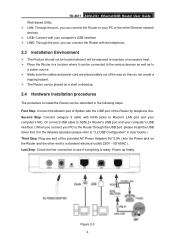
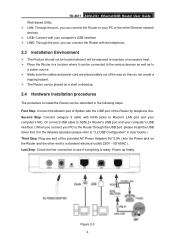
...see if everything is ready. Figure 2-3 4
TD-8817 ADSL2/2+ Ethernet/USB Router User Guide Web-based Utility. ¾ LAN:...Router with your computer's NIC. Or connect USB cable to the Router through the USB port, please install the USB driver first. Power up finally. For the detailed operation please refer to "3.2 USB Configuration" in the following steps: First Step: Connect the Modem...
User Guide - Page 14
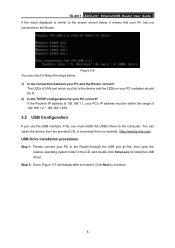
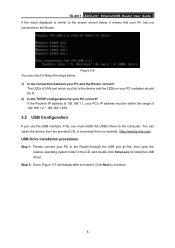
TD-8817 ADSL2/2+ Ethernet/USB Router User Guide If the result displayed is 192.168.1.1, your PC's IP address must be lit. 2) Is the TCP/IP configuration for your PC correct? Figure 3-6 You can obtain the drivers from the provided CD, or download from our website. (http://www.tp-link.com)
USB Drive installation procedures
Step 1: Please...
User Guide - Page 22
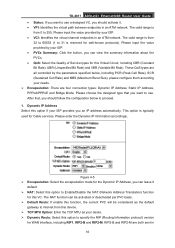
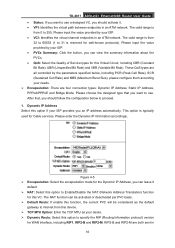
... Please enter the Dynamic IP information accordingly. TD-8817 ADSL2/2+ Ethernet/USB Router User Guide • Status: If you ...follow the configuration below , including PCR (Peak Cell Rate), SCR (Sustained Cell Rate) and MBS (Maximum Burst Size), please configure them according ...Dynamic IP Address, Static IP Address, PPPoA/PPPoE and Bridge Mode. Dynamic IP Address Select this option to specify ...
User Guide - Page 24
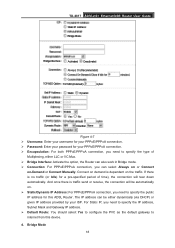
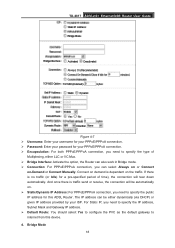
... and Gateway IP address. ¾ Default Route: You should select Yes to configure the PVC as the default gateway to internet from this ADSL Router. Connect on demand is no traffic (or Idle) for this device. 4. Bridge Mode
18 TD-8817 ADSL2/2+ Ethernet/USB Router User Guide
Figure 4-7 ¾ Username: Enter your username for your PPPoE...
User Guide - Page 25
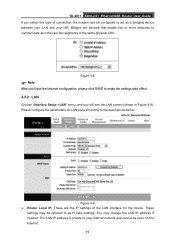
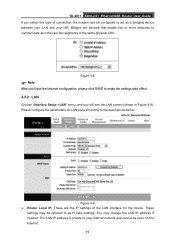
... to the descriptions below. The LAN IP address is private to act as Private settings.
Please configure the parameters for the device. These
settings may change the LAN IP address if needed. TD-8817 ADSL2/2+ Ethernet/USB Router User Guide If you will see the LAN screen (shown in Figure 4-9). You may be referred...
User Guide - Page 52
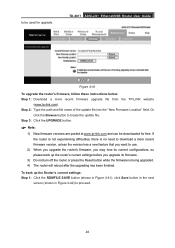
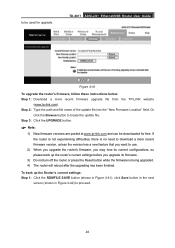
...TP-LINK website
(www.tp-link.com). To back up the router's current settings before you upgrade its firmware.
3) Do not turn off the router or press the Reset button while the firmware is being upgraded. 4) The router will reboot after the upgrading has been finished. TD-8817 ADSL2/2+ Ethernet/USB Router... router's firmware, you may lose its current configurations, so please back up the Router's...
Similar Questions
How To Configure The Access Control On Adsl Router Td-w8951nd
(Posted by jarppluci 10 years ago)

