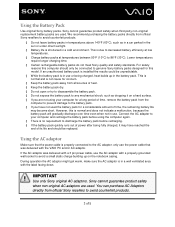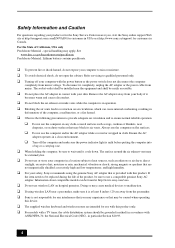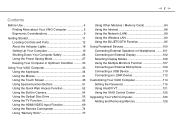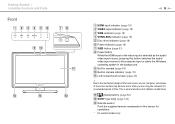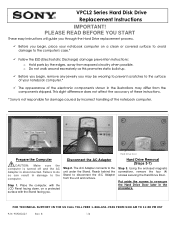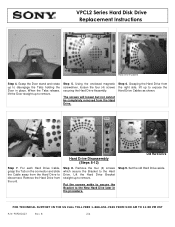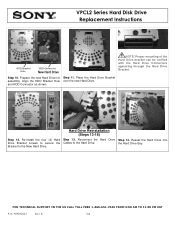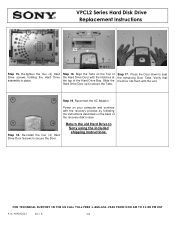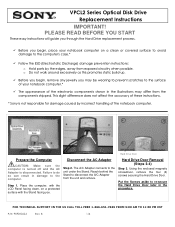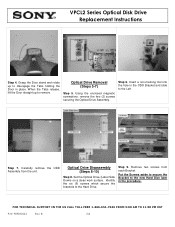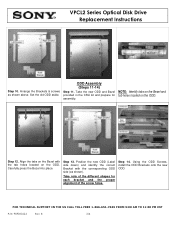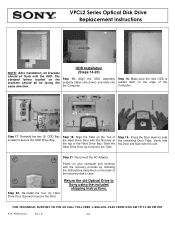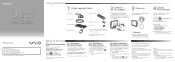Sony VPCL21BFX Support Question
Find answers below for this question about Sony VPCL21BFX.Need a Sony VPCL21BFX manual? We have 6 online manuals for this item!
Question posted by jsphmatteucci on May 2nd, 2015
Is There Any Way To Replace The Hard Drive With A Ssd?
I would like to upgrade my VPCL21BFX only, because this computer has worked flawlessly. I see no reason to replace it while it is still working, it has a intel 7 processor.I just want a better hard drive, and possibly more RAM any suggestions?
Current Answers
Answer #1: Posted by TheWiz on May 2nd, 2015 7:20 AM
Yes, it's possible to upgrade to an SSD as well as add more RAM. You can find instructions on how to replace the hard drive here but I recommend you have a local repair shop or someone with a lot of computer repair experience do it for you. They can also back up your files and upgrade the RAM for you.
Related Sony VPCL21BFX Manual Pages
Similar Questions
Replacing A Failed Hard Drive
my hard drive has failed--unable to do recovery or refresh. how do I do it and which drive should I ...
my hard drive has failed--unable to do recovery or refresh. how do I do it and which drive should I ...
(Posted by davisob 8 years ago)
Sony Vaio Vpcl2390x All In One Touch Screen Pc Dead Hard Drive.
I would like to replace the hard drive in my Sony VPCL2390X. How to I open the PC without breaking a...
I would like to replace the hard drive in my Sony VPCL2390X. How to I open the PC without breaking a...
(Posted by doctormano 8 years ago)