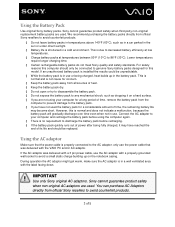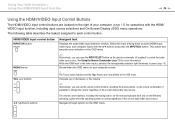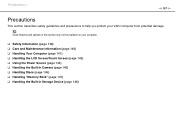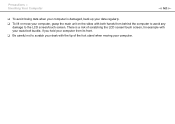Sony VPCL2390X Support Question
Find answers below for this question about Sony VPCL2390X.Need a Sony VPCL2390X manual? We have 7 online manuals for this item!
Question posted by doctormano on August 22nd, 2015
Sony Vaio Vpcl2390x All In One Touch Screen Pc Dead Hard Drive.
I would like to replace the hard drive in my Sony VPCL2390X. How to I open the PC without breaking anything and replace the Hard drive?Thanks for any input you may have.~M
Current Answers
Answer #1: Posted by TommyKervz on August 22nd, 2015 2:45 PM
See instructions on the video: https://www.youtube.com/watch?v=jKoZLMaWIUI
Related Sony VPCL2390X Manual Pages
Similar Questions
Dear Sir, I Am Looking For Processor Fan For Sony Vaio All In One Pc Model No
Dear sir,I am looking for processor fan for sony vaio all in one pc model no. VGC-LS35E Processar fa...
Dear sir,I am looking for processor fan for sony vaio all in one pc model no. VGC-LS35E Processar fa...
(Posted by wajeedbasha 7 years ago)
Touch Screen For Sony All In One Svl241a11l
I need a good Touch/Digitizer Screen for Sony SVL241A11L
I need a good Touch/Digitizer Screen for Sony SVL241A11L
(Posted by mrtwiss57 9 years ago)
L Cant Use My Keyboard And Mouse Just The Touch Screen...how Do I Change To Keyb
(Posted by dhbangs 12 years ago)