Sony VGN-NR260E Support Question
Find answers below for this question about Sony VGN-NR260E - VAIO - Pentium Dual Core 1.6 GHz.Need a Sony VGN-NR260E manual? We have 1 online manual for this item!
Question posted by jmycrikitt on November 7th, 2011
Bluetooth Enabled?
How do i know if my model is Bluetooth enabled?
Thanks
Current Answers
There are currently no answers that have been posted for this question.
Be the first to post an answer! Remember that you can earn up to 1,100 points for every answer you submit. The better the quality of your answer, the better chance it has to be accepted.
Be the first to post an answer! Remember that you can earn up to 1,100 points for every answer you submit. The better the quality of your answer, the better chance it has to be accepted.
Related Sony VGN-NR260E Manual Pages
User Guide - Page 2
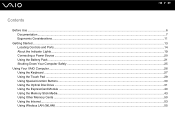
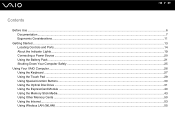
... and Ports...14 About the Indicator Lights ...19 Connecting a Power Source ...20 Using the Battery Pack ...21 Shutting Down Your Computer Safely ...25
Using Your VAIO Computer ...26 Using the Keyboard ...27 Using the Touch Pad ...29 Using Special-function Buttons ...30 Using the Optical Disc Drive ...31 Using the ExpressCard...
User Guide - Page 3


... External Microphone ...70 Connecting a Universal Serial Bus (USB) Device...71 Connecting a Printer ...74 Connecting an i.LINK Device ...75 Connecting to a Network (LAN) ...77
Customizing Your VAIO Computer ...78 Setting the Password ...79 Setting Up Your Computer with VAIO Control Center 82 Using the Power Saving Modes ...83 Managing Power with...
User Guide - Page 6
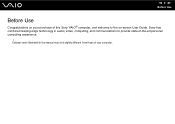
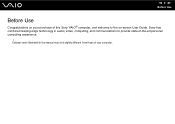
Sony has combined leading-edge technology in this Sony VAIO® computer, and welcome to provide state-of your purchase of this manual may look slightly different from those of -the-art personal computing experience.
! External views illustrated in audio, video, computing, and communications to the on-screen User Guide. n6 N Before Use
Before Use
Congratulations on your computer.
User Guide - Page 7
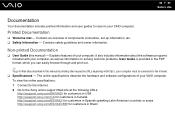
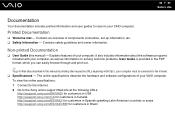
... customers in USA http://esupport.sony.com/CA for customers in Canada http://esupport.sony.com/ES/VAIO/ for customers in Spanish speaking Latin American countries or areas http://esupport.sony.com/ES/VAIO/BR/ for customers in this manual) -
Contains safety guidelines and owner information. n7 N Before Use
Documentation
Your documentation...
User Guide - Page 9
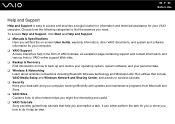
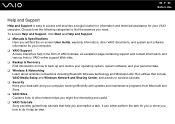
..., and system and software information for your personal data. ❑ Wireless & Networking Learn about wireless connections including Bluetooth Wireless technology and Wireless LAN. Choose from Microsoft and Sony. ❑ VAIO Sites Contains links to other Internet sites you might find the on how to do it step by step. To access Help...
User Guide - Page 19


... pack is in lowercase if you press the Shift key while the indicator is equipped with all programs.
Illuminates when the wireless LAN functionality is enabled. The Scr Lk key functions differently depending on , blinks when the computer is in uppercase.
Press it a second time to activate the numeric keypad...
User Guide - Page 26


...
This section describes how to get the most out of using your VAIO computer.
❑ Using the Keyboard (page 27) ❑ Using the Touch Pad (page 29) ❑ Using Special-function Buttons (page 30) ❑ Using the Optical ...(page 43) ❑ Using Other Memory Cards (page 50) ❑ Using the Internet (page 53) ❑ Using Wireless LAN (WLAN) (page 55)
n 26 N Using Your VAIO Computer
User Guide - Page 27


n 27 N Using Your VAIO Computer
Using the Keyboard
Your keyboard is very similar to a desktop computer keyboard, but has additional keys that perform model-specific tasks. Adjusts the built-in speakers and the headphones. To increase the volume, press Fn+F4 and then M or ,, or keep pressing Fn+F4.
...
User Guide - Page 29


...along the bottom edge to scroll horizontally (the scroll function is available only with VAIO Control Center (page 82) to launch VAIO Control Center. Be sure to connect a mouse before disabling the touch pad.... the pointer (2) on the screen using the mouse. Using the Touch Pad
You can disable/enable the touch pad to suit your preference for using the touch pad. Press the left button ...
User Guide - Page 34


... and Blu-ray Disc media with a cartridge. n 34 N Using Your VAIO Computer
PR: playable and recordable P: playable but not recordable -: not playable or...to DVD-RW discs compliant with the capacity of 25 GB, dual-layer discs with DVD-RW Version 1.1/1.2. *3 The DVD±RW... media in Version 2.1 format. *11 The Blu-ray Disc drive on models with the Blu-ray Disc drive. *9 BD-R stands for Blu-ray...
User Guide - Page 58


...network on the WIRELESS or WIRELESS LAN switch. n 58 N Using Your VAIO Computer
To communicate without an access point (ad-hoc)
!
You cannot select the 5 GHz bandwidth, which is not available on ad-hoc networks. 1 Turn on ...
✍
See the online specifications to or above your model supports the Bluetooth functionality, the IEEE 802.11a/b/g standard, and/or the IEEE 802.11n draft standard.
User Guide - Page 60
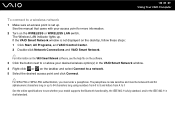
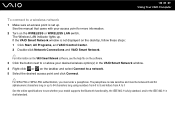
...the desktop, follow these steps: 1 Click Start, All Programs, and VAIO Control Center. 2 Double-click Network Connections and VAIO Smart Network.
✍
For information on the WIRELESS or WIRELESS LAN ... F. n 60 N Using Your VAIO Computer
To connect to see the help file on the software. 3 Click the button next to or above your model supports the Bluetooth functionality, the IEEE 802.11a/b/g ...
User Guide - Page 80


Press the space bar to change the setting from Disabled to Enabled. 7 Press the < or , key to display the Security tab, select Set Machine Password, and ... select Exit, select Exit Setup, and then press the Enter key. The BIOS setup screen appears. n 80 N Customizing Your VAIO Computer
To add the power-on password
1 Turn on or display the BIOS setup screen. 6 Select Password when Power On under...
User Guide - Page 128


..., your computer will stop responding. The Device Manager window appears with the label facing upward. ❑ Make sure the necessary program(s) is installed according to enable the device or reinstall the drivers. If an "X" or an exclamation point appears on the left pane.
If you are playing a disc and cannot hear...
User Guide - Page 135


This change to cancel the Enable bidirectional support check box. 6 Click OK. See the manual that came with your printer
for...disabling the functions on your computer. ❑ You may need to install the printer driver software before you use your computer may
enable printing. Follow these steps: 1 Click Start and Control Panel. 2 Click Printer under Hardware and Sound. 3 Right-click the ...
User Guide - Page 138


... volume control is properly set. See the program's help file for more information.
❑ Make sure your speakers are properly connected and the volume is enabled. ❑ The volume may have been turned off by clicking the volume icon on the taskbar. See the manual that
came with your speakers for...
User Guide - Page 155


... 149). For contacts about the software, see Program Support Information (page 149).
VAIO® Camera Utility Sony Electronics Inc. Use SonicStage Mastering Studio software to record songs... to easily switch between the various wireless components (Wireless LAN, Wireless WAN, and Bluetooth™ technology connectivity) that came with various video quality settings when using the internal...
User Guide - Page 157


... about the software, see Program Support Information (page 149). VAIO® Security Center Sony Electronics Inc. For contacts about the software, see Program Support Information (page 149). VAIO Media™ software brings multimedia to your network, enabling you to other compatible VAIO computers on your VAIO personal computer.
For contacts about your wired or wireless...
User Guide - Page 158
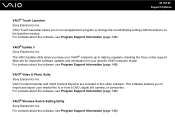
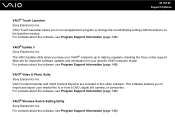
... your specific VAIO computer model. For contacts about the software, see Program Support Information (page 149). The VAIO Update utility helps you keep your VAIO® computer... VAIO® Video & Photo Suite Sony Electronics Inc. This software enables you to or from a DVD, digital still camera, or camcorder. VAIO® Wireless Switch Setting Utility Sony Electronics Inc.
VAIO&#...
User Guide - Page 160


...DVgate, DVgate Plus, i.LINK, VAIO Digital Studio, VAIO Media, VAIO Media Music Server, VAIO Media Photo Server, VAIO Media Console, VAIO Sphere, VAIO World, VAIO Zone, Vegas, VAIO Media Video Server, Click to Disc... written permission is a trademark of IBM Corporation. Intel, Centrino, Core, Celeron, Xenon, and Pentium are trademarks or registered trademarks of Sony Corporation. SD Logo is ...
Similar Questions
How To Update Sony Vaio Laptop Vgn-nw270f To Run Visualization Technology (vtx)
(Posted by Anonymous-154678 8 years ago)
How To Update Bios Sony Vaio Laptop Vgn-nw270f
(Posted by trvlada 9 years ago)
How To Replace Hard Drive On A Sony Vaio Laptop Vgn-z850g
(Posted by YAStonyn 10 years ago)
Windows 7?
Is my Sony Vaio capable of running Windows 7? It has been upgraded to Vista
Is my Sony Vaio capable of running Windows 7? It has been upgraded to Vista
(Posted by payvette 11 years ago)
I Am Having Problem With The Motherboard Problem Of Sony Vaio Laptop Vgn-ns140e.
Please send me the details
Please send me the details
(Posted by KAPIL 12 years ago)

