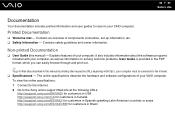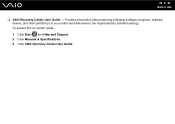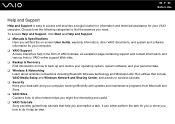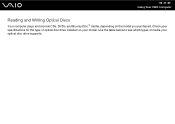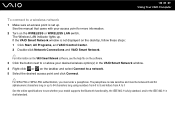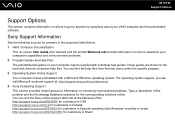Sony VGN-NR260E - VAIO - Pentium Dual Core 1.6 GHz Support and Manuals
Get Help and Manuals for this Sony item

View All Support Options Below
Free Sony VGN-NR260E manuals!
Problems with Sony VGN-NR260E?
Ask a Question
Free Sony VGN-NR260E manuals!
Problems with Sony VGN-NR260E?
Ask a Question
Most Recent Sony VGN-NR260E Questions
Bluetooth Enabled?
How do i know if my model is Bluetooth enabled? Thanks
How do i know if my model is Bluetooth enabled? Thanks
(Posted by jmycrikitt 12 years ago)
Popular Sony VGN-NR260E Manual Pages
Sony VGN-NR260E Reviews
 Sony has a rating of 5.00 based upon 1 review.
Get much more information including the actual reviews and ratings that combined to make up the overall score listed above. Our reviewers
have graded the Sony VGN-NR260E based upon the following criteria:
Sony has a rating of 5.00 based upon 1 review.
Get much more information including the actual reviews and ratings that combined to make up the overall score listed above. Our reviewers
have graded the Sony VGN-NR260E based upon the following criteria:
- Durability [1 rating]
- Cost Effective [1 rating]
- Quality [1 rating]
- Operate as Advertised [1 rating]
- Customer Service [1 rating]