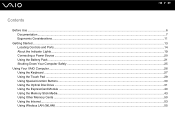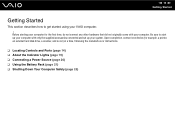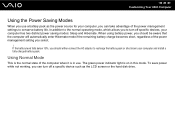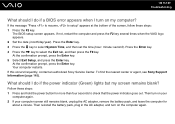Sony VGN-NR220E Support Question
Find answers below for this question about Sony VGN-NR220E - VAIO - Pentium Dual Core 1.6 GHz.Need a Sony VGN-NR220E manual? We have 1 online manual for this item!
Question posted by ivanrivera67 on October 10th, 2012
Syas No Battery Detected
The person who posted this question about this Sony product did not include a detailed explanation. Please use the "Request More Information" button to the right if more details would help you to answer this question.
Current Answers
Related Sony VGN-NR220E Manual Pages
Similar Questions
How To Update Sony Vaio Laptop Vgn-nw270f To Run Visualization Technology (vtx)
(Posted by Anonymous-154678 8 years ago)
How To Replace Hard Drive On Sony Vaio Vgn-nr220e
(Posted by GennaNa 9 years ago)
How To Restore Sony Vaio Vgn-nr220e
(Posted by wizrSuPr 9 years ago)
How Remove Hard Drive From Sony Vaio Vgn-nr220e
(Posted by fraCOO 9 years ago)
I Am Having Problem With The Motherboard Problem Of Sony Vaio Laptop Vgn-ns140e.
Please send me the details
Please send me the details
(Posted by KAPIL 12 years ago)