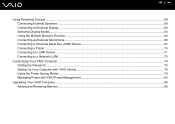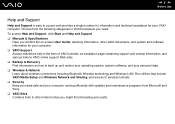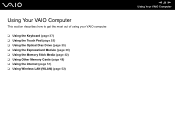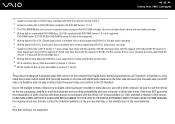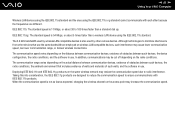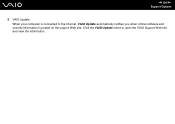Sony VGN-N325E Support Question
Find answers below for this question about Sony VGN-N325E - VAIO - Pentium Dual Core 1.73 GHz.Need a Sony VGN-N325E manual? We have 1 online manual for this item!
Question posted by steemmaho on August 4th, 2014
Vaio Can't Connect To Internet
The person who posted this question about this Sony product did not include a detailed explanation. Please use the "Request More Information" button to the right if more details would help you to answer this question.
Current Answers
Related Sony VGN-N325E Manual Pages
Similar Questions
Need Bios Password Pleasehelp
i recently bought a storage unit and in it i found a sony laptop model VGN-N325E and i dont know the...
i recently bought a storage unit and in it i found a sony laptop model VGN-N325E and i dont know the...
(Posted by billysinclair39 9 years ago)
How To Update Bios Sony Vaio Laptop Vgn-nw270f
(Posted by trvlada 9 years ago)
How To Replace Hard Drive On A Sony Vaio Laptop Vgn-z850g
(Posted by YAStonyn 9 years ago)
I Am Having Problem With The Motherboard Problem Of Sony Vaio Laptop Vgn-ns140e.
Please send me the details
Please send me the details
(Posted by KAPIL 12 years ago)