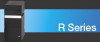Sony VGC-RA826G Support Question
Find answers below for this question about Sony VGC-RA826G - Vaio Desktop Computer.Need a Sony VGC-RA826G manual? We have 4 online manuals for this item!
Question posted by jcarana on August 14th, 2011
Vgc-ra8xx Series Power Supply Replacement
replacing a power supply on VGC-RA8xx Series Hard Disk Drive Replacement VGC-RA826G
Current Answers
There are currently no answers that have been posted for this question.
Be the first to post an answer! Remember that you can earn up to 1,100 points for every answer you submit. The better the quality of your answer, the better chance it has to be accepted.
Be the first to post an answer! Remember that you can earn up to 1,100 points for every answer you submit. The better the quality of your answer, the better chance it has to be accepted.
Related Sony VGC-RA826G Manual Pages
VGC-RA8xx Series Hard Disk Drive Replacement Instructions - Page 1
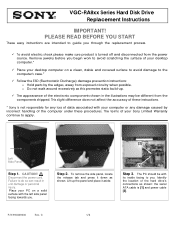
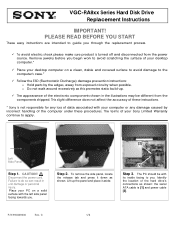
... panel and place it down as shown: the serial ATA cable is [1] and power cable [2]. P/N 994629200
Rev. VGC-RA8xx Series Hard Disk Drive Replacement Instructions
IMPORTANT! This slight difference does not affect the accuracy of these instructions.
* Sony is turned off and disconnected from the power source. Failure to do so can result in the illustrations may be with...
VGC-RA8xx Series Hard Disk Drive Replacement Instructions - Page 2
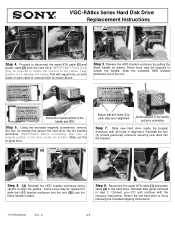
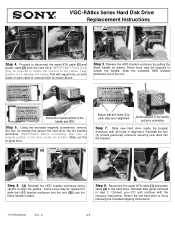
...holes (2 on both sides of the handle and pin's orientation
Step 7. VGC-RA8xx Series Hard Disk Drive Replacement Instructions
[2]
CAUTION! Notice the original position of the unit. Sharp Edge...as shown. Slide out the original drive.
[A] CAUTION! Return the old hard drive to disconnect the serial ATA cable [1] and
power cable [2] from the hard drive. Before proceeding, take note of ...
Quick Start Guide - Page 16
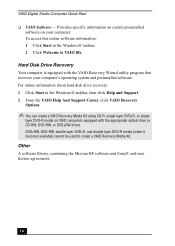
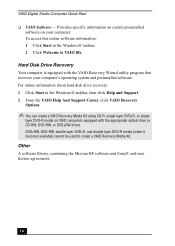
... media on your computer's operating system and preinstalled software.
For online information about hard disk drive recovery: 1 Click Start in the Windows® taskbar. 2 Click Welcome to create a VAIO Recovery Media Kit. Provides specific information on certain preinstalled software on VAIO computers equipped with the VAIO Recovery Wizard utility program that recovers your computer.
Quick Start Guide - Page 19
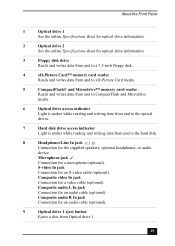
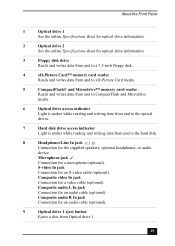
...™ memory card reader
Reads and writes data from and to CompactFlash and Microdrive
media.
6
Optical drive access indicator
Light is amber while reading and writing data from and to the hard disk.
8
Headphones/Line In jack |
Connection for the supplied speakers, optional headphones, or audio
device. Microphone jack
Connection for a video cable (optional).
Quick Start Guide - Page 20
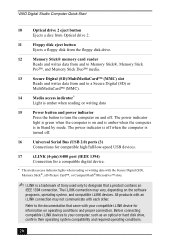
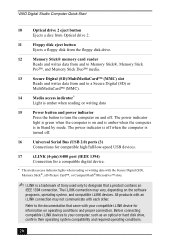
...hard disk drive, confirm their operating system compatibility and required operating conditions.
20 VAIO Digital Studio Computer Quick Start
10 Optical drive 2 eject button Ejects a disc from Optical drive 2.
11
Floppy disk eject button
Ejects a floppy disk from the floppy disk drive... amber when reading or writing data
15 Power button and power indicator Press the button to turn the computer...
Quick Start Guide - Page 67
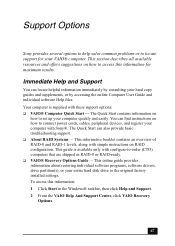
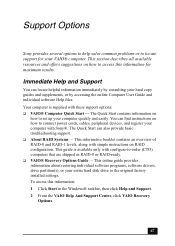
.... Immediate Help and Support
You can locate helpful information immediately by consulting your entire hard disk drive to the original factory installed settings. You can also provide basic troubleshooting support. ❑ About RAID Systems - To access this information for your VAIO® computer. The Quick Start can find instructions on how to access this...
VAIO User Guide - Page 4
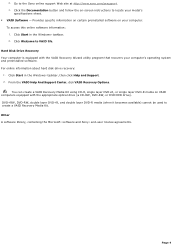
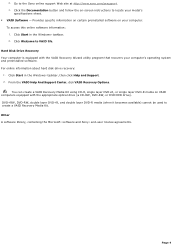
... Options. Click the Documentation button and follow the on your model's
specifications sheet. VAIO Software - Click Start in the Windows® taskbar, then click Help and Support. 2. Page 4 For online information about hard disk drive recovery:
1. Click Welcome to locate your computer.
Other A software library, containing the Microsoft® software and Sony®...
VAIO User Guide - Page 9


...Microphone jack
Connection for a video cable (optional).
6
Optical drive access indicator
Light is amber while reading and writing data from and to the optical drives.
7
Hard disk drive access indicator
Light is amber while reading and writing data from and to the hard disk.
8
Headphones/Line In jack |
Connection for the supplied speakers, optional headphones, or audio device.
VAIO User Guide - Page 10
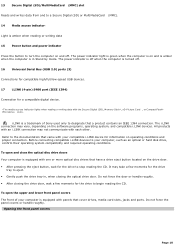
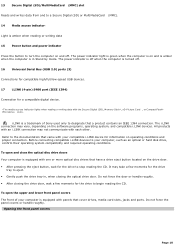
... the button to turn the computer on the software programs, operating system, and compatible i.LINK devices. The power indicator is off when the computer is equipped with your computer, such as an optical or hard disk drive, confirm their operating system compatibility and required operating conditions. The i.LINK connection may vary, depending on and...
VAIO User Guide - Page 60
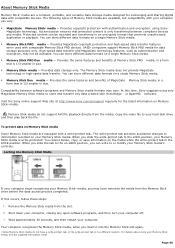
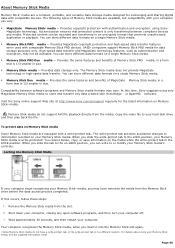
... MagicGate copyright protection and high-speed data transfer features when used with compatible devices. VAIO® computers support Memory Stick PRO media for the latest information on Memory Stick&#...Memory Stick media to store and transfer any open software programs, and then turn your hard disk drive and then play back the file. The write-protect tab prevents accidental changes to your...
VAIO User Guide - Page 61
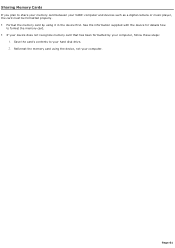
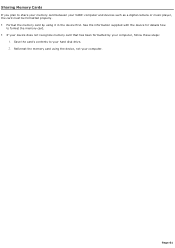
....
Reformat the memory card using it in the device first. Page 61 See the information supplied with the device for details how
to your hard disk drive. 2. Sharing Memory Cards
If you plan to share your memory card between your VAIO® computer and devices such as a digital camera or music player, the card must...
VAIO User Guide - Page 62
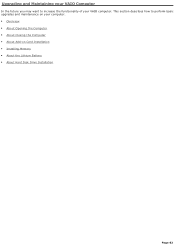
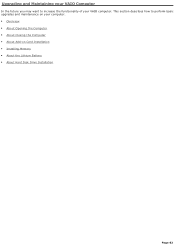
... perform basic upgrades and maintenance on your VAIO computer. This section describes how to increase the functionality of your computer. Overview About Opening the Computer About Closing the Computer About Add-on Card Installation Installing Memory About the Lithium Battery About Hard Disk Drive Installation
Page 62
VAIO User Guide - Page 80


... not apply if you install an additional hard disk drive, the method of attaching connectors and cables may already have purchased a VAIO® computer that supports RAID. The installation information provided in your new hard disk drive before attempting to hold additional 3.5-inch hard disk drives.
When you have additional hard disk drives installed that support the Redundant Array of...
VAIO User Guide - Page 81
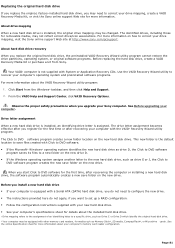
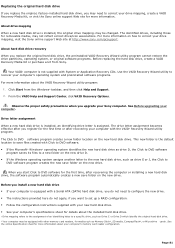
...replace the original hard disk drive, the preinstalled VAIO Recovery Wizard utility program cannot restore the drive partitions, operating system, or original software programs. Before replacing the hard disk drive, create a VAIO... new drive. Page 81
Drive letter assignment When a new hard disk drive is installed, an identifying drive letter is not supplied with your new hard disk drive. ...
VAIO User Guide - Page 82
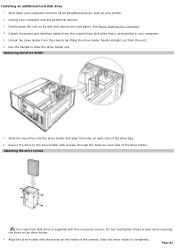
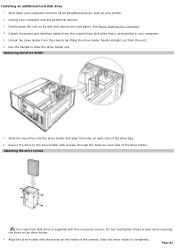
... place the unit on the inside of the drive holder. Attaching the driv e screws
Your new hard disk drive is preinstalled in completely. See About Opening the Computer 4. Unlock the drive holder from the chassis by lifting the drive holder handle straight out from the original hard disk drive that is supplied with screws, through the holes on each side...
VAIO User Guide - Page 83
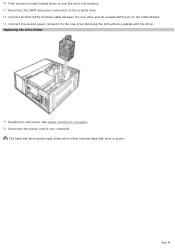
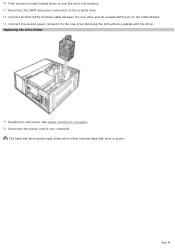
... drive into position. 11. 10. Replacing the driv e holder
14.
Connect another SATA interface cable between the new drive and an unused SATA port on the motherboard. 13. Page 83 Push the drive holder handle down to your computer.
Connect the second power connector to the original drive. 12. See About Closing the Computer. 15. The hard disk drive...
VAIO User Guide - Page 94


... all S-ATA hard disk drives into the drive holder inside the computer's chassis. 2. Installing additional hard disk drives If you have purchased a RAID-ready computer, you are ready to install an additional drive(s). Motherboard - See the information supplied with your hard disk drive is equipped with Port-0 on proper power connections. Place all additional hard disk drives are installed...
VAIO User Guide - Page 95
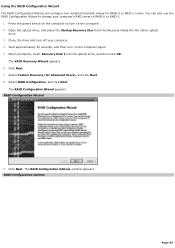
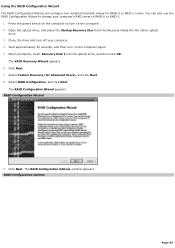
.... 4. You can configure two installed hard disk drives for Advanced Users), and click Next. 8. Select RAID Configuration, and click Next. The RAID Configuration Options window appears. RAID Configuration Options
Page 95
The VAIO Recovery Wizard appears. 6. Wait approximately 30 seconds, and then turn on the computer again. 5. Press the power switch on the computer to...
VAIO User Guide - Page 154
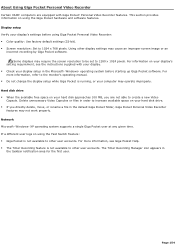
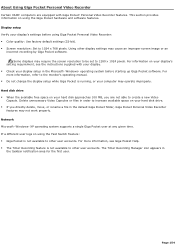
... other user accounts. For
more information, see the instructions supplied with Giga Pocket® Personal Video Recorder features. Hard disk drive When the available free space on using Giga...Using Giga Pocket Personal Video Recorder
Certain VAIO® computers are not able to create a new Video
Capsule. For information on your hard disk approaches 100 MB, you directly delete, ...
VAIO User Guide - Page 159
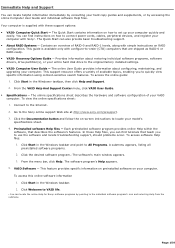
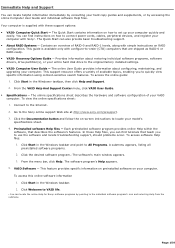
... Options Guide - VAIO Software - This guide is supplied with these Help files, you to the original factory installed settings. VAIO® Computer User Guide - Click Start in the Windows taskbar. 2.
Click Start in the Windows® taskbar, then click Help and Support. 2. The Quick Start contains information on your entire hard disk drive to quickly...
Similar Questions
How To Replace Hard Disk For Sony Vgc-lt18e Desktop
(Posted by sassas3000 12 years ago)
How To Access And Clean Cpu Fan On Sony Vgc-ra826g
How to access and clean cpu fan on Sony VGC-RA826G
How to access and clean cpu fan on Sony VGC-RA826G
(Posted by bob91839 12 years ago)
Cleaning Cpu Fan On Sony Vgc-ra826g
How to clean cpu fan on Sony VGC-RA826G
How to clean cpu fan on Sony VGC-RA826G
(Posted by bob91839 12 years ago)
Is The Atx-300_12 Power Supply Compatible With Sony Pcv-w500gn1 Computer
(Posted by richard15523 12 years ago)