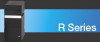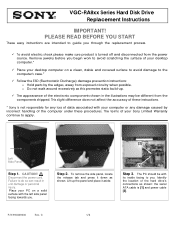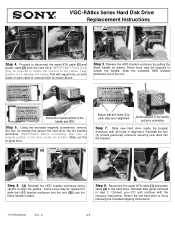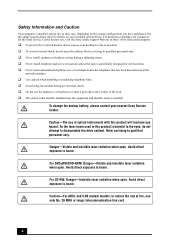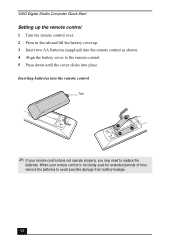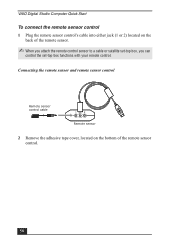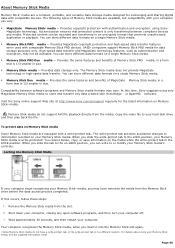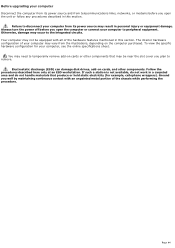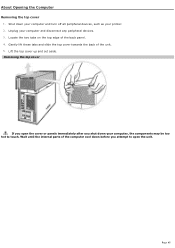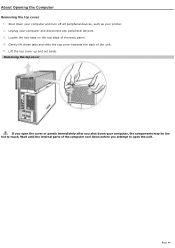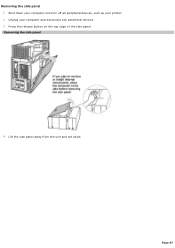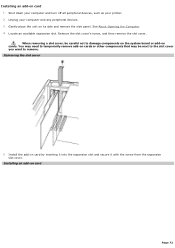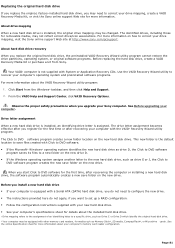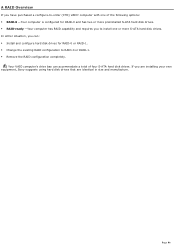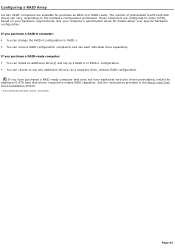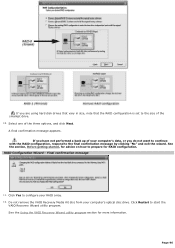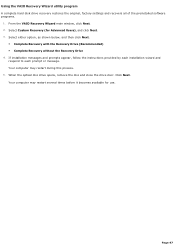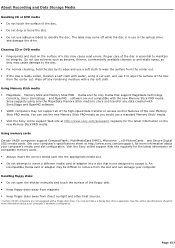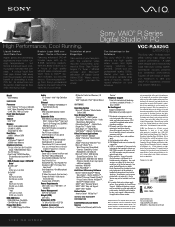Sony VGC-RA826G Support Question
Find answers below for this question about Sony VGC-RA826G - Vaio Desktop Computer.Need a Sony VGC-RA826G manual? We have 4 online manuals for this item!
Question posted by gdsstarks on January 16th, 2013
Motherboard Removal
how do i remove the motrherboard in the sony vaio pcv a11l
Current Answers
Related Sony VGC-RA826G Manual Pages
Similar Questions
Sony Vaio Pcv-rs422 To Hdmi
How do I connect sony vaio pcv-rs422 to hdmi?
How do I connect sony vaio pcv-rs422 to hdmi?
(Posted by neyrenato1 7 years ago)
Como Entrar A Setup Bios De Sony Vaio Pcv Rz 32 Gb
como entrar a setup bios de sony vaio pcv rz 32 gb
como entrar a setup bios de sony vaio pcv rz 32 gb
(Posted by rchoto31 11 years ago)
How To Access And Clean Cpu Fan On Sony Vgc-ra826g
How to access and clean cpu fan on Sony VGC-RA826G
How to access and clean cpu fan on Sony VGC-RA826G
(Posted by bob91839 12 years ago)
Cleaning Cpu Fan On Sony Vgc-ra826g
How to clean cpu fan on Sony VGC-RA826G
How to clean cpu fan on Sony VGC-RA826G
(Posted by bob91839 12 years ago)
Vgc-ra8xx Series Power Supply
Replacement
replacing a power supply on VGC-RA8xx Series Hard Disk Drive Replacement VGC-RA826G
replacing a power supply on VGC-RA8xx Series Hard Disk Drive Replacement VGC-RA826G
(Posted by jcarana 12 years ago)