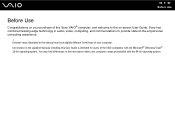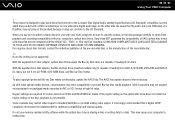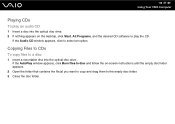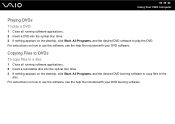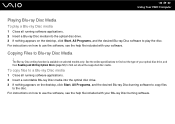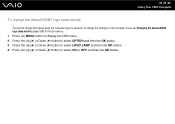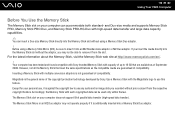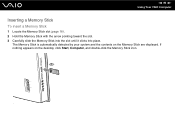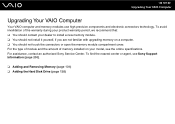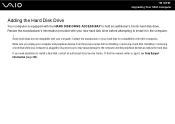Sony VGC-LV290J/B Support Question
Find answers below for this question about Sony VGC-LV290J/B - Vaio All-in-one Desktop Computer.Need a Sony VGC-LV290J/B manual? We have 3 online manuals for this item!
Question posted by velcoo on July 12th, 2015
How Do I Unlock Harddrive. In Sony Vga-lv290j/b...
The person who posted this question about this Sony product did not include a detailed explanation. Please use the "Request More Information" button to the right if more details would help you to answer this question.
Current Answers
Answer #1: Posted by TommyKervz on July 13th, 2015 11:11 AM
Format the hard driver and reinstall the Password Protection Manager. You may also contact Sony tech center at 800-883-6817. see if they don't have any master reset code. Seems to be no tricks for this
Related Sony VGC-LV290J/B Manual Pages
Similar Questions
Sony Vaio Vgc Lv290 J/b
Where can I find a motherboard for a Sony Vaio VGC LV290 J/B? I need one
Where can I find a motherboard for a Sony Vaio VGC LV290 J/B? I need one
(Posted by larry68544 7 years ago)
Sony Vaio All In One Desktop
I have a Sony Vaio, all in one desktop, model SVL241B14L and I just can't find a recovery CD, I have...
I have a Sony Vaio, all in one desktop, model SVL241B14L and I just can't find a recovery CD, I have...
(Posted by Anonymous-161080 7 years ago)
How To Enter Desktop Sony Computer Vaio Rb Vgc-rb40 Bios.
My Sony desktop computer is stuck in power save mode, and reads press any key on keyboard or move mo...
My Sony desktop computer is stuck in power save mode, and reads press any key on keyboard or move mo...
(Posted by Claudell141 8 years ago)
Video Card For Sony Vgc-ls37e Vaio All-in-one Desktop Computer?
Do you have video card for Sony VGC-LS37E Vaio All-in-one Desktop Computer? or I can exchange comput...
Do you have video card for Sony VGC-LS37E Vaio All-in-one Desktop Computer? or I can exchange comput...
(Posted by brazin 8 years ago)
Where Can I Find The Cmos Battery In My All In One Desktop Computer Vgc-lv290j
where can I find the CMOS battery in my all in one desktop computer VGC-LV290J
where can I find the CMOS battery in my all in one desktop computer VGC-LV290J
(Posted by Anonymous-139000 9 years ago)