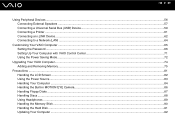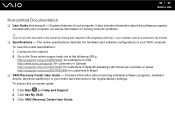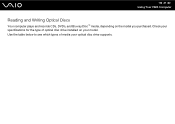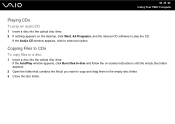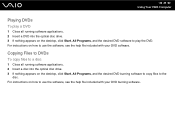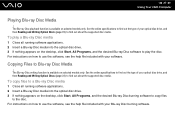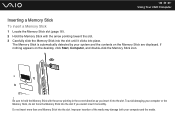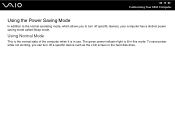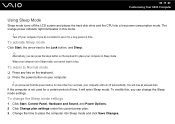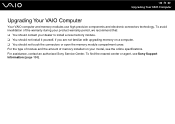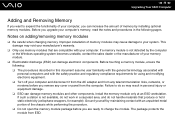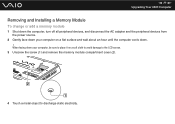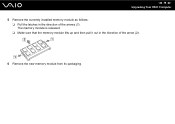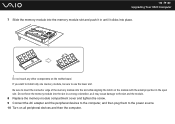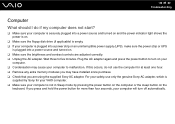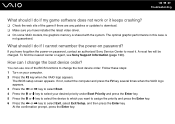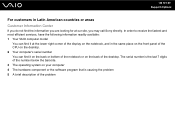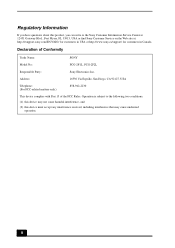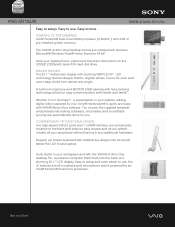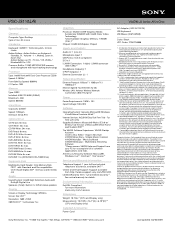Sony VGC-JS110J/B Support Question
Find answers below for this question about Sony VGC-JS110J/B - Vaio All-in-one Desktop Computer.Need a Sony VGC-JS110J/B manual? We have 4 online manuals for this item!
Question posted by raydew007 on May 17th, 2014
Where To Order Installation Disk For Pcg-2f2l
Do not have original disk for sony vaio all in one model PCG-2F2L. Need to reinstall?
Current Answers
Related Sony VGC-JS110J/B Manual Pages
Similar Questions
Sony Vaio Model Svj202a11l
what is the difference between the model svj202a11l and model svj20213cxw touch screen.
what is the difference between the model svj202a11l and model svj20213cxw touch screen.
(Posted by cigar7 10 years ago)
User Manual For Sony Vaio Model Vpcl112gx
(Posted by marcar 11 years ago)
How To Replace Hard Disk For Sony Vgc-lt18e Desktop
(Posted by sassas3000 12 years ago)
Trying To Get A Pcv-r558d8 Desk Top,sony Vaio,98.dig.stuido Need Manual Book
(Posted by tabbypurr 12 years ago)