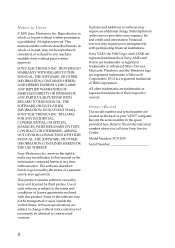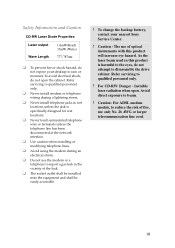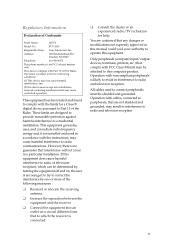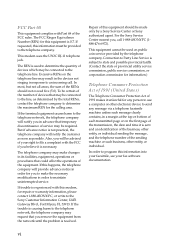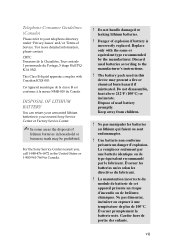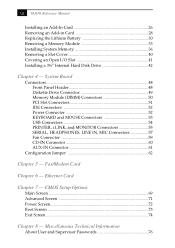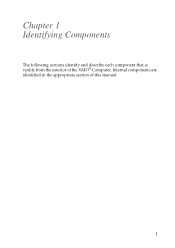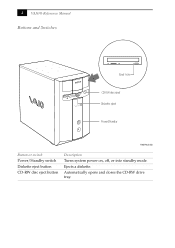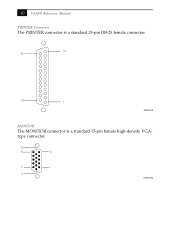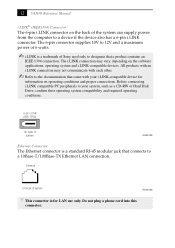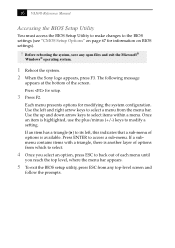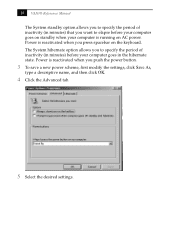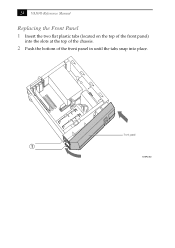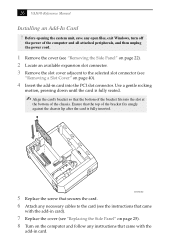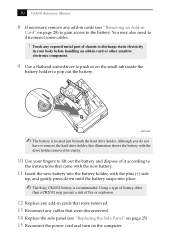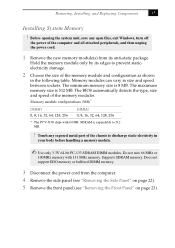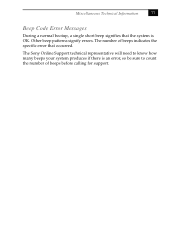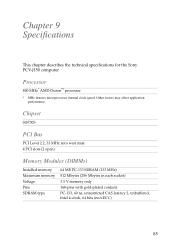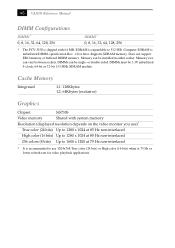Sony PCV-J150 Support Question
Find answers below for this question about Sony PCV-J150 - Vaio Desktop Computer.Need a Sony PCV-J150 manual? We have 1 online manual for this item!
Question posted by Darienadams on April 7th, 2012
Sony Pcv-j150
My Sony Pcv-j159 is not properly working. I never used it a lot but needed to use it so I plugged it it and turned it on and it worked fine. So I come back in the after noon and see that's it off so I turn it back on now it does go past this black screen. Award medallion BIOS v6.0. It says detecting primary master st330621a. Detecting primary slave none. Detecting secondary master Sony cd-rw crx140e. Detecting secondary slave none. Thanks for the help
Current Answers
Related Sony PCV-J150 Manual Pages
Similar Questions
Keyboard Keypad Not Working
How can I fix the keyboard keypad some button are no longer working anymore
How can I fix the keyboard keypad some button are no longer working anymore
(Posted by Felix211 7 months ago)
Sony Vaio Pcv-rs422 To Hdmi
How do I connect sony vaio pcv-rs422 to hdmi?
How do I connect sony vaio pcv-rs422 to hdmi?
(Posted by neyrenato1 7 years ago)
About Ups
I have to use my vaio vgc-rc320p with speekar attached, so 6watt UPS will work or it needed 100 watt...
I have to use my vaio vgc-rc320p with speekar attached, so 6watt UPS will work or it needed 100 watt...
(Posted by subhorm60 11 years ago)
Sony Vaio Vgc Ra840 G Tv Tuner Card
The sony vaio vgc ra840g tv tuner card is no longer recognized by windows media center. I updgraded ...
The sony vaio vgc ra840g tv tuner card is no longer recognized by windows media center. I updgraded ...
(Posted by claymarion 12 years ago)
Sony Desktop Pcv-rs 311v
My computer will turn on but there no signal going to my monitor. I can't even hear my processor run...
My computer will turn on but there no signal going to my monitor. I can't even hear my processor run...
(Posted by tonysib 13 years ago)