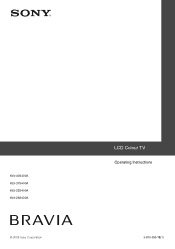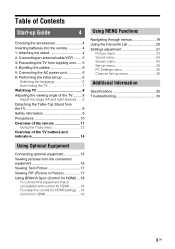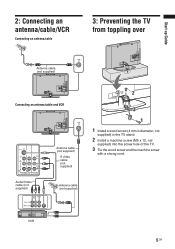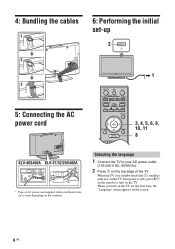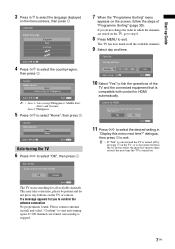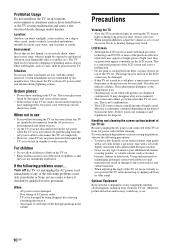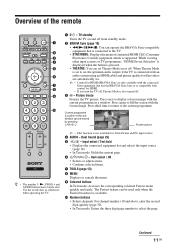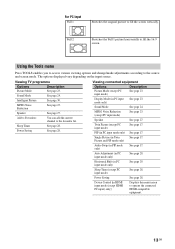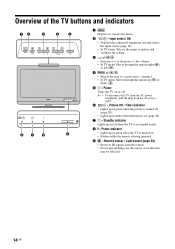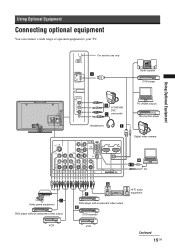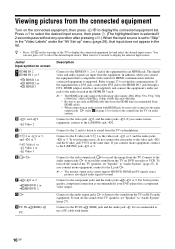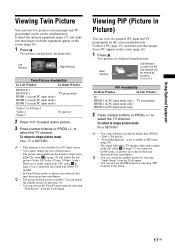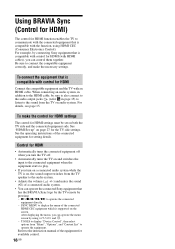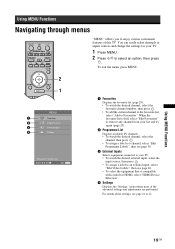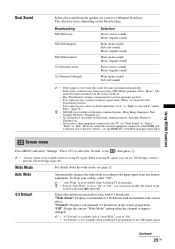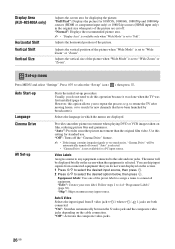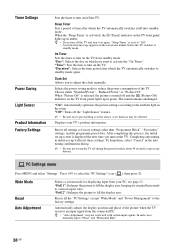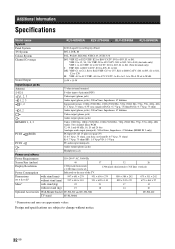Sony KLV-32S400A Support Question
Find answers below for this question about Sony KLV-32S400A - 32" LCD TV.Need a Sony KLV-32S400A manual? We have 1 online manual for this item!
Question posted by skakhilsree on April 5th, 2023
Can I Connect Usb
Current Answers
Answer #1: Posted by SonuKumar on April 5th, 2023 11:07 AM
To connect a USB device, simply insert the USB device into the USB port located on the side or back of the TV. Once the device is connected, you should be able to access the files on the device through the TV's file explorer or media player.
Please note that not all file formats may be compatible with the TV's media player, so it's important to check the TV's manual for the list of supported file formats. Additionally, it's important to safely eject the USB device from the TV before unplugging it to avoid any data loss or damage to the device.
Please respond to my effort to provide you with the best possible solution by using the "Acceptable Solution" and/or the "Helpful" buttons when the answer has proven to be helpful.
Regards,
Sonu
Your search handyman for all e-support needs!!
Related Sony KLV-32S400A Manual Pages
Similar Questions
request to buy spare parts of lcd tv sony bravia model KLV32T 400A
i brought this tv from a friend and it had no remote would i be able to get a universal 1 and will i...
My Sony LCD TV won't turn on and the stand by light flashes 14 times pauses then repeats. If I unplu...