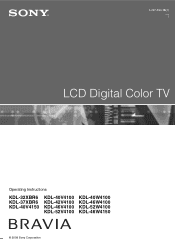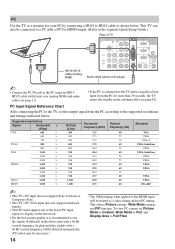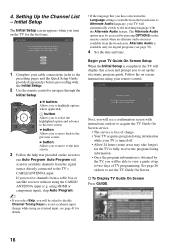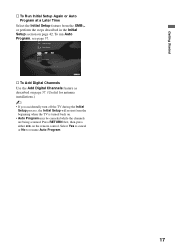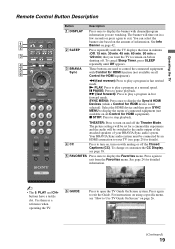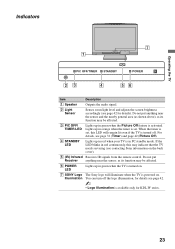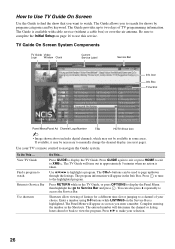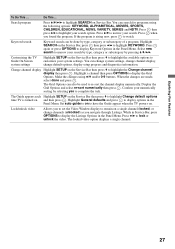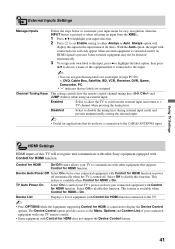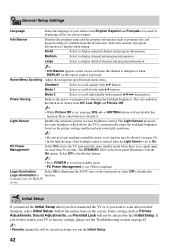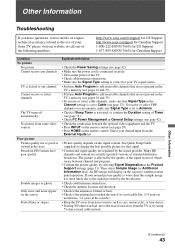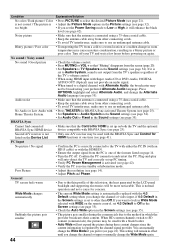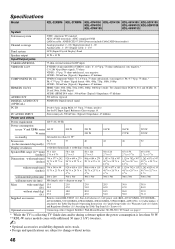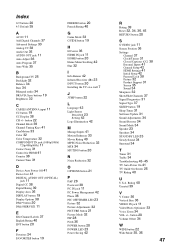Sony KDL42V4100 Support Question
Find answers below for this question about Sony KDL42V4100 - 42" LCD TV.Need a Sony KDL42V4100 manual? We have 1 online manual for this item!
Question posted by redosr on January 28th, 2013
Kdl42v4100 Blinks 6 Times Then Pauses Then Repeats Itself
hi my sony tv seems sick , when the power button is pressed the green led lits then you hear clicks and the set goes into standby .The standby led blinks 6 times then pauses then repeats itself continuously , any suggestions kindly appreciated
Current Answers
Related Sony KDL42V4100 Manual Pages
Similar Questions
User Manual For Tv Led Sony Kdl42ex410baep With All Thanks To Who Knwos The Answ
please i need this manual
please i need this manual
(Posted by ZAIDHANI 11 years ago)
Red Standby Light Blinks 11 Times.
When tv turned on, red standby light blinks 11 times. no sound/pic. have done power reset and factor...
When tv turned on, red standby light blinks 11 times. no sound/pic. have done power reset and factor...
(Posted by kslettner 11 years ago)
My Sony Bravia Lcd Tv Model #kdl46nx800's Red Standby Light Blinks 5x. Why??
Hi, My Sony Bravia LCD TV, Model #KDL 46NX800 has a red standby light that blinks 5x. It pauses an...
Hi, My Sony Bravia LCD TV, Model #KDL 46NX800 has a red standby light that blinks 5x. It pauses an...
(Posted by lilbebop1 11 years ago)
My Sony Lcd Tv Won't Turn On And The Stand By Light Flashes 14 Times.
My Sony LCD TV won't turn on and the stand by light flashes 14 times pauses then repeats. If I unplu...
My Sony LCD TV won't turn on and the stand by light flashes 14 times pauses then repeats. If I unplu...
(Posted by ShawnGlass 12 years ago)