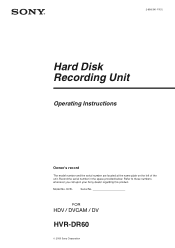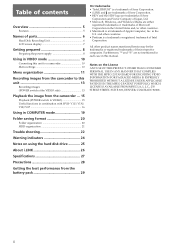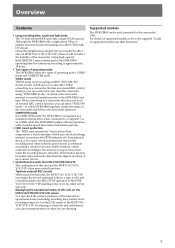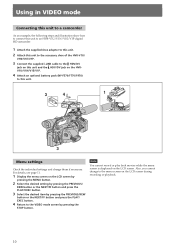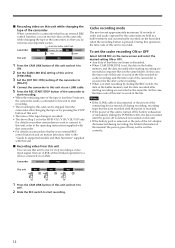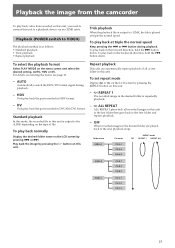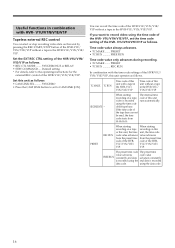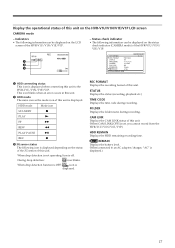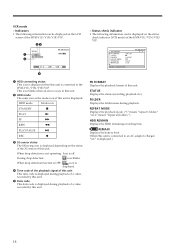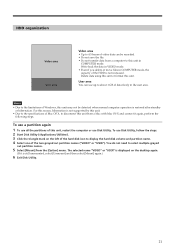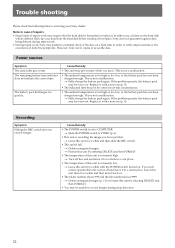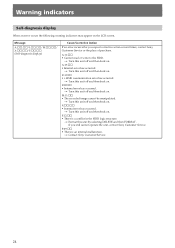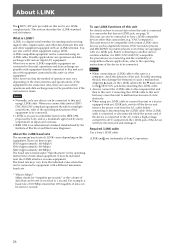Sony HVR-DR60 Support Question
Find answers below for this question about Sony HVR-DR60 - 60GB Hard Disk Recorder.Need a Sony HVR-DR60 manual? We have 1 online manual for this item!
Question posted by ewozniak on June 7th, 2019
Lcd Will Not Open
Have charged up batteries and connected to harddrive. The unit will not power up. Any suggestions.
Current Answers
Answer #1: Posted by Odin on June 7th, 2019 7:53 AM
The ambient temperature is too high or too low, or the battery pack has not been charged enough. This is not a malfunction. Fully charge the battery pack again. If the problem persists, the battery pack may be worn out. Replace it with a new one. Further instructions are at https://www.manualslib.com/manual/412867/Sony-Hvr-Dr60-60gb-Hard-Disk-Recorder.html?page=8#manual.
Hope this is useful. Please don't forget to click the Accept This Answer button if you do accept it. My aim is to provide reliable helpful answers, not just a lot of them. See https://www.helpowl.com/profile/Odin.
Related Sony HVR-DR60 Manual Pages
Similar Questions
Format Error On Har-d1000 Hdd Recorder/layer
After recording a CD-R to HDD, playback on HAR-D1000 HDD does not respond. "Format Error" message is...
After recording a CD-R to HDD, playback on HAR-D1000 HDD does not respond. "Format Error" message is...
(Posted by marqui69r 8 years ago)
Is There A Power Supply For The Hvr-dr60 Hard Disk Recording?
If so, where would I connect it on the unit? (I bought this unit used, and I think there might be a ...
If so, where would I connect it on the unit? (I bought this unit used, and I think there might be a ...
(Posted by vic57809 11 years ago)
I Just Purchased A Sony Digital Hard Disk Recorder Svr-3000 Cheap .
Can it be used manally to record from my dish network or do I have to buy a subscription?
Can it be used manally to record from my dish network or do I have to buy a subscription?
(Posted by kgraham386 12 years ago)
Power Errors On Hvr-dr60 Recorder
My HVR-DR60 is suddenly saying there's no battery power. Looking at the display, from the left, the ...
My HVR-DR60 is suddenly saying there's no battery power. Looking at the display, from the left, the ...
(Posted by jbturof 13 years ago)
Files Are Gone
Hi! so i'm recording hd video using progressive scan, and after two or three hours of recording the ...
Hi! so i'm recording hd video using progressive scan, and after two or three hours of recording the ...
(Posted by crispinrosenkranz 13 years ago)